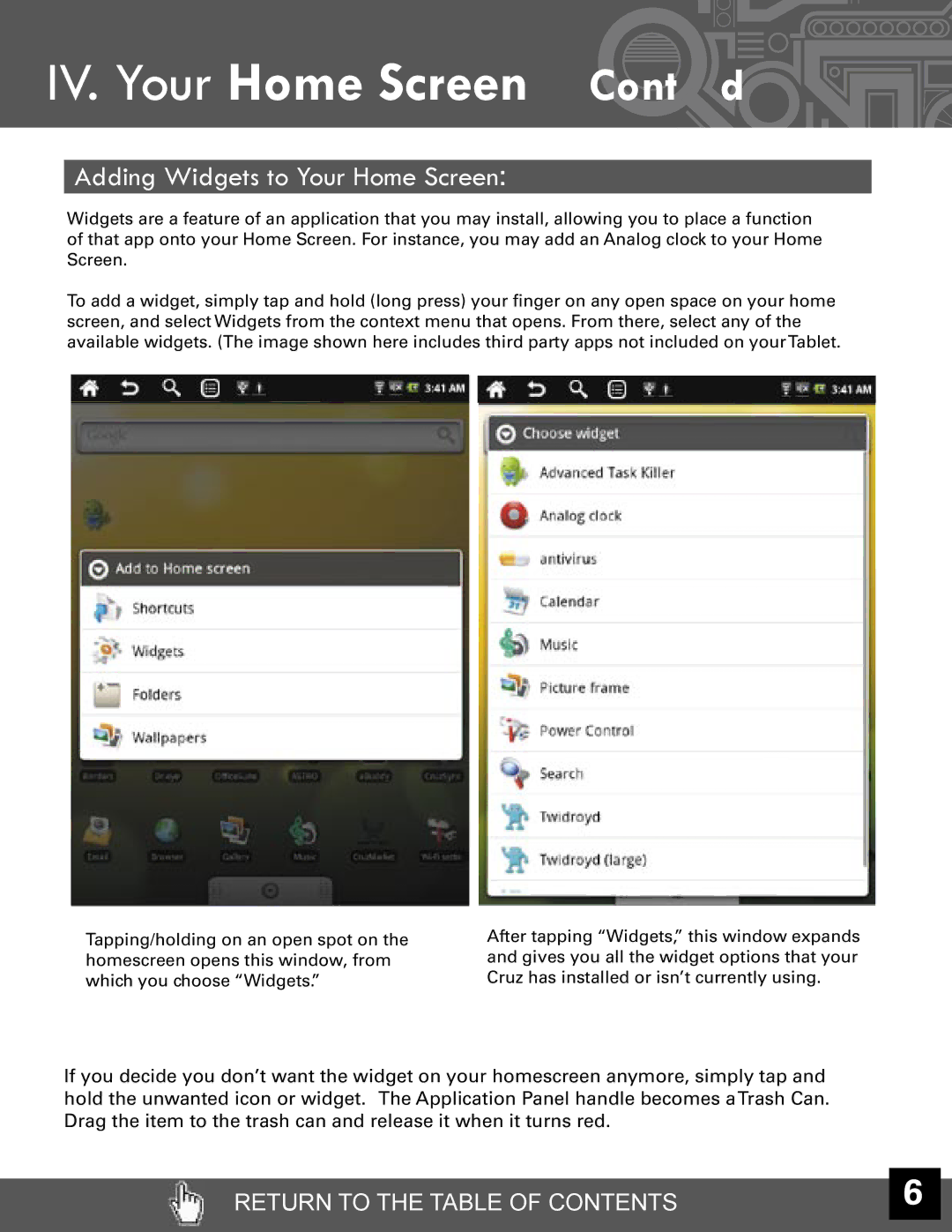IV. Your Home Screen (Cont’d)

Adding Widgets to Your Home Screen:
Widgets are a feature of an application that you may install, allowing you to place a function of that app onto your Home Screen. For instance, you may add an Analog clock to your Home Screen.
To add a widget, simply tap and hold (long press) your finger on any open space on your home screen, and select Widgets from the context menu that opens. From there, select any of the available widgets. (The image shown here includes third party apps not included on yourTablet.
Tapping/holding on an open spot on the homescreen opens this window, from which you choose “Widgets.”
After tapping “Widgets,” this window expands and gives you all the widget options that your Cruz has installed or isn’t currently using.
If you decide you don’t want the widget on your homescreen anymore, simply tap and hold the unwanted icon or widget. The Application Panel handle becomes aTrash Can. Drag the item to the trash can and release it when it turns red.
RETURN TO THE TABLE OF CONTENTS | 6 |