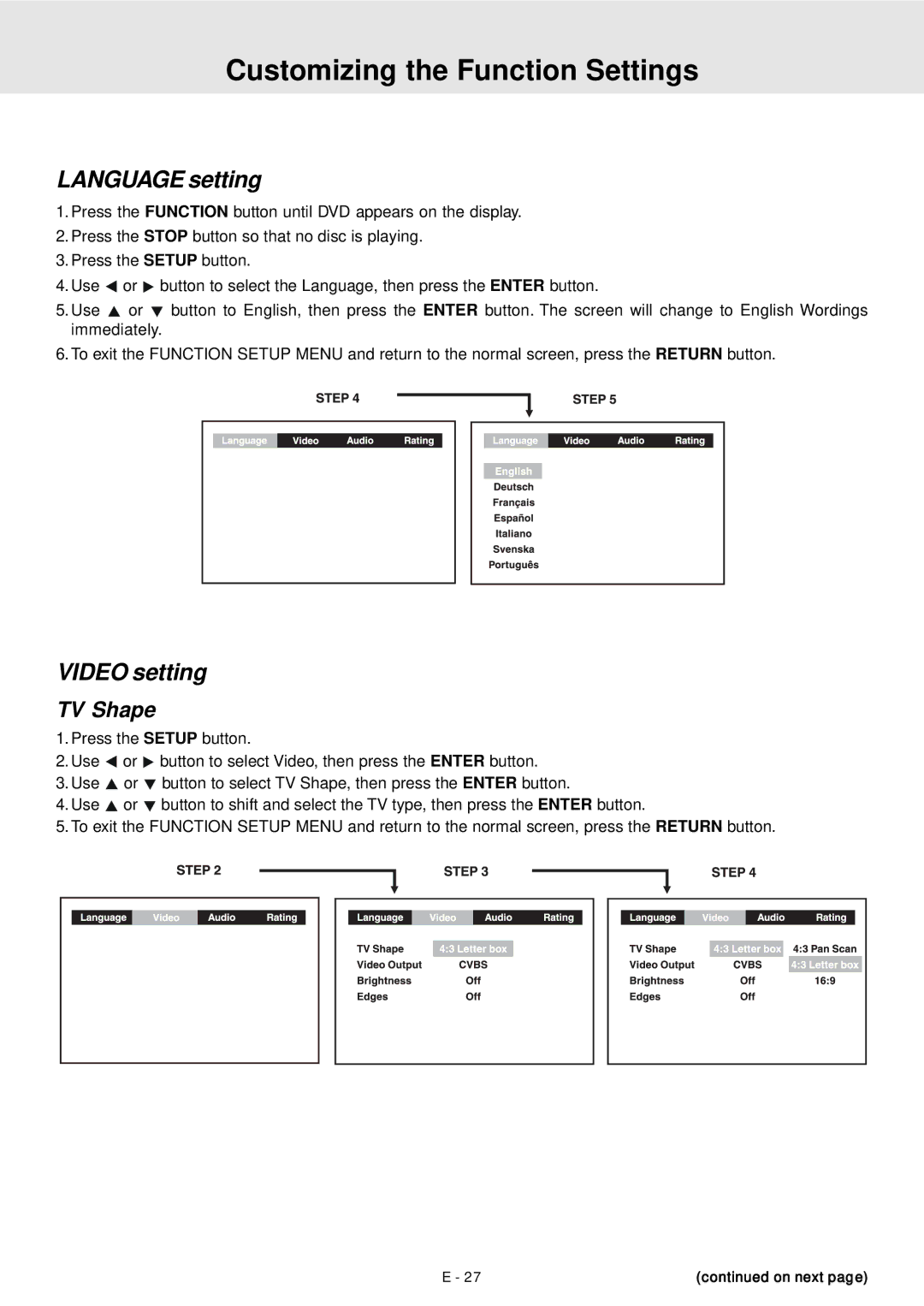Customizing the Function Settings
LANGUAGE setting
1.Press the FUNCTION button until DVD appears on the display.
2.Press the STOP button so that no disc is playing.
3.Press the SETUP button.
4.Use ![]() or
or ![]() button to select the Language, then press the ENTER button.
button to select the Language, then press the ENTER button.
5.Use ![]() or
or ![]() button to English, then press the ENTER button. The screen will change to English Wordings immediately.
button to English, then press the ENTER button. The screen will change to English Wordings immediately.
6.To exit the FUNCTION SETUP MENU and return to the normal screen, press the RETURN button.
VIDEO setting
TV Shape
1.Press the SETUP button.
2.Use ![]() or
or ![]() button to select Video, then press the ENTER button.
button to select Video, then press the ENTER button.
3.Use ![]() or
or ![]() button to select TV Shape, then press the ENTER button.
button to select TV Shape, then press the ENTER button.
4.Use ![]() or
or ![]() button to shift and select the TV type, then press the ENTER button.
button to shift and select the TV type, then press the ENTER button.
5.To exit the FUNCTION SETUP MENU and return to the normal screen, press the RETURN button.
E - 27 | (continued on next page) |