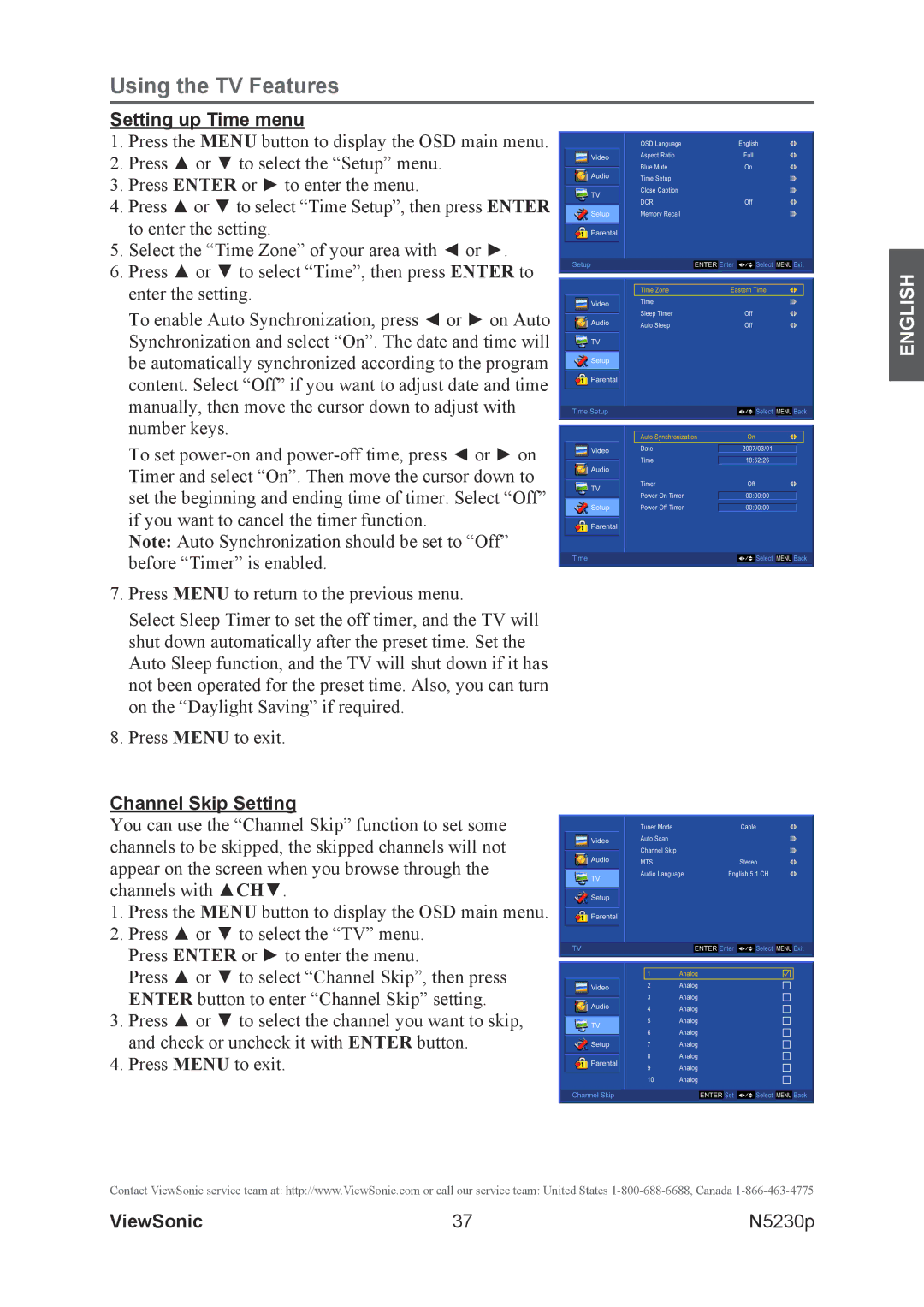Using the TV Features
Setting up Time menu
1.Press the MENU button to display the OSD main menu.
2.Press ▲ or ▼ to select the “Setup” menu.
3.Press ENTER or ► to enter the menu.
4.Press ▲ or ▼ to select “Time Setup”, then press ENTER to enter the setting.
5.Select the “Time Zone” of your area with ◄ or ►.
6.Press ▲ or ▼ to select “Time”, then press ENTER to enter the setting.
To enable Auto Synchronization, press ◄ or ► on Auto
Synchronization and select “On”. The date and time will be automatically synchronized according to the program content. Select “Off” if you want to adjust date and time manually, then move the cursor down to adjust with number keys.
To set
Timer and select “On”. Then move the cursor down to set the beginning and ending time of timer. Select “Off” if you want to cancel the timer function.
Note: Auto Synchronization should be set to “Off” before “Timer” is enabled.
7.Press MENU to return to the previous menu.
Select Sleep Timer to set the off timer, and the TV will shut down automatically after the preset time. Set the Auto Sleep function, and the TV will shut down if it has not been operated for the preset time. Also, you can turn on the “Daylight Saving” if required.
8.Press MENU to exit.
Channel Skip Setting
You can use the “Channel Skip” function to set some channels to be skipped, the skipped channels will not appear on the screen when you browse through the channels with ▲CH▼.
1.Press the MENU button to display the OSD main menu.
2.Press ▲ or ▼ to select the “TV” menu. Press ENTER or ► to enter the menu.
Press ▲ or ▼ to select “Channel Skip”, then press
ENTER button to enter “Channel Skip” setting.
3.Press ▲ or ▼ to select the channel you want to skip, and check or uncheck it with ENTER button.
4.Press MENU to exit.
Contact ViewSonic service team at: http://www.ViewSonic.com or call our service team: United States
ENGLISH
ViewSonic | 37 | N5230p |