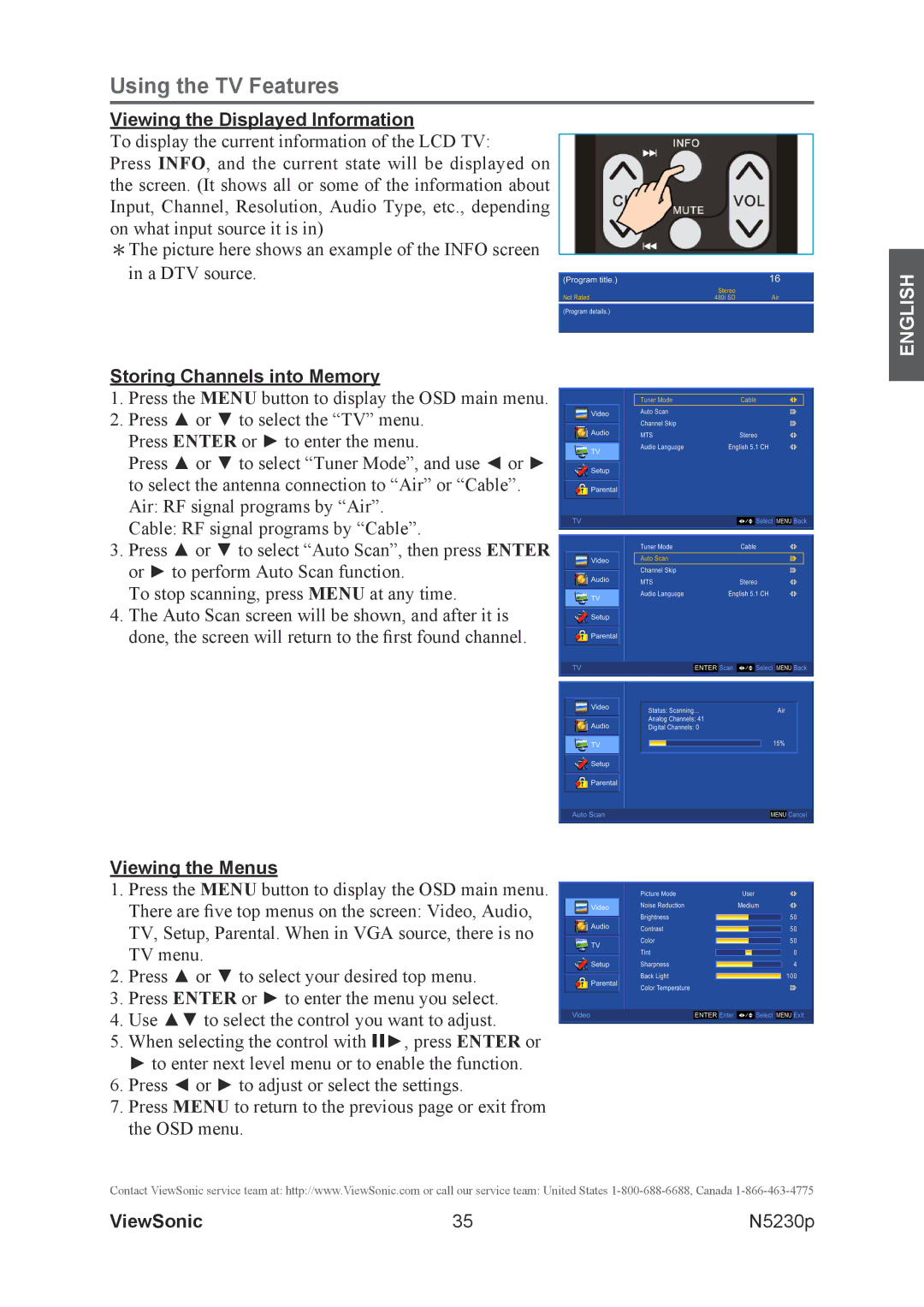Using the TV Features
Viewing the Displayed Information
To display the current information of the LCD TV:
Press INFO, and the current state will be displayed on the screen. (It shows all or some of the information about Input, Channel, Resolution, Audio Type, etc., depending on what input source it is in)
*The picture here shows an example of the INFO screen in a DTV source.
Storing Channels into Memory
1.Press the MENU button to display the OSD main menu.
2.Press ▲ or ▼ to select the “TV” menu. Press ENTER or ► to enter the menu.
Press ▲ or ▼ to select “Tuner Mode”, and use ◄ or ► to select the antenna connection to “Air” or “Cable”. Air: RF signal programs by “Air”.
Cable: RF signal programs by “Cable”.
3.Press ▲ or ▼ to select “Auto Scan”, then press ENTER or ► to perform Auto Scan function.
To stop scanning, press MENU at any time.
4.The Auto Scan screen will be shown, and after it is done, the screen will return to the first found channel.
Viewing the Menus
1.Press the MENU button to display the OSD main menu.
There are five top menus on the screen: Video, Audio,
TV, Setup, Parental. When in VGA source, there is no TV menu.
2.Press ▲ or ▼ to select your desired top menu.
3.Press ENTER or ► to enter the menu you select.
4.Use ▲▼ to select the control you want to adjust.
5.When selecting the control with II►, press ENTER or
► to enter next level menu or to enable the function.
6.Press ◄ or ► to adjust or select the settings.
7.Press MENU to return to the previous page or exit from the OSD menu.
Contact ViewSonic service team at: http://www.ViewSonic.com or call our service team: United States
ENGLISH
ViewSonic | 35 | N5230p |