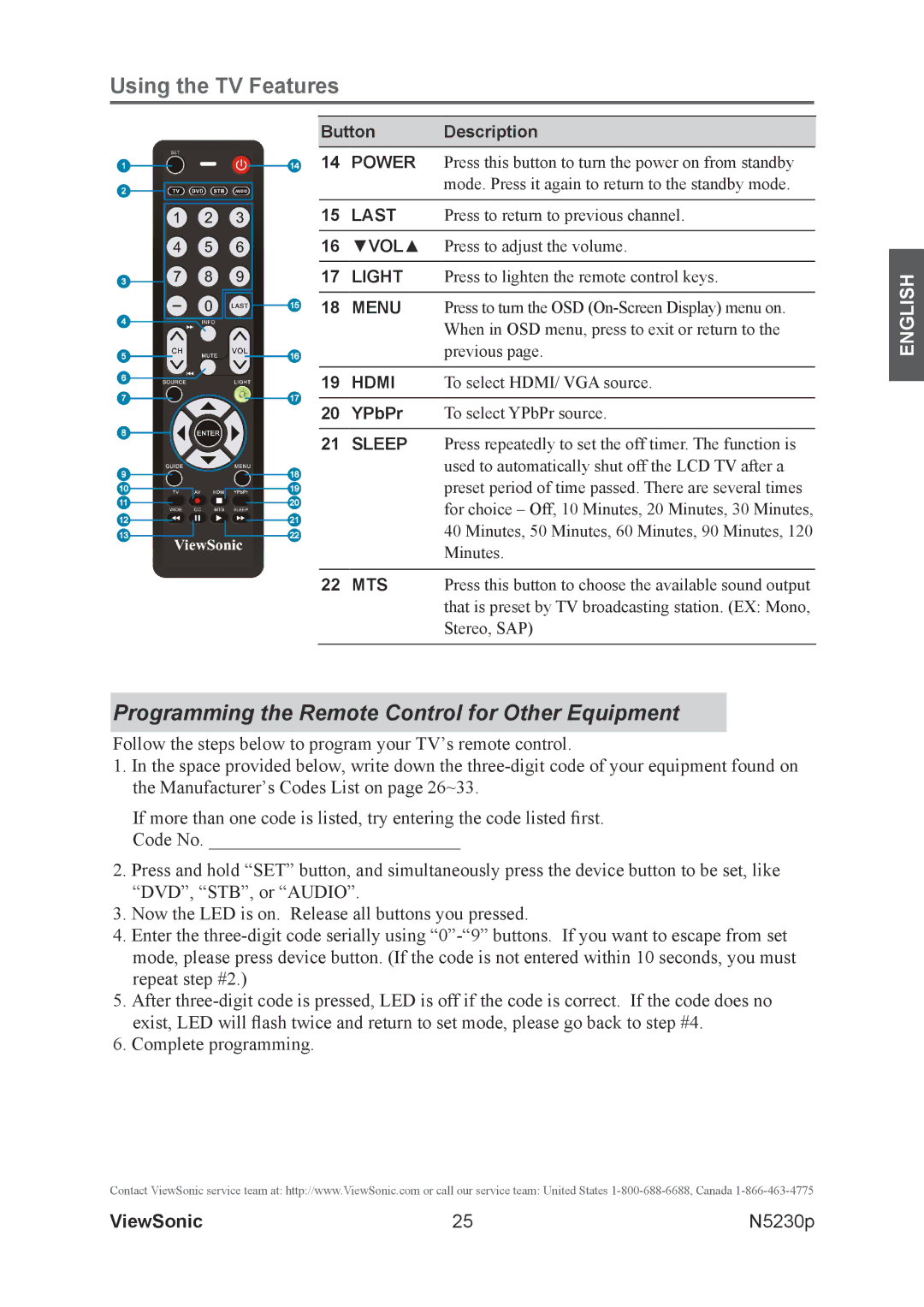Using the TV Features
Button Description
14POWER Press this button to turn the power on from standby mode. Press it again to return to the standby mode.
15LAST Press to return to previous channel.
16▼VOL▲ Press to adjust the volume.
17LIGHT Press to lighten the remote control keys.
18MENU Press to turn the OSD
19HDMI To select HDMI/ VGA source.
20YPbPr To select YPbPr source.
21SLEEP Press repeatedly to set the off timer. The function is used to automatically shut off the LCD TV after a preset period of time passed. There are several times for choice – Off, 10 Minutes, 20 Minutes, 30 Minutes,
40 Minutes, 50 Minutes, 60 Minutes, 90 Minutes, 120 Minutes.
22 MTS Press this button to choose the available sound output that is preset by TV broadcasting station. (EX: Mono, Stereo, SAP)
Programming the Remote Control for Other Equipment
Follow the steps below to program your TV’s remote control.
1.In the space provided below, write down the
If more than one code is listed, try entering the code listed first.
Code No. ___________________________
2.Press and hold “SET” button, and simultaneously press the device button to be set, like “DVD”, “STB”, or “AUDIO”.
3.Now the LED is on. Release all buttons you pressed.
4.Enter the
5.After
6.Complete programming.
Contact ViewSonic service team at: http://www.ViewSonic.com or call our service team: United States
ENGLISH
ViewSonic | 25 | N5230p |