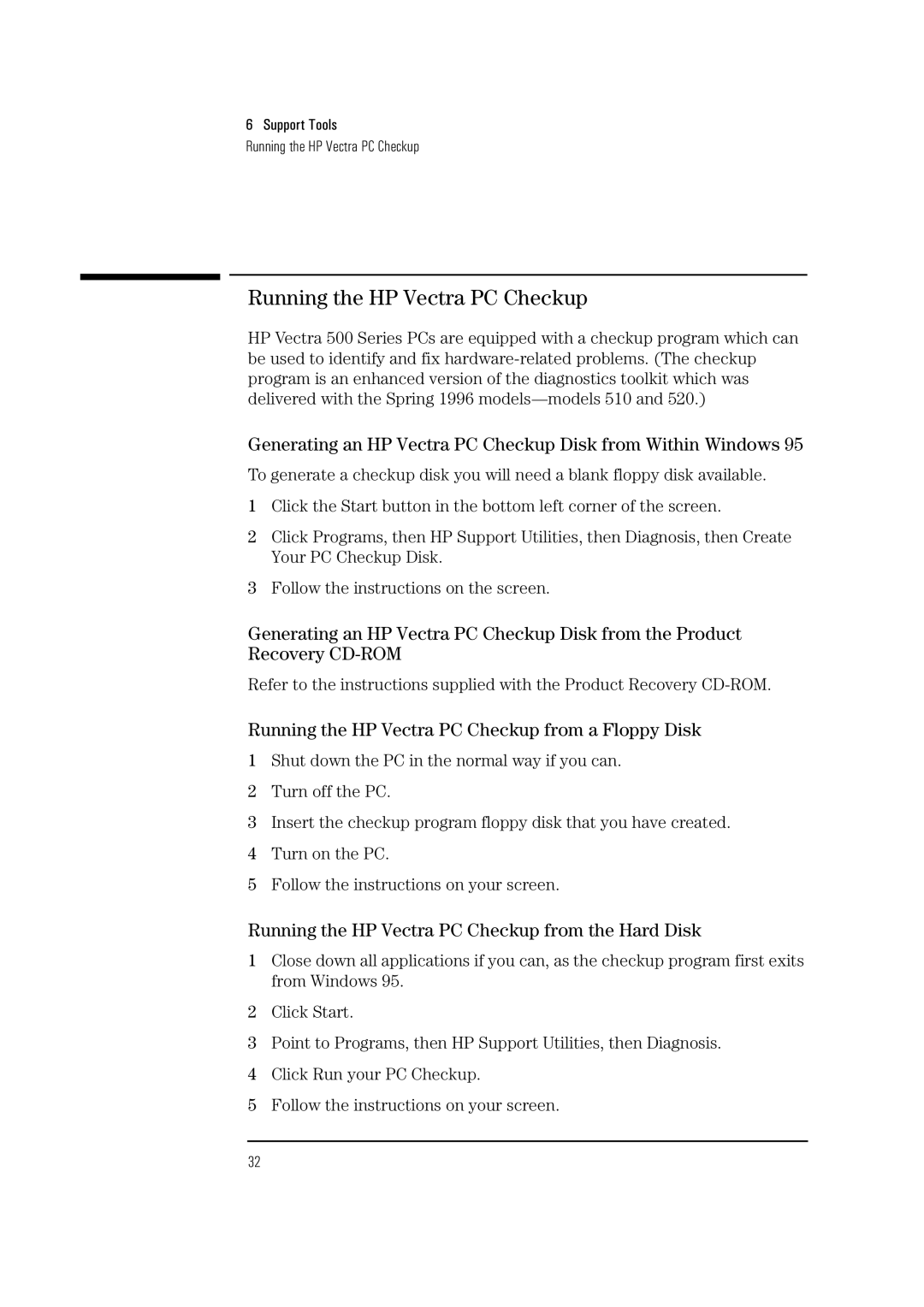525, 520 specifications
Verbatim, a prominent name in the data storage and media industry, has developed a range of products known for their reliability and performance. Among these, the Verbatim 520 and 525 models stand out for their innovative technology and user-friendly features.The Verbatim 520 is designed with versatility in mind, catering to users who require efficient data storage and transfer solutions. One of its key features is the incorporation of USB 3.0 technology, which significantly enhances data transfer speeds compared to its predecessors. This allows users to quickly back up files, making it ideal for both personal and professional use. Additionally, the 520 model boasts a compact design, making it easily portable and convenient for users on the go.
In contrast, the Verbatim 525 model expands upon the features of the 520 with added functionalities that appeal to a tech-savvy audience. One of its standout characteristics is its advanced encryption technology, which ensures that all stored data remains secure. This is particularly important for businesses that handle sensitive information. The 525 model also supports the latest USB-C connection, providing compatibility with a wider range of devices, including modern laptops and smartphones.
Both models are constructed with durability in mind, featuring robust exterior materials that protect against physical damage. In terms of storage capacity, they are offered in various sizes, ranging from 32GB to 1TB, catering to the diverse needs of consumers. Whether for casual use, such as storing music and photos, or for professional applications that require substantial storage capability, Verbatim has designed these models to meet the demands of all users.
Moreover, the Verbatim 520 and 525 are equipped with plug-and-play functionality, allowing users to connect them to devices without the need for additional software installation. This intuitive approach ensures that even those who may not be tech-savvy can use these storage solutions with ease.
In summary, the Verbatim 520 and 525 models embody the brand's commitment to quality and innovation. With their advanced data transfer technologies, robust security features, and user-friendly designs, these models are well-suited for anyone seeking reliable and efficient storage solutions. Verbatim continues to push the boundaries of technology, making it a trusted choice in the data storage market.