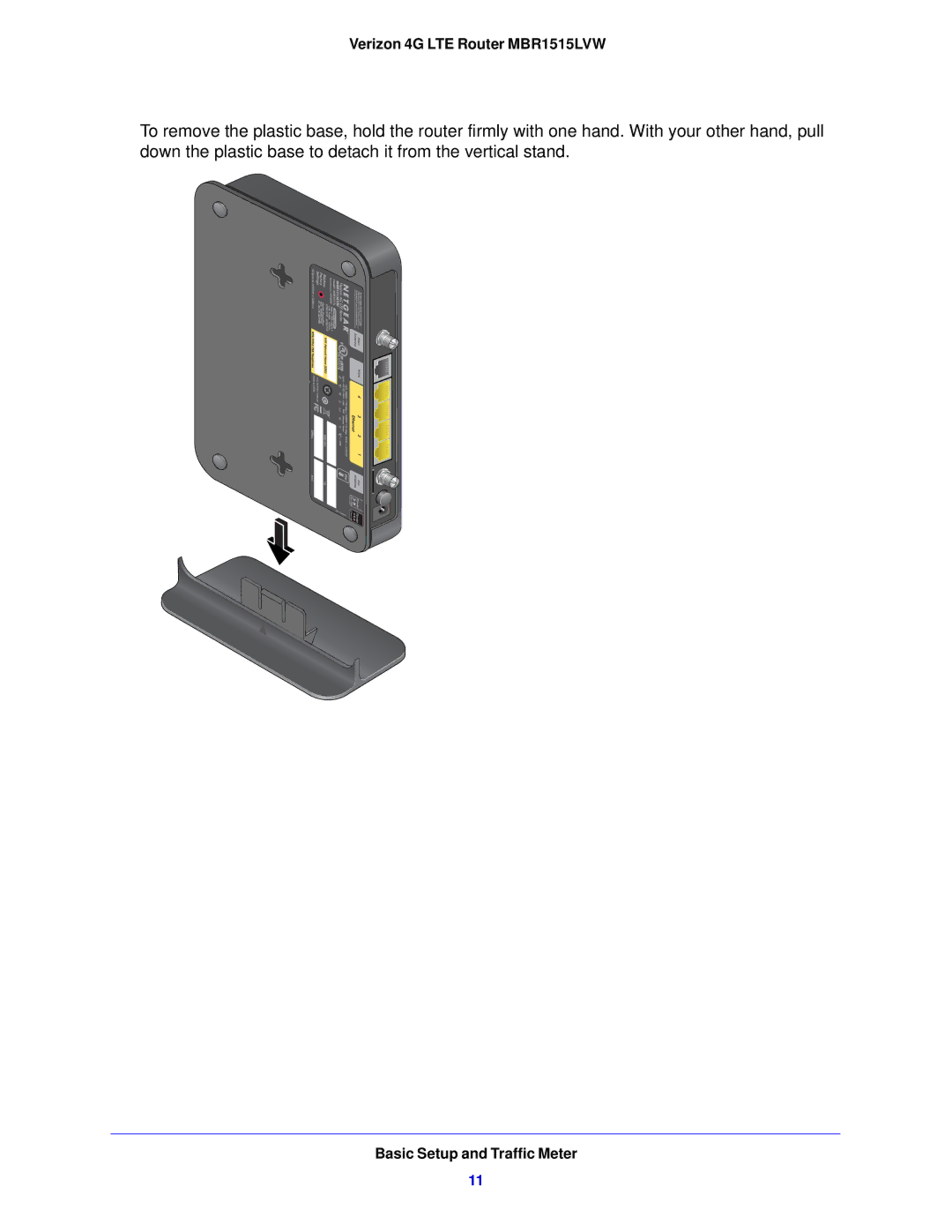Usuario del Guía
Statement of Conditions
Technical Support
Table of Contents
Maintenance
Verizon 4G LTE Router MBR1515LVW
Basic Setup and Traffic Meter
To assemble the router
Assemble the Router
Verizon 4G LTE Router MBR1515LVW
Place the Router
Optional Horizontal Mount
Verizon 4G LTE Router MBR1515LVW
Router Front Panel
Hardware Features
LED descriptions
Verizon 4G LTE Router MBR1515LVW LED descriptions
Router Back Panel
Router Label
Power Your Router On
How Do I Connect My Device to the Router?
To power on your router
To log in to the router
Log In to Your Router
Basic Setup Configure Your Internet Settings
To manually configure your broadband Internet settings
Broadband Settings
Fields and Check Boxes Description
4G LTE Broadband Settings
Control Both Wi-Fi and 4G Broadband . When you select this
Wide Area Network WAN Ethernet Broadband Settings
Yes, a Login Is Required
Connect
No, a Login Is Not Required
Gateway IP Address
To monitor traffic on your router
Traffic Meter
Verizon 4G LTE Router MBR1515LVW
Wi-Fi Settings
See Manually Configure Your Wireless Settings on
Plan Your Wireless Network
Wireless Security Options
Wireless Placement and Range Guidelines
From the main menu, select Wi-Fi Settings Wi-Fi Profile
Manually Configure Your Wireless Settings
To view or manually configure the wireless settings
Settings Description
To configure WPA or WPA2 in the router
Configure WPA, WPA2, or WPA + WPA2
To configure WEP data encryption
Configure WEP
Use Push N Connect WPS to Configure Your Wireless Network
To use the router WPS button to add a WPS client
WPS Button
To use a PIN to add a WPS client
WPS PIN Entry
To change wireless settings for the network
Add Wireless Computers That Do Not Support WPS
Verizon 4G LTE Router MBR1515LVW
Content Filtering
To block sites
From the main menu, select Content Filtering Block Sites
Block Sites
From the main menu, select Content Filtering Block Services
Block Services
To block services
Schedule
Schedule Content Filtering
To schedule content filtering
To specify your time zone
Localize Your Time Zone
Select the Turn E-mail Notification On check box
To receive alerts and logs by email
Verizon 4G LTE Router MBR1515LVW
Maintenance
To view the router status
Router Status
Wi-Fi Port. See Manually Configure Your Wireless Settings on
Verizon 4G LTE Router MBR1515LVW
To view the attached devices
Attached Devices
Mobile Broadband Status
Connection Status
To back up the configuration to a file
Back Up Settings
Back Up the Configuration to a File
From the main menu, select Maintenance Attached Devices
To erase the configuration
Restore the Configuration from a File
Erase the Configuration
To restore the configuration
To change the built-in password
Set Password
Change the Built-In Password
Change the Administrator Login Time-Out
To use diagnostics
Diagnostics
To view, send, or clear the logs
Logs
Advanced
To set up access control
Access Control
Advanced Wi-Fi Settings
Hide your wireless network name Ssid
Wireless Station Access Control
Turn off wireless connectivity completely
To restrict access based on MAC addresses
Restrict Access by MAC Address
Access Control on
To configure the Wi-Fi repeating function
Wi-Fi Repeating Function
Port Forwarding/Port Triggering
Remote Computer Access Basics
Destination port number
Port Triggering to Open Incoming Ports
Port Forwarding to Permit External Host Communications
How Port Forwarding Differs from Port Triggering
To set up port triggering
Set Up Port Forwarding
Set Up Port Triggering
To set up port forwarding
Verizon 4G LTE Router MBR1515LVW
Miscellaneous
To view or change the WAN setup
To assign a computer or server to be a default DMZ server
Set Up a Default DMZ Server
To view or change the LAN setup
LAN Setup
LAN TCP/IP Setup
To reserve an IP address
Dhcp Settings
Reserved IP Addresses
Verizon 4G LTE Router MBR1515LVW
To set up QoS
QoS Setup
To add QoS priority rules
To set up a QoS priority rule
QoS Priority Rule List
QoS Priority Rules
For Applications or Online Gaming
For Ethernet LAN Ports
To set up the priority for LAN port
Dynamic DNS
Select the Use a Dynamic DNS Service check box
Static Route Example
To configure static routes
Static Routes
Verizon 4G LTE Router MBR1515LVW
Select the Turn Remote Management On check box
To configure remote management
Remote Management
Verizon 4G LTE Router MBR1515LVW
UPnP
IPv6
To configure the Internet connection type
Verizon 4G LTE Router MBR1515LVW
Verizon 4G LTE Router MBR1515LVW
Verizon 4G LTE Router MBR1515LVW
Verizon 4G LTE Router MBR1515LVW
Verizon 4G LTE Router MBR1515LVW
Verizon 4G LTE Router MBR1515LVW
Troubleshooting
Action
Basic Functioning
Coverage exists with the router
Troubleshoot Access to the Router Main Menu
Troubleshoot Your Connection
Connecting to the Internet
Troubleshoot Internet Browsing
Test the Path from Your Computer to a Remote Device
Troubleshoot a TCP/IP Network Using the Ping Utility
Test the LAN Path to Your Router
Restore the Default Configuration and Password
Problems with Date and Time
104
List of Acronyms
106
107
108
Factory Default Settings
110
Compliance Notification
Verizon 4G LTE Router MBR1515LVW FCC Caution
Interference Reduction Table
Index
114