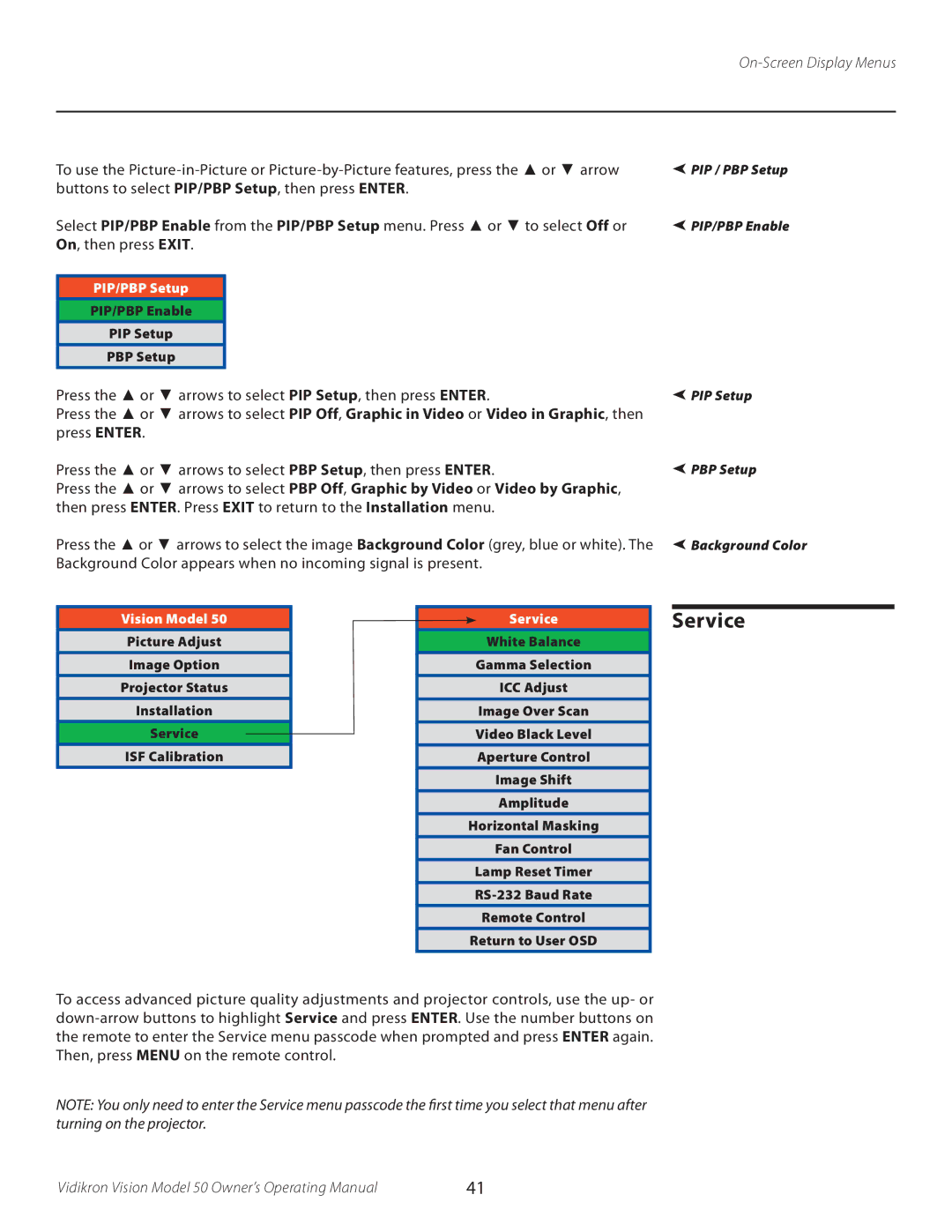To use the
Select PIP/PBP Enable from the PIP/PBP Setup menu. Press ▲ or ▼ to select Off or On, then press EXIT.
PIP/PBP Setup
PIP/PBP Enable
PIP Setup
PBP Setup
Press the ▲ or ▼ arrows to select PIP Setup, then press ENTER.
Press the ▲ or ▼ arrows to select PIP Off, Graphic in Video or Video in Graphic, then press ENTER.
Press the ▲ or ▼ arrows to select PBP Setup, then press ENTER.
Press the ▲ or ▼ arrows to select PBP Off, Graphic by Video or Video by Graphic, then press ENTER. Press EXIT to return to the Installation menu.
Press the ▲ or ▼ arrows to select the image Background Color (grey, blue or white). The Background Color appears when no incoming signal is present.
PIP / PBP Setup
PIP/PBP Enable
PIP Setup
PBP Setup
Background Color
Vision Model 50
Picture Adjust
Image Option
Projector Status
Installation
Service
ISF Calibration
Service
White Balance
Gamma Selection
ICC Adjust
Image Over Scan
Video Black Level
Aperture Control
Image Shift
Amplitude
Horizontal Masking
Fan Control
Lamp Reset Timer
Remote Control
Return to User OSD
Service
To access advanced picture quality adjustments and projector controls, use the up- or
NOTE: You only need to enter the Service menu passcode the first time you select that menu after turning on the projector.
Vidikron Vision Model 50 Owner’s Operating Manual | 41 |