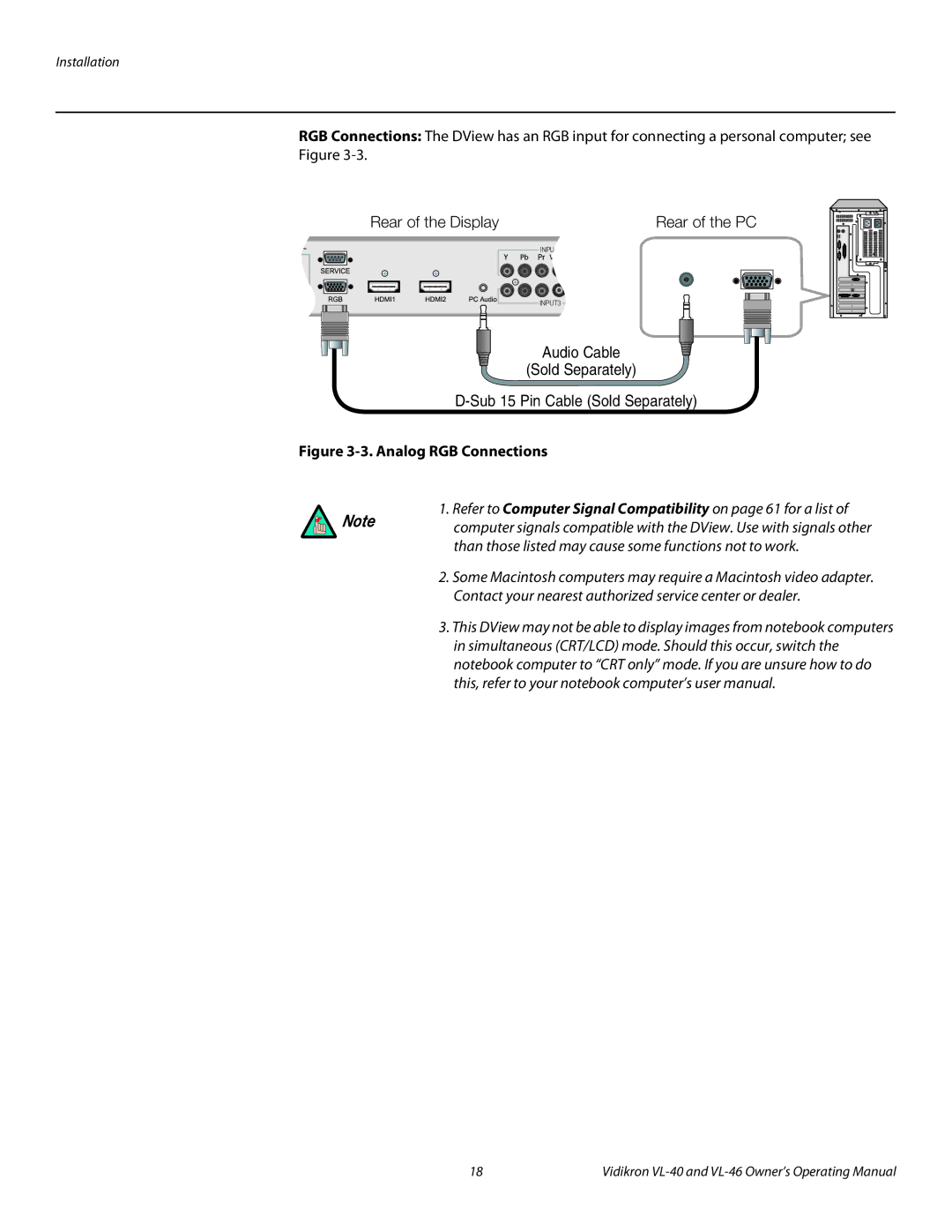Installation
RGB Connections: The DView has an RGB input for connecting a personal computer; see
Figure
Rear of the Display |
|
|
| Rear of the PC | ||||||||||||||||
|
|
|
|
|
|
|
|
|
|
|
|
|
| INPU |
|
|
|
|
| |
|
|
|
|
|
|
|
|
|
|
|
|
|
|
|
|
|
|
|
|
|
|
|
|
|
|
|
|
|
|
|
|
|
|
|
|
|
|
|
|
|
|
|
|
|
|
|
|
|
|
|
|
|
|
|
|
|
|
|
|
|
|
|
|
|
|
|
|
|
|
|
|
|
|
|
|
|
|
|
|
|
|
|
|
INPUT3
Audio Cable
(Sold Separately)
Figure 3-3. Analog RGB Connections
1. Refer to Computer Signal Compatibility on page 61 for a list of
Note | computer signals compatible with the DView. Use with signals other |
| |
| than those listed may cause some functions not to work. |
| 2. Some Macintosh computers may require a Macintosh video adapter. |
| Contact your nearest authorized service center or dealer. |
| 3. This DView may not be able to display images from notebook computers |
| in simultaneous (CRT/LCD) mode. Should this occur, switch the |
| notebook computer to “CRT only” mode. If you are unsure how to do |
| this, refer to your notebook computer’s user manual. |
18 | Vidikron |