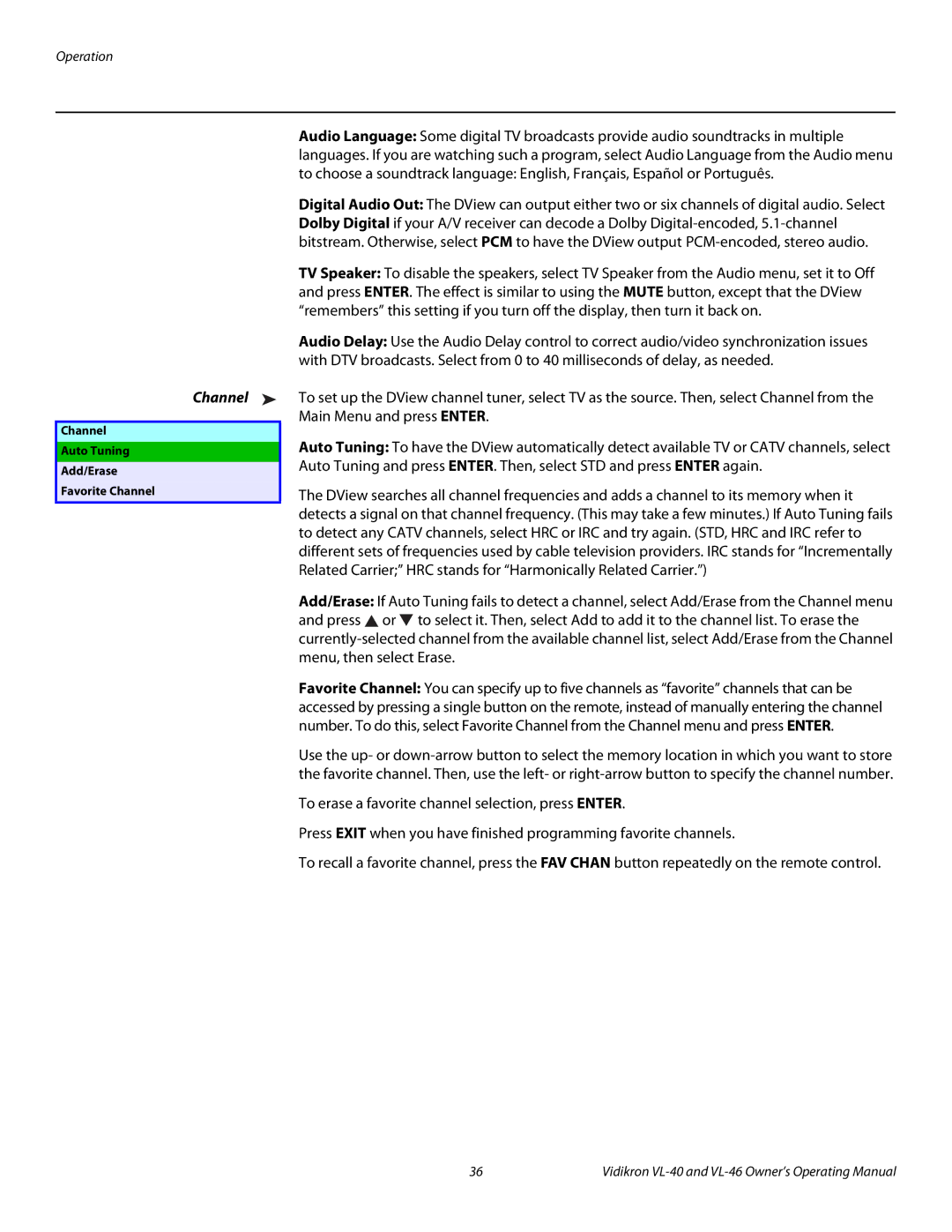Operation
Channel ➤
Channel
Auto Tuning
Add/Erase
Favorite Channel
Audio Language: Some digital TV broadcasts provide audio soundtracks in multiple languages. If you are watching such a program, select Audio Language from the Audio menu to choose a soundtrack language: English, Français, Español or Português.
Digital Audio Out: The DView can output either two or six channels of digital audio. Select Dolby Digital if your A/V receiver can decode a Dolby
TV Speaker: To disable the speakers, select TV Speaker from the Audio menu, set it to Off and press ENTER. The effect is similar to using the MUTE button, except that the DView “remembers” this setting if you turn off the display, then turn it back on.
Audio Delay: Use the Audio Delay control to correct audio/video synchronization issues with DTV broadcasts. Select from 0 to 40 milliseconds of delay, as needed.
To set up the DView channel tuner, select TV as the source. Then, select Channel from the Main Menu and press ENTER.
Auto Tuning: To have the DView automatically detect available TV or CATV channels, select Auto Tuning and press ENTER. Then, select STD and press ENTER again.
The DView searches all channel frequencies and adds a channel to its memory when it detects a signal on that channel frequency. (This may take a few minutes.) If Auto Tuning fails to detect any CATV channels, select HRC or IRC and try again. (STD, HRC and IRC refer to different sets of frequencies used by cable television providers. IRC stands for “Incrementally Related Carrier;” HRC stands for “Harmonically Related Carrier.”)
Add/Erase: If Auto Tuning fails to detect a channel, select Add/Erase from the Channel menu and press ![]() or
or ![]() to select it. Then, select Add to add it to the channel list. To erase the
to select it. Then, select Add to add it to the channel list. To erase the
Favorite Channel: You can specify up to five channels as “favorite” channels that can be accessed by pressing a single button on the remote, instead of manually entering the channel number. To do this, select Favorite Channel from the Channel menu and press ENTER.
Use the up- or
To erase a favorite channel selection, press ENTER.
Press EXIT when you have finished programming favorite channels.
To recall a favorite channel, press the FAV CHAN button repeatedly on the remote control.
36 | Vidikron |