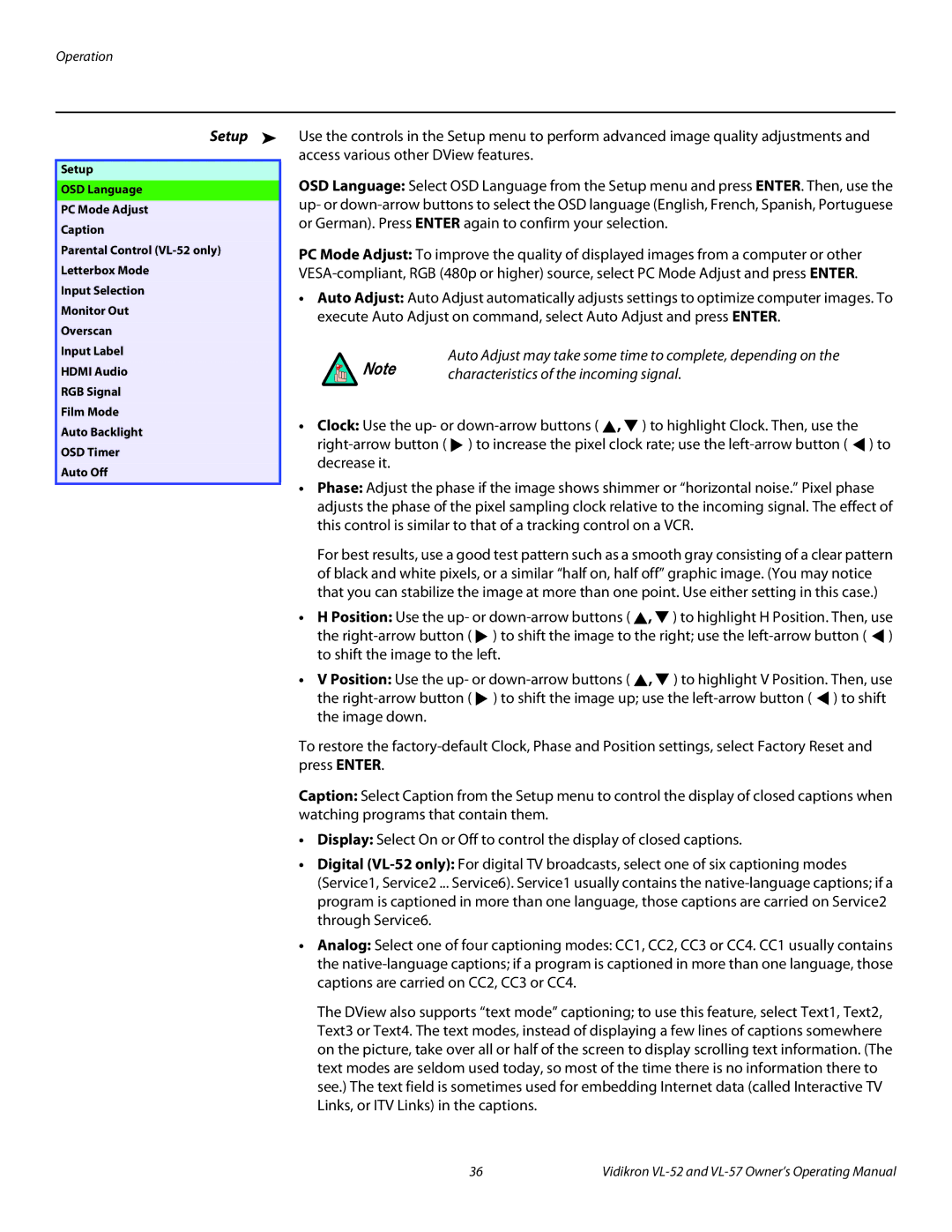VL-57, VL-52 specifications
The Vidikron VL-52 and VL-57 are high-performance projection television models that encapsulate advanced technology and design, aimed at delivering an exceptional viewing experience. Manufactured during an era when home theater systems were evolving, these models became known for their cutting-edge features and superior picture quality, setting a benchmark in the projection television market.The VL-52 features a 52-inch screen size, while the VL-57 sports a larger 57-inch display, both offering expansive viewing areas ideal for home cinema setups. One of the key characteristics of these models is their use of a high-resolution CRT (Cathode Ray Tube) technology, which provides vibrant colors and deep blacks, enhancing the overall image quality. The zoned convergence adjustment allows users to fine-tune the picture, ensuring that colors align perfectly across the entire screen.
In terms of features, both models support various video formats, including 480i, 480p, and 1080i, allowing for high-definition viewing on compatible content. The inclusion of multiple inputs, such as component, composite, and S-Video, ensures that users can connect a variety of devices, from DVD players to gaming consoles, easily. This versatility makes the VL-52 and VL-57 attractive options for consumers seeking a comprehensive entertainment solution.
The technologies integrated into these models also contribute to their performance. The onboard video processing capabilities enhance image clarity and reduce motion blur, making fast-paced action scenes more enjoyable. Furthermore, both models are equipped with an advanced color management system, which ensures that colors remain true to the source material, providing viewers with a lifelike experience that is reminiscent of the cinema.
Another noteworthy characteristic is the build quality. The Vidikron VL-52 and VL-57 feature a robust and elegant design, making them a fitting centerpiece in any home theater setup. The attractive cabinet work and premium materials used in their construction reflect the brand's commitment to quality and aesthetics.
Overall, the Vidikron VL-52 and VL-57 remain iconic models, blending technology, performance, and design. As home entertainment continues to evolve, these projectors stand as a testament to the innovation that defined their era, offering features and characteristics that can still impress enthusiasts today.