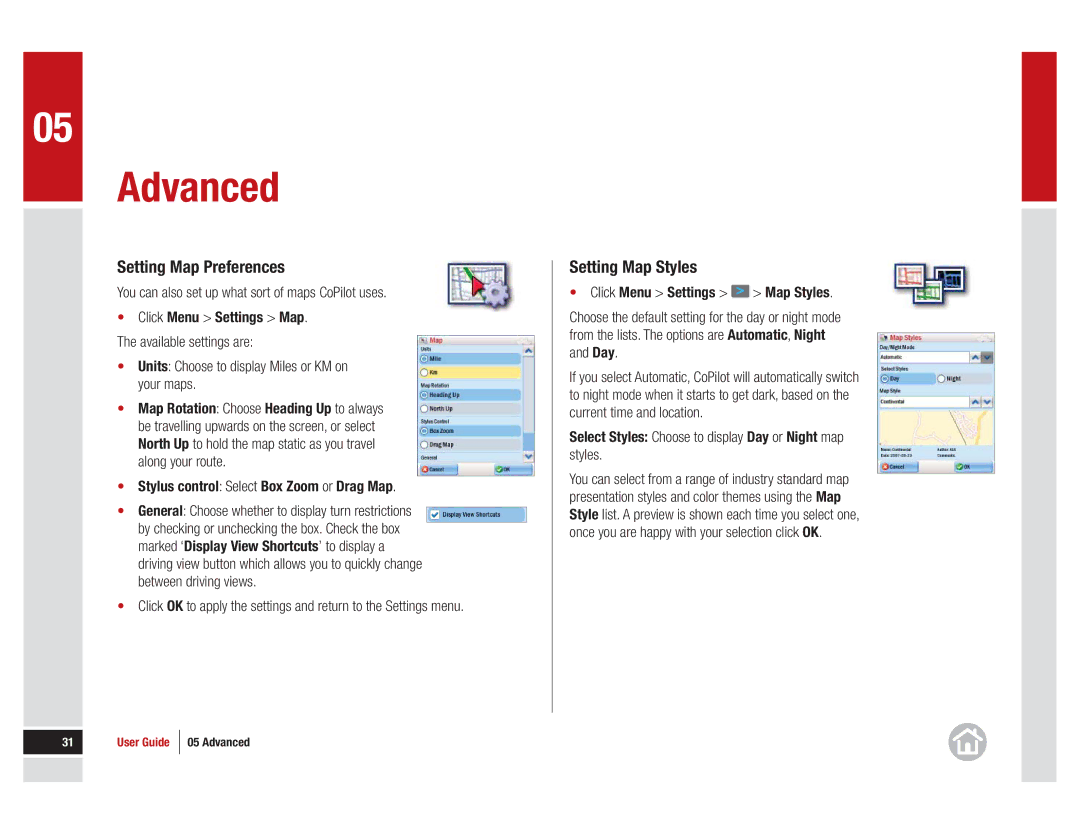05
Advanced
Setting Map Preferences
You can also set up what sort of maps CoPilot uses.
•Click Menu > Settings > Map. The available settings are:
•Units: Choose to display Miles or KM on your maps.
•Map Rotation: Choose Heading Up to always be travelling upwards on the screen, or select North Up to hold the map static as you travel along your route.
•Stylus control: Select Box Zoom or Drag Map.
• General: Choose whether to display turn restrictions by checking or unchecking the box. Check the box
marked ‘Display View Shortcuts’ to display a driving view button which allows you to quickly change between driving views.
•Click OK to apply the settings and return to the Settings menu.
Setting Map Styles
•Click Menu > Settings > ![]() > Map Styles.
> Map Styles.
Choose the default setting for the day or night mode from the lists. The options are Automatic, Night and Day.
If you select Automatic, CoPilot will automatically switch to night mode when it starts to get dark, based on the current time and location.
Select Styles: Choose to display Day or Night map styles.
You can select from a range of industry standard map presentation styles and color themes using the Map Style list. A preview is shown each time you select one, once you are happy with your selection click OK.
31 | User Guide | 05 Advanced |
|
|
|
|
|
|
|
|
|