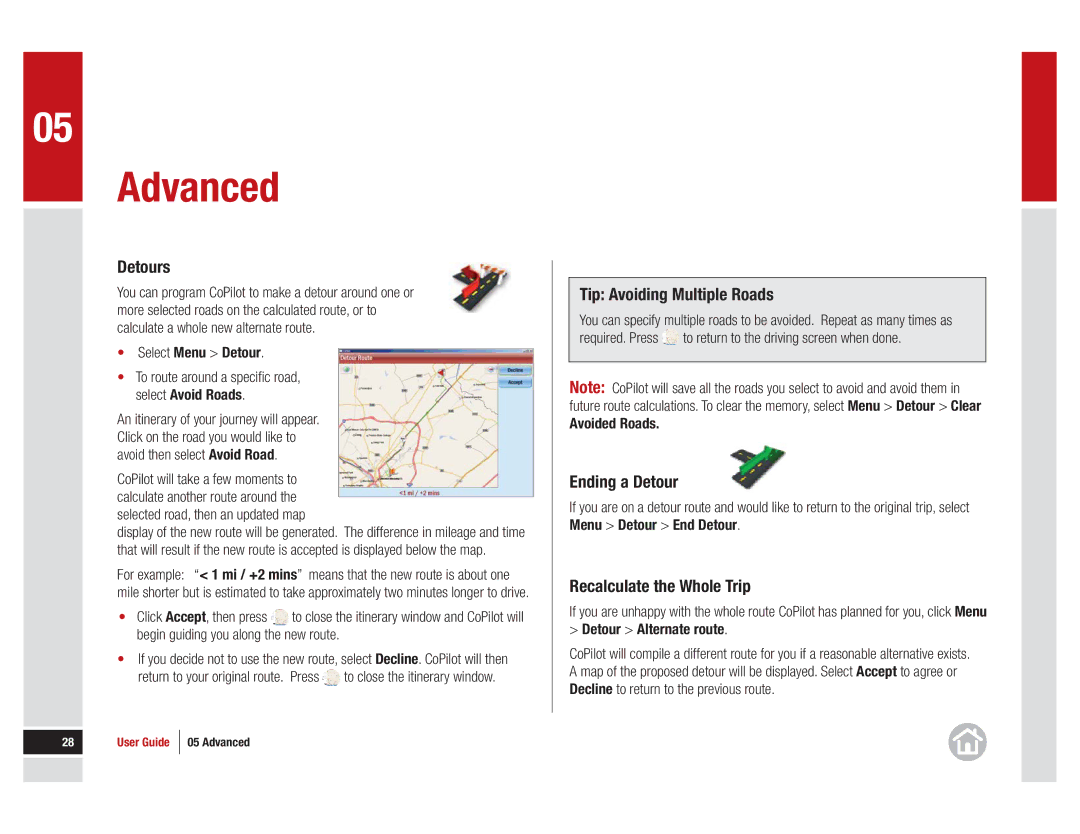05
Advanced
Detours
You can program CoPilot to make a detour around one or more selected roads on the calculated route, or to calculate a whole new alternate route.
•Select Menu > Detour.
•To route around a specifi c road, select Avoid Roads.
An itinerary of your journey will appear. Click on the road you would like to avoid then select Avoid Road.
CoPilot will take a few moments to calculate another route around the selected road, then an updated map
display of the new route will be generated. The difference in mileage and time that will result if the new route is accepted is displayed below the map.
For example: “< 1 mi / +2 mins” means that the new route is about one mile shorter but is estimated to take approximately two minutes longer to drive.
•Click Accept, then press ![]() to close the itinerary window and CoPilot will begin guiding you along the new route.
to close the itinerary window and CoPilot will begin guiding you along the new route.
•If you decide not to use the new route, select Decline. CoPilot will then return to your original route. Press![]() to close the itinerary window.
to close the itinerary window.
28 User Guide 05 Advanced
Tip: Avoiding Multiple Roads
You can specify multiple roads to be avoided. Repeat as many times as required. Press![]() to return to the driving screen when done.
to return to the driving screen when done.
Note: CoPilot will save all the roads you select to avoid and avoid them in future route calculations. To clear the memory, select Menu > Detour > Clear Avoided Roads.
Ending a Detour
If you are on a detour route and would like to return to the original trip, select Menu > Detour > End Detour.
Recalculate the Whole Trip
If you are unhappy with the whole route CoPilot has planned for you, click Menu
>Detour > Alternate route.
CoPilot will compile a different route for you if a reasonable alternative exists. A map of the proposed detour will be displayed. Select Accept to agree or Decline to return to the previous route.