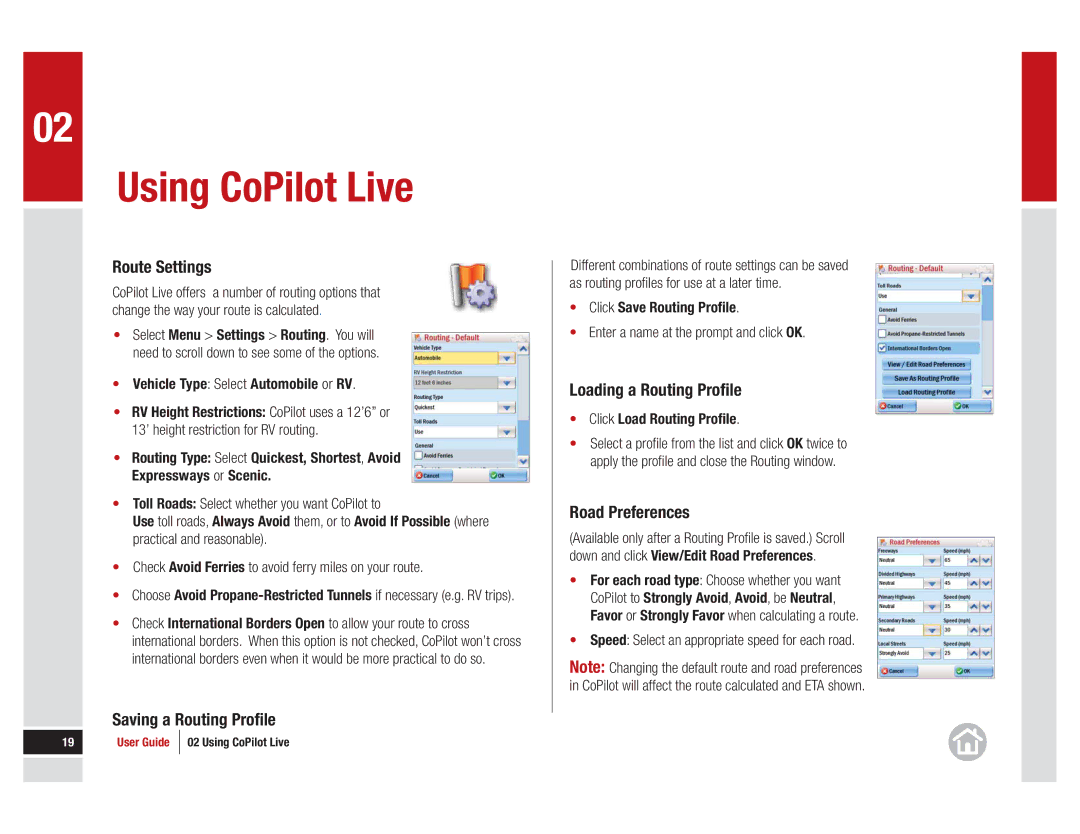02
Using CoPilot Live
Route Settings
CoPilot Live offers a number of routing options that change the way your route is calculated.
•Select Menu > Settings > Routing. You will need to scroll down to see some of the options.
•Vehicle Type: Select Automobile or RV.
•RV Height Restrictions: CoPilot uses a 12’6” or 13’ height restriction for RV routing.
•Routing Type: Select Quickest, Shortest, Avoid Expressways or Scenic.
•Toll Roads: Select whether you want CoPilot to
Use toll roads, Always Avoid them, or to Avoid If Possible (where practical and reasonable).
•Check Avoid Ferries to avoid ferry miles on your route.
•Choose Avoid
•Check International Borders Open to allow your route to cross international borders. When this option is not checked, CoPilot won’t cross international borders even when it would be more practical to do so.
Saving a Routing Profile
Different combinations of route settings can be saved as routing profiles for use at a later time.
•Click Save Routing Profile.
•Enter a name at the prompt and click OK.
Loading a Routing Profile
•Click Load Routing Profile.
•Select a profile from the list and click OK twice to apply the profile and close the Routing window.
Road Preferences
(Available only after a Routing Profile is saved.) Scroll down and click View/Edit Road Preferences.
•For each road type: Choose whether you want CoPilot to Strongly Avoid, Avoid, be Neutral, Favor or Strongly Favor when calculating a route.
•Speed: Select an appropriate speed for each road.
Note: Changing the default route and road preferences in CoPilot will affect the route calculated and ETA shown.
19 | User Guide | 02 Using CoPilot Live |
|
|
|
|
|
|
|
|
|