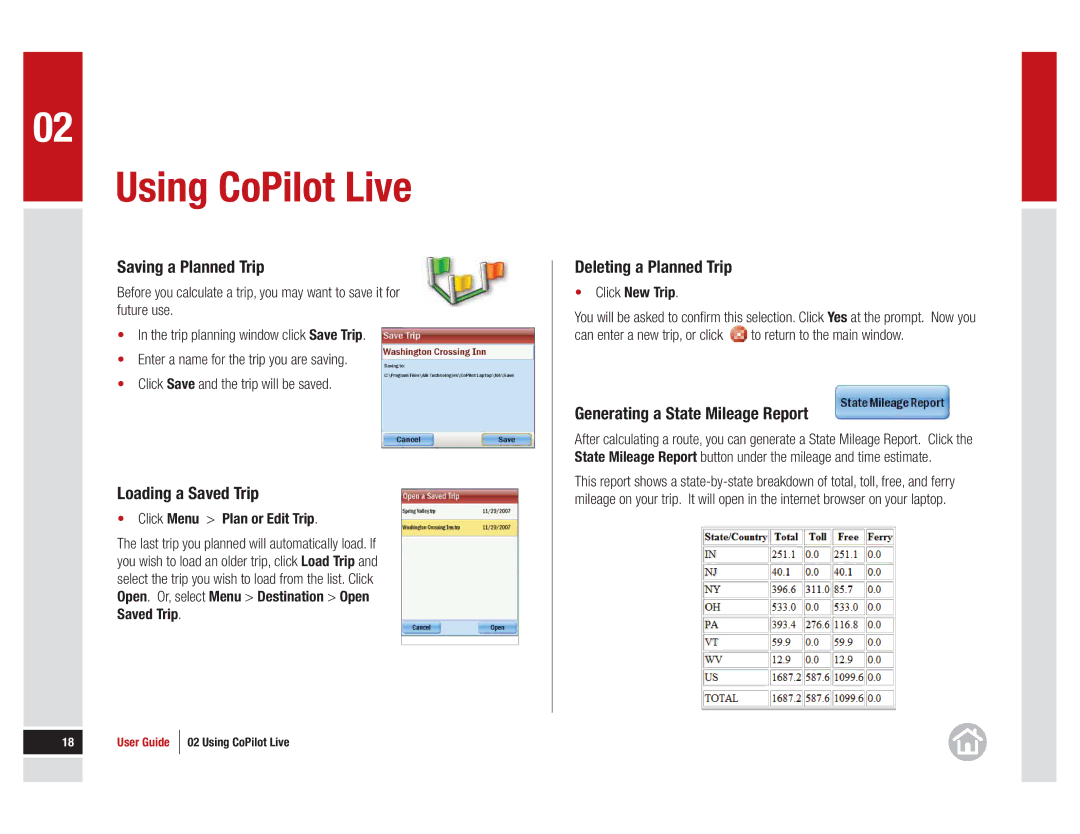02
Using CoPilot Live
Saving a Planned Trip
Before you calculate a trip, you may want to save it for future use.
•In the trip planning window click Save Trip.
•Enter a name for the trip you are saving.
•Click Save and the trip will be saved.
Loading a Saved Trip
•Click Menu > Plan or Edit Trip.
The last trip you planned will automatically load. If you wish to load an older trip, click Load Trip and select the trip you wish to load from the list. Click Open. Or, select Menu > Destination > Open Saved Trip.
18 | User Guide | 02 Using CoPilot Live |
|
|
|
|
|
|
|
|
|
Deleting a Planned Trip
•Click New Trip.
You will be asked to confirm this selection. Click Yes at the prompt. Now you
can enter a new trip, or click ![]() to return to the main window.
to return to the main window.
Generating a State Mileage Report
After calculating a route, you can generate a State Mileage Report. Click the State Mileage Report button under the mileage and time estimate.
This report shows a