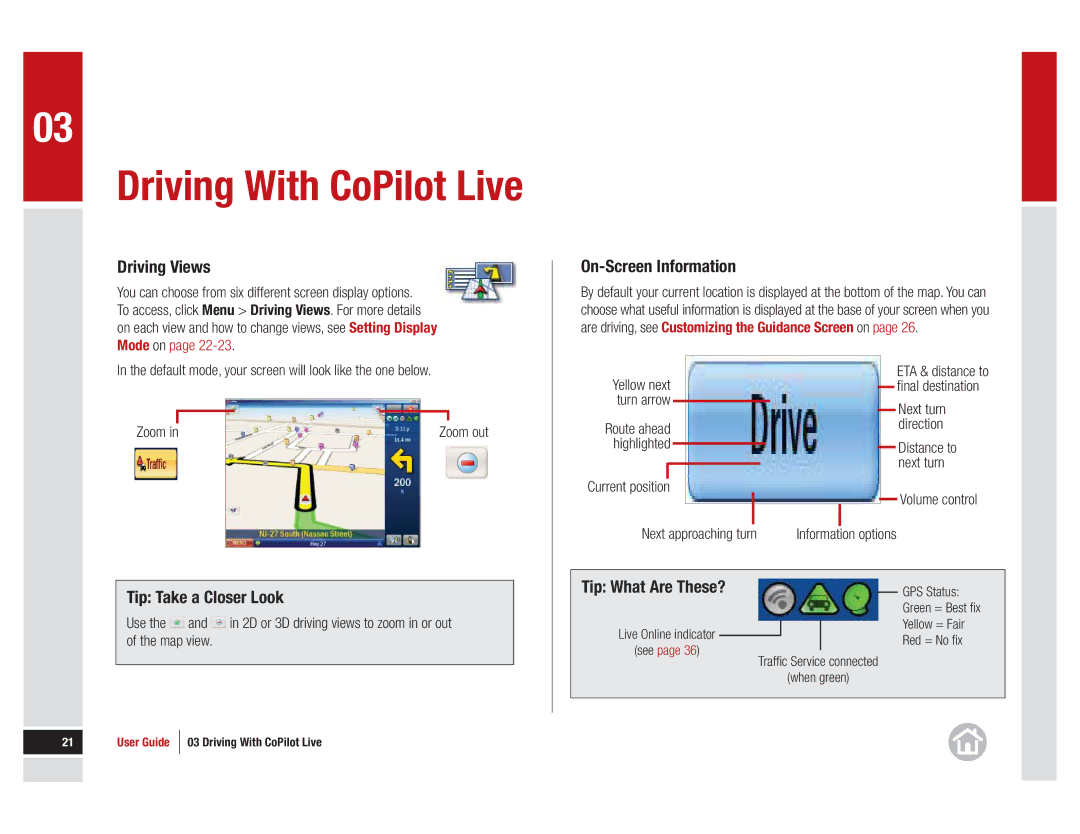03
Driving With CoPilot Live
Driving Views
You can choose from six different screen display options. To access, click Menu > Driving Views. For more details on each view and how to change views, see Setting Display Mode on page
In the default mode, your screen will look like the one below.
Zoom in | Zoom out |
Tip: Take a Closer Look
Use the ![]() and
and ![]() in 2D or 3D driving views to zoom in or out of the map view.
in 2D or 3D driving views to zoom in or out of the map view.
21 | User Guide | 03 Driving With CoPilot Live |
|
|
|
|
|
|
|
|
|
On-Screen Information
By default your current location is displayed at the bottom of the map. You can choose what useful information is displayed at the base of your screen when you are driving, see Customizing the Guidance Screen on page 26.
Yellow next |
|
|
|
|
|
| ETA & distance to | |||||||
|
|
|
|
|
| fi nal destination | ||||||||
|
|
|
|
|
| |||||||||
turn arrow |
|
|
|
|
|
|
|
|
| Next turn | ||||
|
|
|
|
|
|
|
|
| ||||||
|
|
|
|
|
|
|
|
|
|
|
|
|
| |
Route ahead |
|
|
|
|
|
|
| direction | ||||||
|
|
|
|
|
|
|
| |||||||
highlighted |
|
|
|
|
|
|
|
|
|
|
| Distance to | ||
|
|
|
| |||||||||||
|
|
|
|
|
|
|
|
|
| |||||
Current position |
|
|
|
|
|
|
|
|
|
|
|
|
| next turn |
|
|
|
|
|
| |||||||||
|
|
|
|
|
|
|
|
|
| Volume control | ||||
|
|
|
|
|
|
|
| |||||||
|
|
|
|
|
|
|
|
|
|
|
|
|
| |
|
|
|
|
|
|
|
|
|
|
|
|
|
| |
|
|
|
|
| ||||||||||
Next approaching turn |
| Information | options | |||||||||||
Tip: What Are These? |
|
|
|
| GPS Status: | ||
|
|
|
| ||||
|
|
|
|
|
| Green = Best fi x | |
Live Online indicator |
|
|
|
|
| Yellow = Fair | |
|
|
| |||||
|
|
|
|
| Red = No fi x | ||
(see page 36) |
|
|
|
| |||
Traffi c Service connected | |||||||
|
| ||||||
|
|
| (when green) | ||||
|
|
|
|
|
|
| |