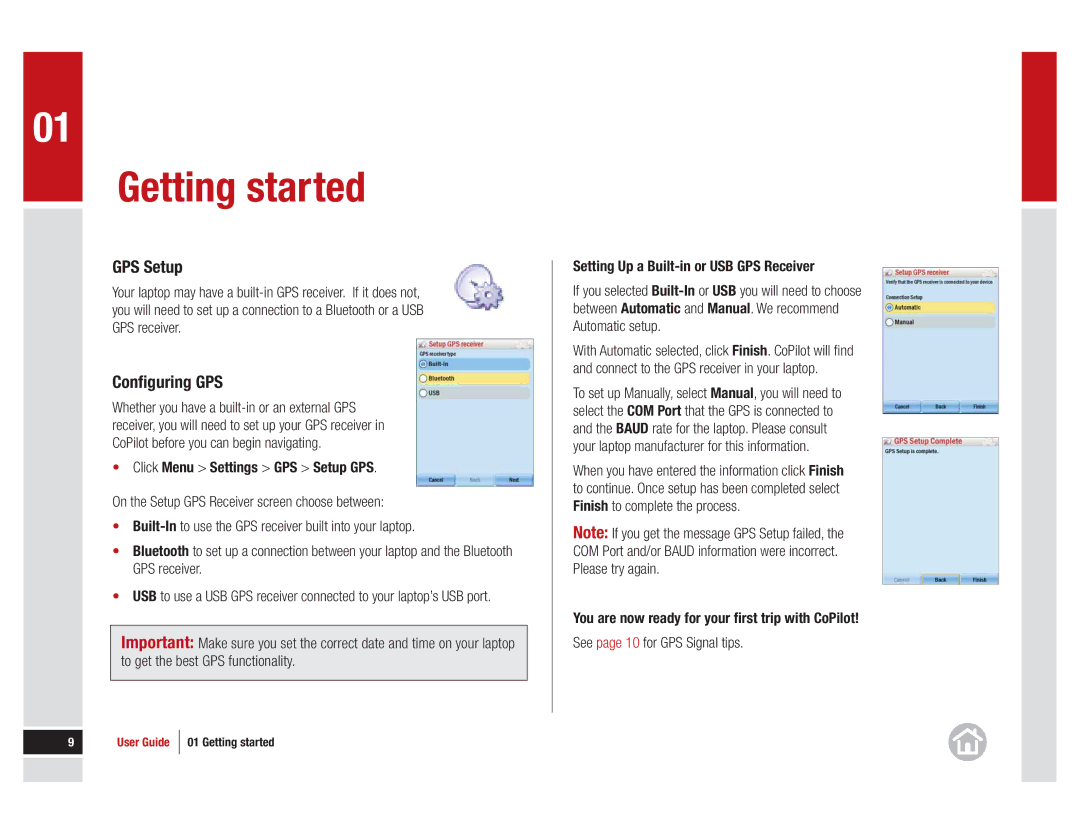01
Getting started
GPS Setup
Your laptop may have a
Configuring GPS
Whether you have a
•Click Menu > Settings > GPS > Setup GPS.
On the Setup GPS Receiver screen choose between:
•
•Bluetooth to set up a connection between your laptop and the Bluetooth GPS receiver.
•USB to use a USB GPS receiver connected to your laptop’s USB port.
Important: Make sure you set the correct date and time on your laptop to get the best GPS functionality.
Setting Up a
If you selected
With Automatic selected, click Finish. CoPilot will fi nd and connect to the GPS receiver in your laptop.
To set up Manually, select Manual, you will need to select the COM Port that the GPS is connected to and the BAUD rate for the laptop. Please consult your laptop manufacturer for this information.
When you have entered the information click Finish to continue. Once setup has been completed select Finish to complete the process.
Note: If you get the message GPS Setup failed, the COM Port and/or BAUD information were incorrect. Please try again.
You are now ready for your first trip with CoPilot!
See page 10 for GPS Signal tips.
9 | User Guide | 01 Getting started |
|
|
|
|
|
|
|
|
|