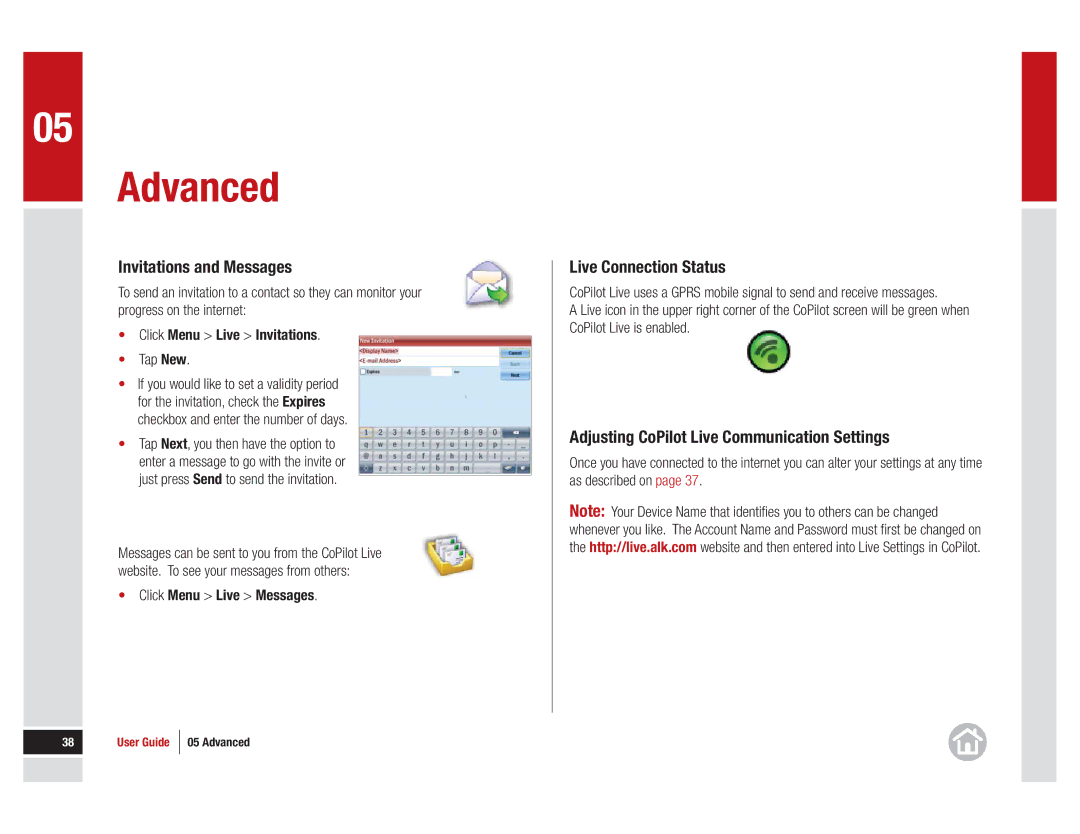05
Advanced
Invitations and Messages
To send an invitation to a contact so they can monitor your progress on the internet:
•Click Menu > Live > Invitations.
•Tap New.
•If you would like to set a validity period for the invitation, check the Expires checkbox and enter the number of days.
•Tap Next, you then have the option to enter a message to go with the invite or just press Send to send the invitation.
Messages can be sent to you from the CoPilot Live website. To see your messages from others:
•Click Menu > Live > Messages.
38 | User Guide | 05 Advanced |
|
|
|
|
|
|
|
|
|
Live Connection Status
CoPilot Live uses a GPRS mobile signal to send and receive messages.
A Live icon in the upper right corner of the CoPilot screen will be green when CoPilot Live is enabled.
Adjusting CoPilot Live Communication Settings
Once you have connected to the internet you can alter your settings at any time as described on page 37.
Note: Your Device Name that identifi es you to others can be changed whenever you like. The Account Name and Password must fi rst be changed on the http://live.alk.com website and then entered into Live Settings in CoPilot.