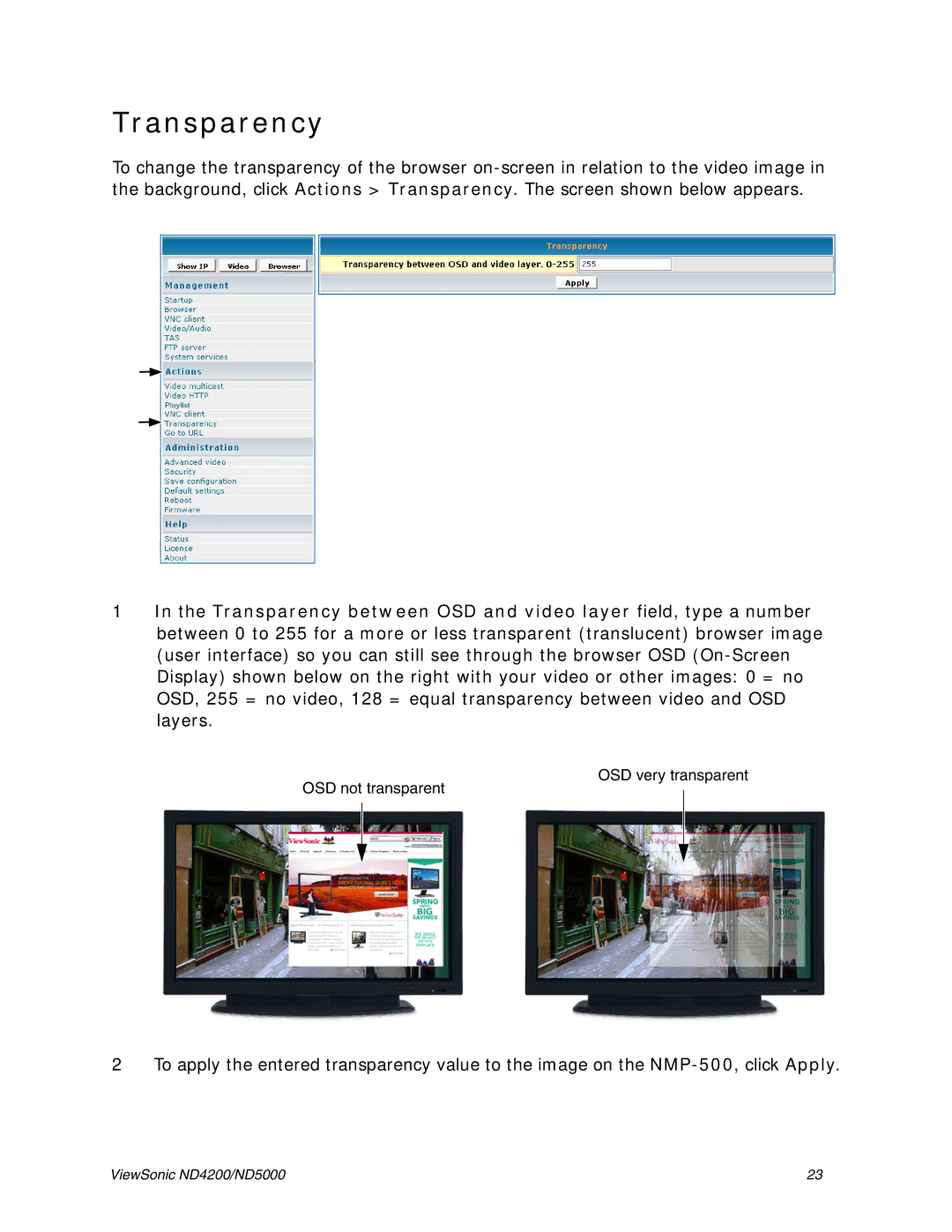Transparency
To change the transparency of the browser
1In the Transparency between OSD and video layer field, type a number between 0 to 255 for a more or less transparent (translucent) browser image (user interface) so you can still see through the browser OSD
OSD very transparent
OSD not transparent
2 To apply the entered transparency value to the image on the
ViewSonic ND4200/ND5000 | 23 |