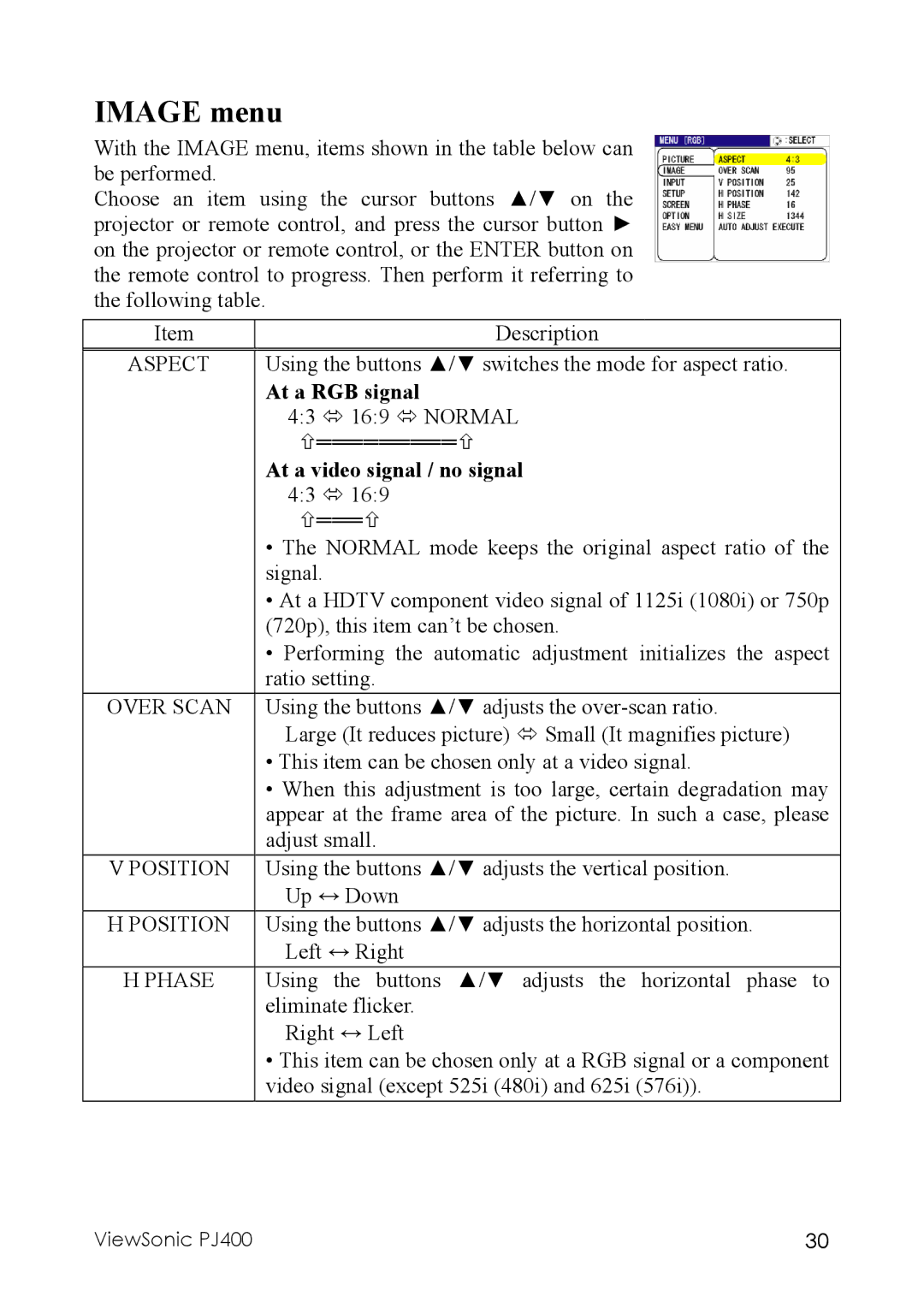IMAGE menu
With the IMAGE menu, items shown in the table below can be performed.
Choose an item using the cursor buttons ▲/▼ on the projector or remote control, and press the cursor button ► on the projector or remote control, or the ENTER button on the remote control to progress. Then perform it referring to the following table.
Item |
| Description |
ASPECT | Using the buttons ▲/▼ switches the mode for aspect ratio. | |
| At a RGB signal | |
| 4:3 | 16:9 NORMAL |
|
| ═════════ |
| At a video signal / no signal | |
| 4:3 | 16:9 |
|
| ═══ |
| • The NORMAL mode keeps the original aspect ratio of the | |
| signal. | |
| • At a HDTV component video signal of 1125i (1080i) or 750p | |
| (720p), this item can’t be chosen. | |
| • Performing the automatic adjustment initializes the aspect | |
| ratio setting. | |
OVER SCAN | Using the buttons ▲/▼ adjusts the | |
| Large (It reduces picture) Small (It magnifies picture) | |
| • This item can be chosen only at a video signal. | |
| • When this adjustment is too large, certain degradation may | |
| appear at the frame area of the picture. In such a case, please | |
| adjust small. | |
V POSITION | Using the buttons ▲/▼ adjusts the vertical position. | |
| Up ↔ Down | |
H POSITION | Using the buttons ▲/▼ adjusts the horizontal position. | |
| Left ↔ Right | |
H PHASE | Using the buttons ▲/▼ adjusts the horizontal phase to | |
| eliminate flicker. | |
| Right ↔ Left | |
| • This item can be chosen only at a RGB signal or a component | |
| video signal (except 525i (480i) and 625i (576i)). | |
ViewSonic PJ400 | 30 |