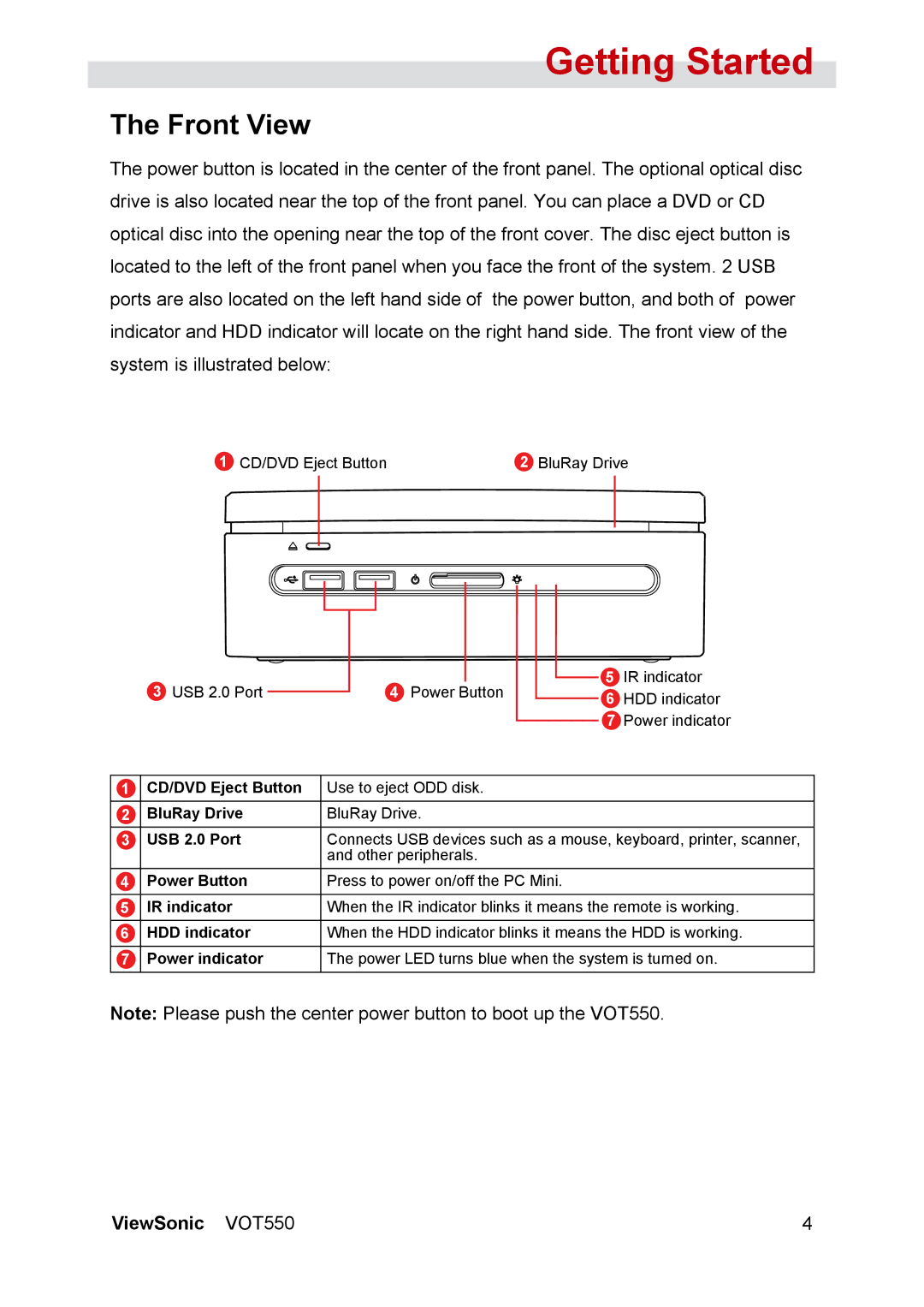Getting Started
The Front View
The power button is located in the center of the front panel. The optional optical disc drive is also located near the top of the front panel. You can place a DVD or CD optical disc into the opening near the top of the front cover. The disc eject button is located to the left of the front panel when you face the front of the system. 2 USB ports are also located on the left hand side of the power button, and both of power indicator and HDD indicator will locate on the right hand side. The front view of the system is illustrated below:
1 CD/DVD Eject Button | 2 BluRay Drive |
| 3 USB 2.0 Port |
|
|
|
| 5 IR indicator |
|
|
|
|
| ||
|
|
| 4 Power Button | |||
|
|
| 6 HDD indicator | |||
|
|
|
|
|
| |
|
|
|
|
|
| 7 Power indicator |
|
|
|
|
|
|
|
1 | CD/DVD Eject Button |
| Use to eject ODD disk. |
| ||
2 | BluRay Drive |
| BluRay Drive. |
| ||
3 | USB 2.0 Port |
| Connects USB devices such as a mouse, keyboard, printer, scanner, | |||
|
|
| and other peripherals. |
| ||
4 | Power Button |
| Press to power on/off the PC Mini. |
| ||
5 | IR indicator |
| When the IR indicator blinks it means the remote is working. | |||
6 | HDD indicator |
| When the HDD indicator blinks it means the HDD is working. | |||
7 | Power indicator |
| The power LED turns blue when the system is turned on. | |||
Note: Please push the center power button to boot up the VOT550.
ViewSonic VOT550