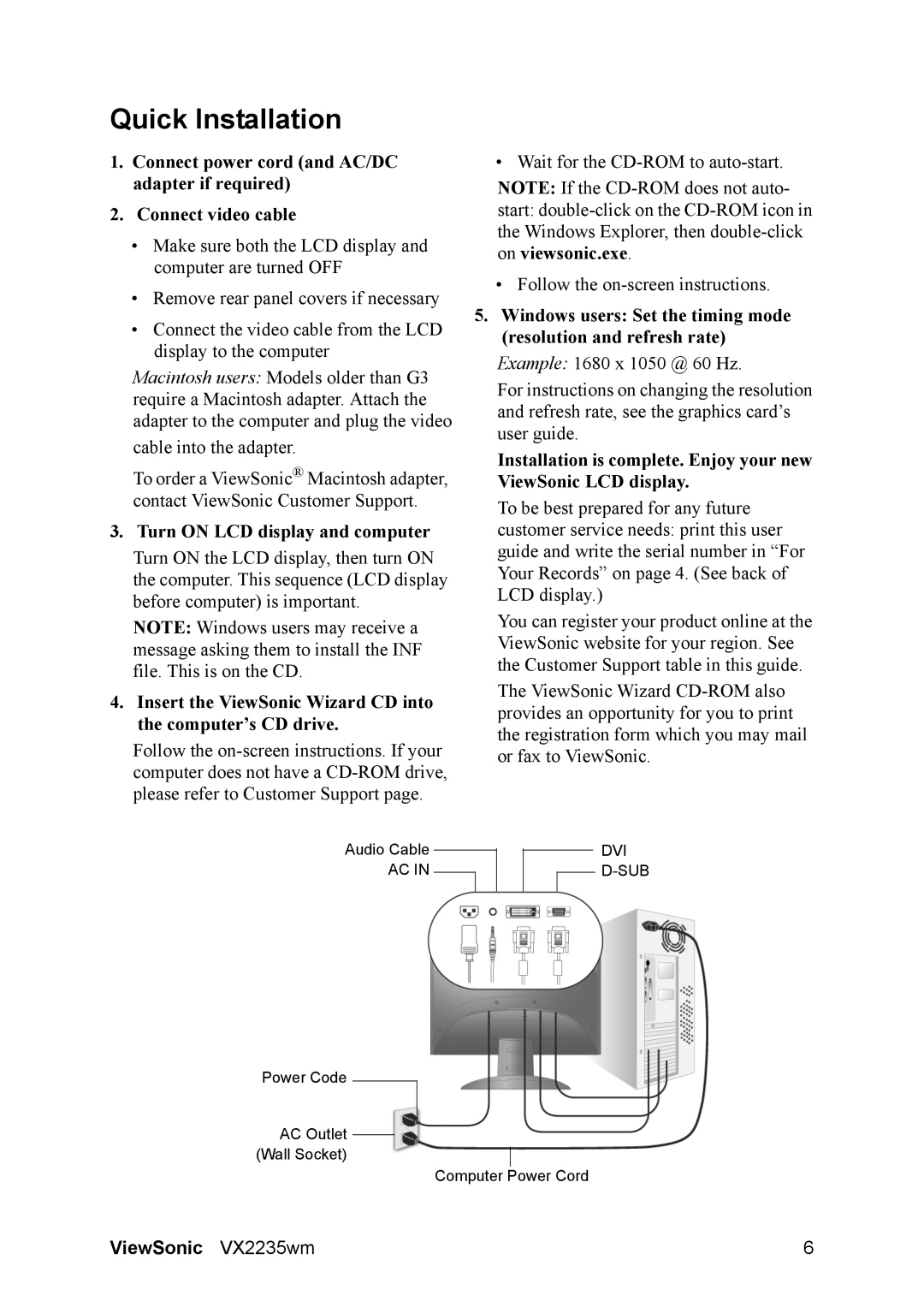VS11446 specifications
The ViewSonic VS11446 is a high-performance interactive flat panel display designed to enhance collaboration and communication in educational and corporate environments. This display features a large 86-inch screen size, making it ideal for classrooms, meeting rooms, and training facilities where visibility is crucial for engagement.One of the main features of the VS11446 is its 4K Ultra HD resolution, which delivers stunning image clarity and detail with a resolution of 3840 x 2160 pixels. This high resolution ensures that texts, graphs, and images are sharp and easy to read from various distances, making it perfect for presentations and group discussions.
The interactive capabilities of the VS11446 are powered by advanced touch technology, offering seamless multi-touch interaction with up to 20 touch points. This enables multiple users to collaborate simultaneously, enhancing group activities and brainstorming sessions. The display supports various gestures, such as pinch-to-zoom and swipe, making it intuitive and easy to use.
Another key technology integrated into the VS11446 is its anti-glare, anti-fingerprint screen, which minimizes distractions caused by reflections and smudges. This feature is particularly beneficial in bright environments and helps maintain a clear, clean display for optimal viewing.
For connectivity, the VS11446 is equipped with multiple inputs, including HDMI, USB-C, and VGA ports, allowing for flexible connectivity to different devices such as laptops, desktops, and even mobile devices. Additionally, it supports wireless screen sharing, which makes it convenient for users to present content without the need for cables.
The VS11446 operates on an Android-based system, providing users with access to a variety of applications that can enhance the learning or meeting experience. Users can also download additional apps from the Google Play Store, making it a versatile tool for various applications.
To enhance productivity, the display features built-in collaborative tools such as a whiteboarding application and annotation software. This enables users to brainstorm and capture ideas directly on the screen, facilitating better collaboration and engagement.
In summary, the ViewSonic VS11446 stands out as an advanced interactive flat panel display, combining high-resolution visuals with intuitive touch functionality. Its robust connectivity options and collaborative tools make it a valuable asset for any learning or professional environment, fostering effective communication and engagement among users.