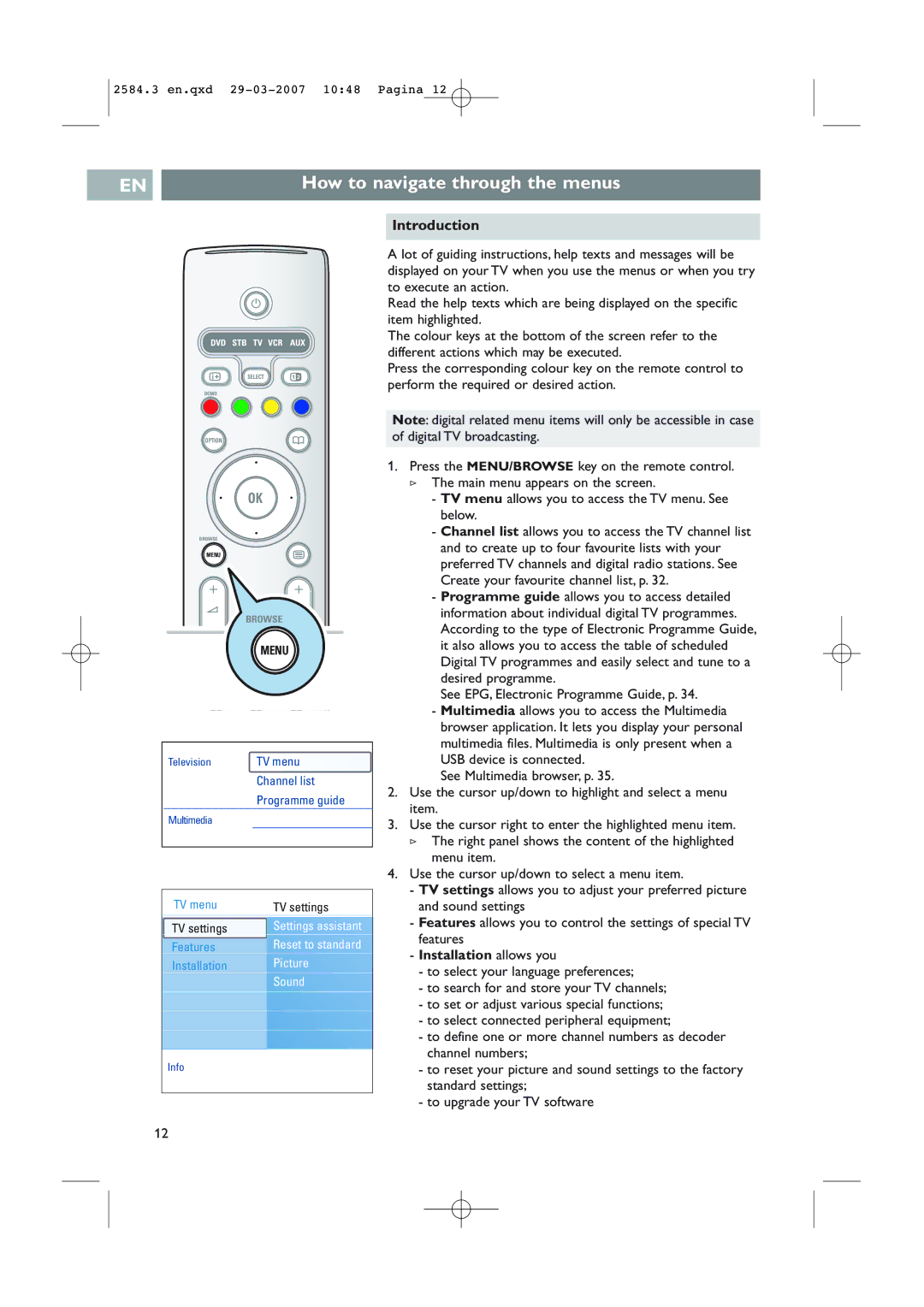2584.3 en.qxd
EN |
| How to navigate through the menus |
|
|
|
| B |
|
DVD STB TV VCR AUX | ||
i | SELECT | b |
DEMO |
|
|
OPTION |
| a |
| ® |
|
® | OK | ® |
| ® |
|
BROWSE |
|
|
MENU |
| b |
+ |
| + |
V | ¬ | P |
BROWSE
- -
MENU
1 2 3
4 5 6
Television | TV menu |
| Channel list |
| Programme guide |
Multimedia |
|
|
|
TV menu | TV settings |
TV settings | Settings assistant |
Features | Reset to standard |
Installation | Picture |
| Sound |
Info |
|
Introduction
A lot of guiding instructions, help texts and messages will be displayed on your TV when you use the menus or when you try to execute an action.
Read the help texts which are being displayed on the specific item highlighted.
The colour keys at the bottom of the screen refer to the different actions which may be executed.
Press the corresponding colour key on the remote control to perform the required or desired action.
Note: digital related menu items will only be accessible in case of digital TV broadcasting.
1.Press the MENU/BROWSE key on the remote control.
>The main menu appears on the screen.
-TV menu allows you to access the TV menu. See below.
-Channel list allows you to access the TV channel list and to create up to four favourite lists with your preferred TV channels and digital radio stations. See Create your favourite channel list, p. 32.
-Programme guide allows you to access detailed information about individual digital TV programmes. According to the type of Electronic Programme Guide, it also allows you to access the table of scheduled Digital TV programmes and easily select and tune to a desired programme.
See EPG, Electronic Programme Guide, p. 34.
-Multimedia allows you to access the Multimedia browser application. It lets you display your personal multimedia files. Multimedia is only present when a USB device is connected.
See Multimedia browser, p. 35.
2.Use the cursor up/down to highlight and select a menu item.
3.Use the cursor right to enter the highlighted menu item.
>The right panel shows the content of the highlighted menu item.
4.Use the cursor up/down to select a menu item.
- TV settings allows you to adjust your preferred picture and sound settings
- Features allows you to control the settings of special TV features
- Installation allows you
-to select your language preferences;
-to search for and store your TV channels;
-to set or adjust various special functions;
-to select connected peripheral equipment;
-to define one or more channel numbers as decoder channel numbers;
-to reset your picture and sound settings to the factory standard settings;
-to upgrade your TV software
12