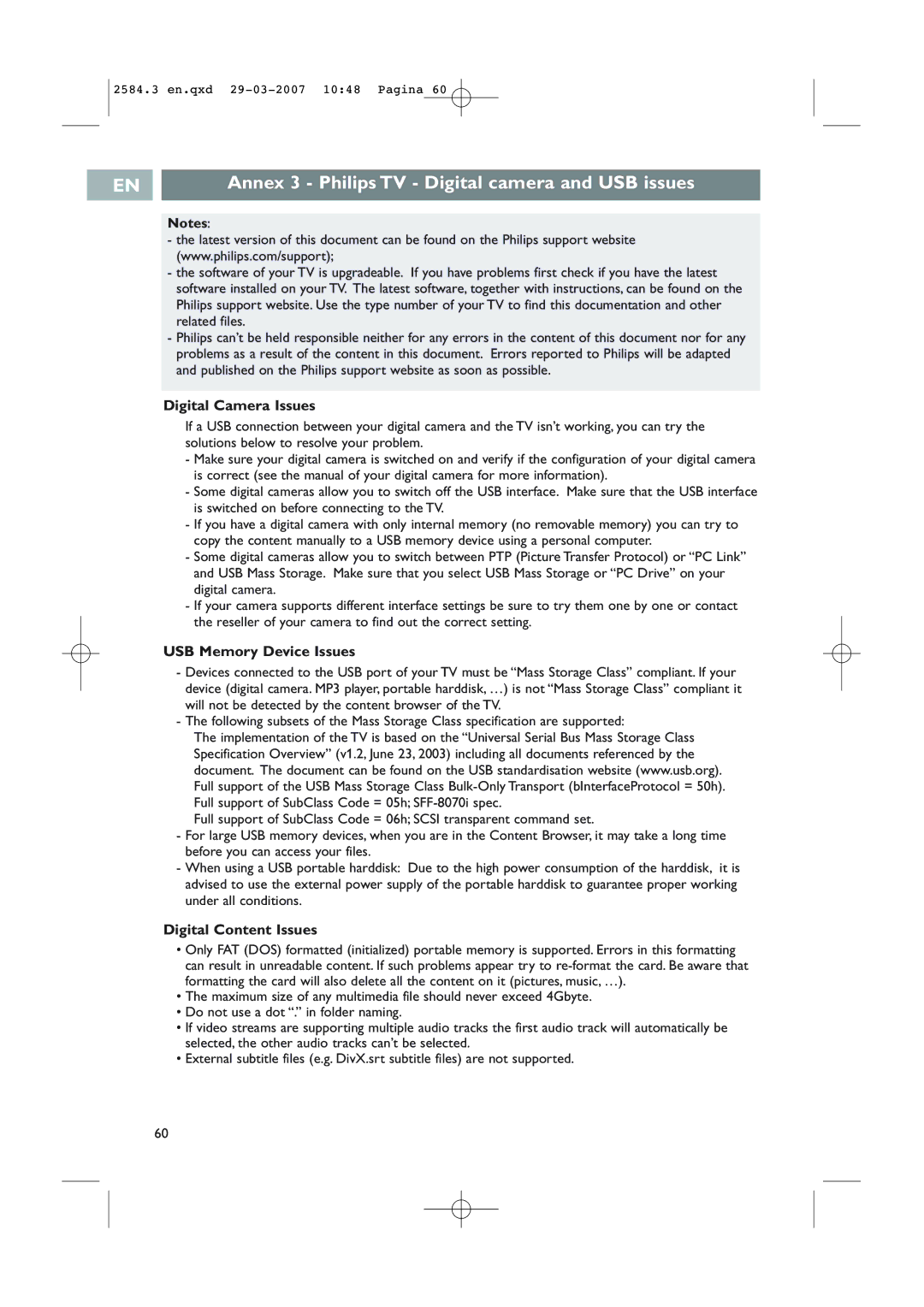2584.3 en.qxd
EN |
| Annex 3 - Philips TV - Digital camera and USB issues |
|
|
|
Notes:
-the latest version of this document can be found on the Philips support website (www.philips.com/support);
-the software of your TV is upgradeable. If you have problems first check if you have the latest software installed on your TV. The latest software, together with instructions, can be found on the Philips support website. Use the type number of your TV to find this documentation and other related files.
-Philips can’t be held responsible neither for any errors in the content of this document nor for any problems as a result of the content in this document. Errors reported to Philips will be adapted and published on the Philips support website as soon as possible.
Digital Camera Issues
If a USB connection between your digital camera and the TV isn’t working, you can try the solutions below to resolve your problem.
-Make sure your digital camera is switched on and verify if the configuration of your digital camera is correct (see the manual of your digital camera for more information).
-Some digital cameras allow you to switch off the USB interface. Make sure that the USB interface is switched on before connecting to the TV.
-If you have a digital camera with only internal memory (no removable memory) you can try to copy the content manually to a USB memory device using a personal computer.
-Some digital cameras allow you to switch between PTP (Picture Transfer Protocol) or “PC Link” and USB Mass Storage. Make sure that you select USB Mass Storage or “PC Drive” on your digital camera.
-If your camera supports different interface settings be sure to try them one by one or contact the reseller of your camera to find out the correct setting.
USB Memory Device Issues
-Devices connected to the USB port of your TV must be “Mass Storage Class” compliant. If your device (digital camera. MP3 player, portable harddisk, …) is not “Mass Storage Class” compliant it will not be detected by the content browser of the TV.
-The following subsets of the Mass Storage Class specification are supported:
The implementation of the TV is based on the “Universal Serial Bus Mass Storage Class Specification Overview” (v1.2, June 23, 2003) including all documents referenced by the document. The document can be found on the USB standardisation website (www.usb.org). Full support of the USB Mass Storage Class
Full support of SubClass Code = 06h; SCSI transparent command set.
-For large USB memory devices, when you are in the Content Browser, it may take a long time before you can access your files.
-When using a USB portable harddisk: Due to the high power consumption of the harddisk, it is advised to use the external power supply of the portable harddisk to guarantee proper working under all conditions.
Digital Content Issues
•Only FAT (DOS) formatted (initialized) portable memory is supported. Errors in this formatting can result in unreadable content. If such problems appear try to
•The maximum size of any multimedia file should never exceed 4Gbyte.
•Do not use a dot “.” in folder naming.
•If video streams are supporting multiple audio tracks the first audio track will automatically be selected, the other audio tracks can’t be selected.
•External subtitle files (e.g. DivX.srt subtitle files) are not supported.
60