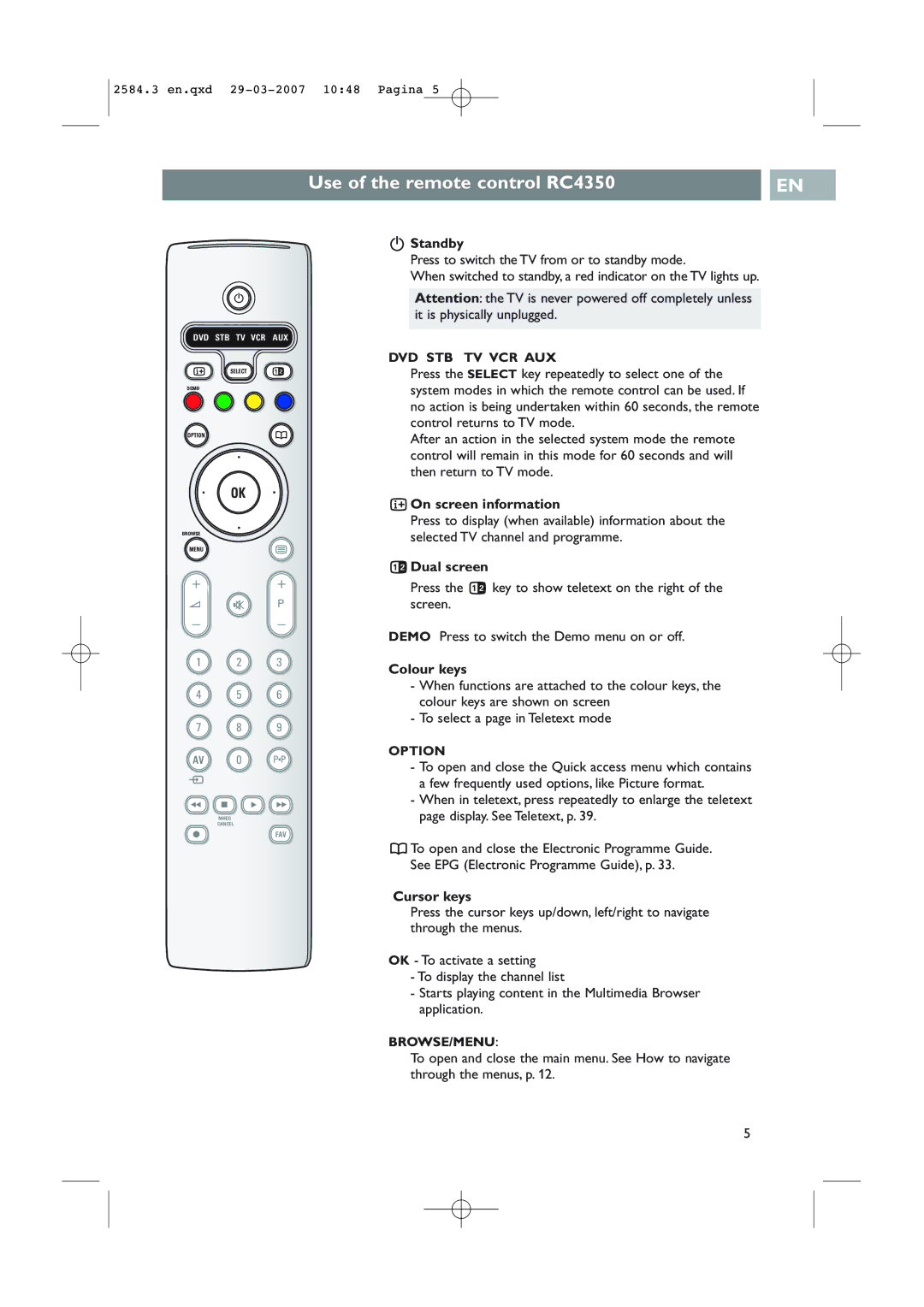2584.3 en.qxd
Use of the remote control RC4350 |
| EN |
|
|
|
| B |
|
DVD STB TV VCR AUX | ||
i | SELECT | b |
DEMO |
|
|
OPTION |
| a |
| ® |
|
® | OK | ® |
| ® |
|
BROWSE |
|
|
MENU |
| b |
+ |
| + |
V | ¬ | P |
- -
1 2 3
4 5 6
7 8 9
AV 0 | 0 |
| |
v |
|
Ò‡ π †
MHEG
CANCEL
®FAV
BStandby
Press to switch the TV from or to standby mode.
When switched to standby, a red indicator on the TV lights up.
Attention: the TV is never powered off completely unless it is physically unplugged.
DVD STB TV VCR AUX
Press the SELECT key repeatedly to select one of the system modes in which the remote control can be used. If no action is being undertaken within 60 seconds, the remote control returns to TV mode.
After an action in the selected system mode the remote control will remain in this mode for 60 seconds and will then return to TV mode.
iOn screen information
Press to display (when available) information about the selected TV channel and programme.
bDual screen
Press the b key to show teletext on the right of the screen.
DEMO Press to switch the Demo menu on or off.
Colour keys
-When functions are attached to the colour keys, the colour keys are shown on screen
-To select a page in Teletext mode
OPTION
-To open and close the Quick access menu which contains a few frequently used options, like Picture format.
-When in teletext, press repeatedly to enlarge the teletext page display. See Teletext, p. 39.
aTo open and close the Electronic Programme Guide. See EPG (Electronic Programme Guide), p. 33.
Cursor keys
Press the cursor keys up/down, left/right to navigate through the menus.
OK - To activate a setting
-To display the channel list
-Starts playing content in the Multimedia Browser application.
BROWSE/MENU:
To open and close the main menu. See How to navigate through the menus, p. 12.
5