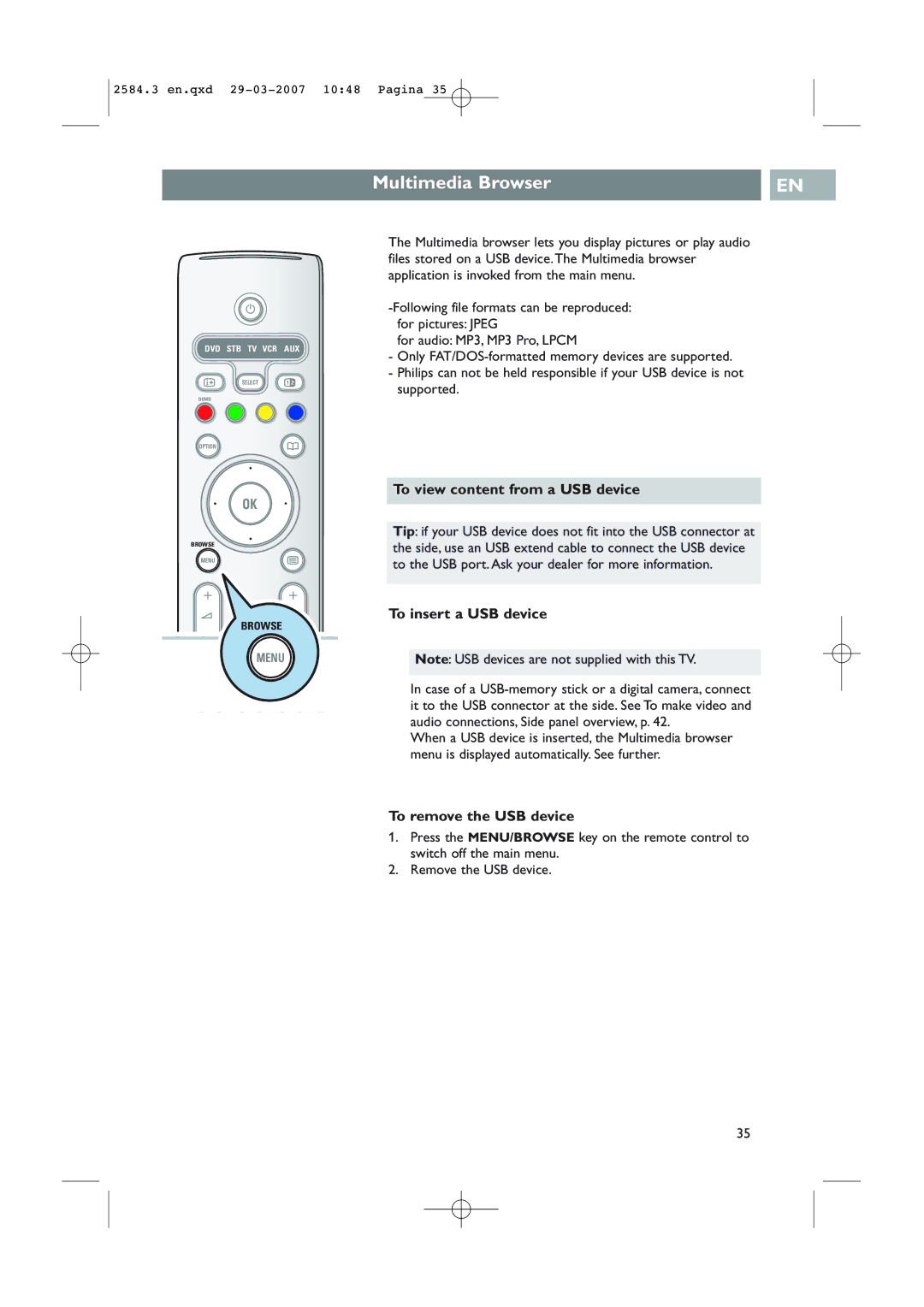2584.3 en.qxd
| B |
|
DVD STB TV VCR AUX | ||
i | SELECT | b |
DEMO |
|
|
OPTION |
| a |
| ® |
|
® | OK | ® |
| ® |
|
BROWSE |
|
|
MENU |
| b |
+ |
| + |
V | ¬ | P |
BROWSE
- -
MENU
1 2 3
4 5 6
Multimedia Browser | EN |
|
|
The Multimedia browser lets you display pictures or play audio files stored on a USB device.The Multimedia browser application is invoked from the main menu.
for audio: MP3, MP3 Pro, LPCM
-Only
-Philips can not be held responsible if your USB device is not supported.
To view content from a USB device
Tip: if your USB device does not fit into the USB connector at the side, use an USB extend cable to connect the USB device to the USB port. Ask your dealer for more information.
To insert a USB device
Note: USB devices are not supplied with this TV.
In case of a
When a USB device is inserted, the Multimedia browser menu is displayed automatically. See further.
To remove the USB device
1.Press the MENU/BROWSE key on the remote control to switch off the main menu.
2.Remove the USB device.
35