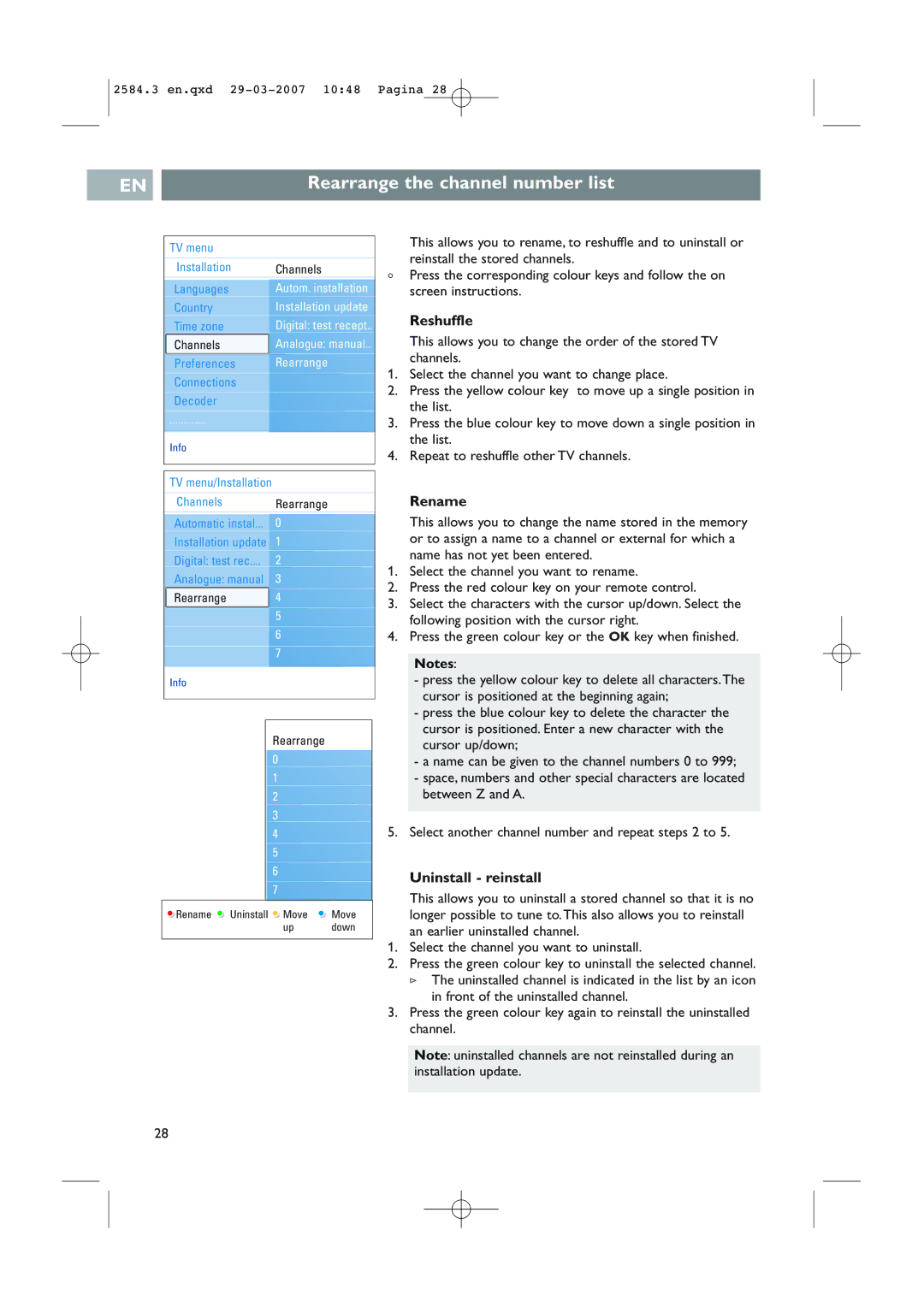2584.3 en.qxd
EN |
| Rearrange the channel number list |
|
|
|
TV menu |
|
Installation | Channels |
Languages | Autom. installation |
Country | Installation update |
Time zone | Digital: test recept.. |
Channels | Analogue: manual.. |
Preferences | Rearrange |
Connections |
|
Decoder |
|
............. |
|
Info |
|
This allows you to rename, to reshuffle and to uninstall or reinstall the stored channels.
<Press the corresponding colour keys and follow the on screen instructions.
Reshuffle
This allows you to change the order of the stored TV channels.
1.Select the channel you want to change place.
2.Press the yellow colour key to move up a single position in the list.
3.Press the blue colour key to move down a single position in the list.
4.Repeat to reshuffle other TV channels.
TV menu/Installation
Channels Rearrange
Automatic instal... 0
Installation update | 1 |
Digital: test rec.... | 2 |
Analogue: manual | 3 |
Rearrange | 4 |
| 5 |
6
7
Info
Rearrange |
0 |
1 |
2 |
3 |
4 |
5 |
6 |
7 |
![]() Rename
Rename ![]() Uninstall
Uninstall ![]() Move
Move ![]() Move
Move
up down
Rename
This allows you to change the name stored in the memory or to assign a name to a channel or external for which a name has not yet been entered.
1.Select the channel you want to rename.
2.Press the red colour key on your remote control.
3.Select the characters with the cursor up/down. Select the following position with the cursor right.
4.Press the green colour key or the OK key when finished.
Notes:
-press the yellow colour key to delete all characters.The cursor is positioned at the beginning again;
-press the blue colour key to delete the character the cursor is positioned. Enter a new character with the cursor up/down;
-a name can be given to the channel numbers 0 to 999;
-space, numbers and other special characters are located between Z and A.
5.Select another channel number and repeat steps 2 to 5.
Uninstall - reinstall
This allows you to uninstall a stored channel so that it is no longer possible to tune to.This also allows you to reinstall an earlier uninstalled channel.
1.Select the channel you want to uninstall.
2.Press the green colour key to uninstall the selected channel.
>The uninstalled channel is indicated in the list by an icon in front of the uninstalled channel.
3.Press the green colour key again to reinstall the uninstalled channel.
Note: uninstalled channels are not reinstalled during an installation update.
28