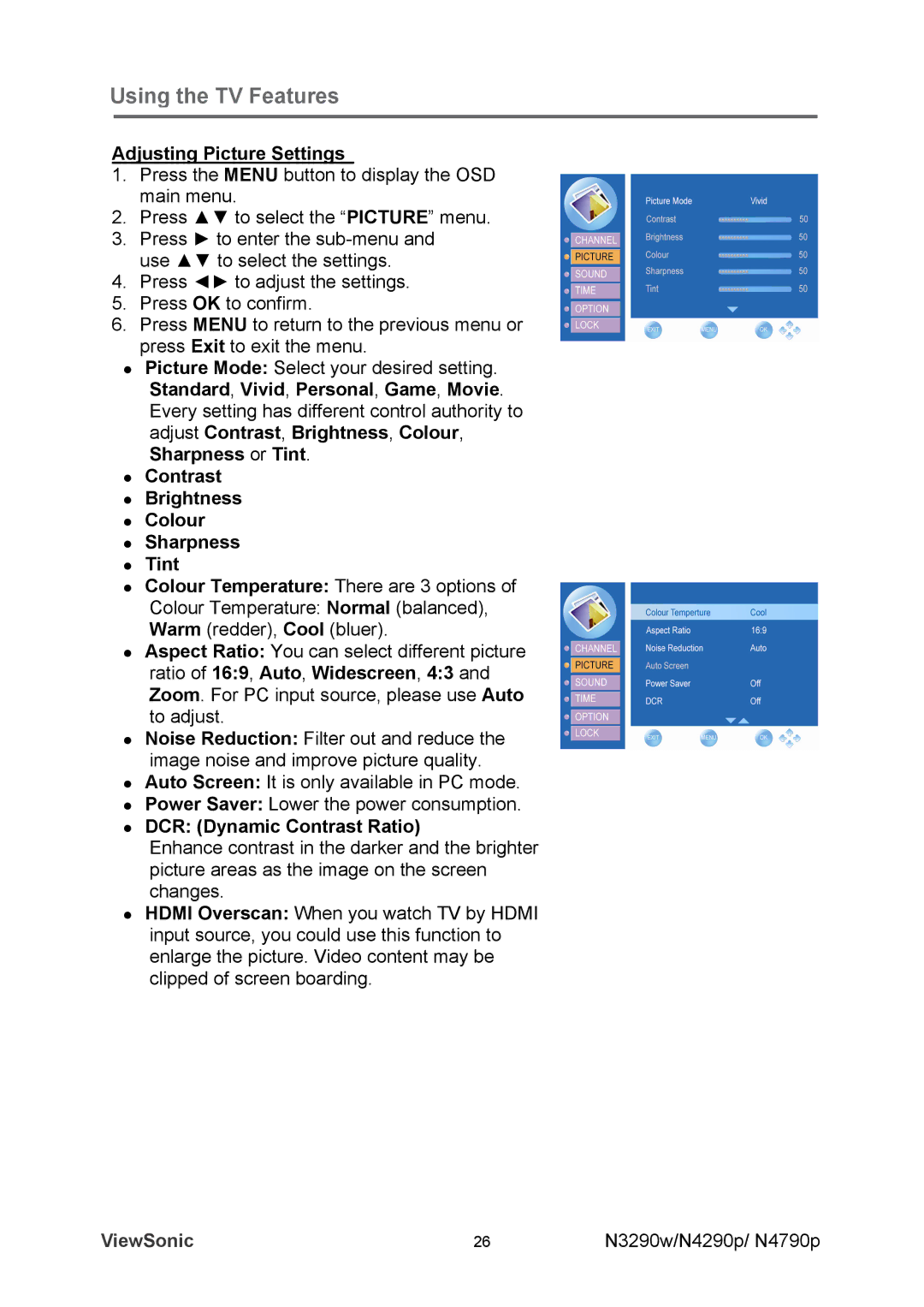Using the TV Features
Adjusting Picture Settings
1.Press the MENU button to display the OSD main menu.
2.Press ▲▼ to select the “PICTURE” menu.
3.Press ► to enter the
4.Press ◄► to adjust the settings.
5.Press OK to confirm.
6.Press MENU to return to the previous menu or press Exit to exit the menu.
zPicture Mode: Select your desired setting. Standard, Vivid, Personal, Game, Movie. Every setting has different control authority to adjust Contrast, Brightness, Colour, Sharpness or Tint.
zContrast
zBrightness
zColour
zSharpness
zTint
zColour Temperature: There are 3 options of
Colour Temperature: Normal (balanced), Warm (redder), Cool (bluer).
zAspect Ratio: You can select different picture ratio of 16:9, Auto, Widescreen, 4:3 and Zoom. For PC input source, please use Auto to adjust.
zNoise Reduction: Filter out and reduce the image noise and improve picture quality.
zAuto Screen: It is only available in PC mode.
zPower Saver: Lower the power consumption.
zDCR: (Dynamic Contrast Ratio)
Enhance contrast in the darker and the brighter picture areas as the image on the screen changes.
zHDMI Overscan: When you watch TV by HDMI input source, you could use this function to enlarge the picture. Video content may be clipped of screen boarding.
ViewSonic | 26 | N3290w/N4290p/ N4790p |