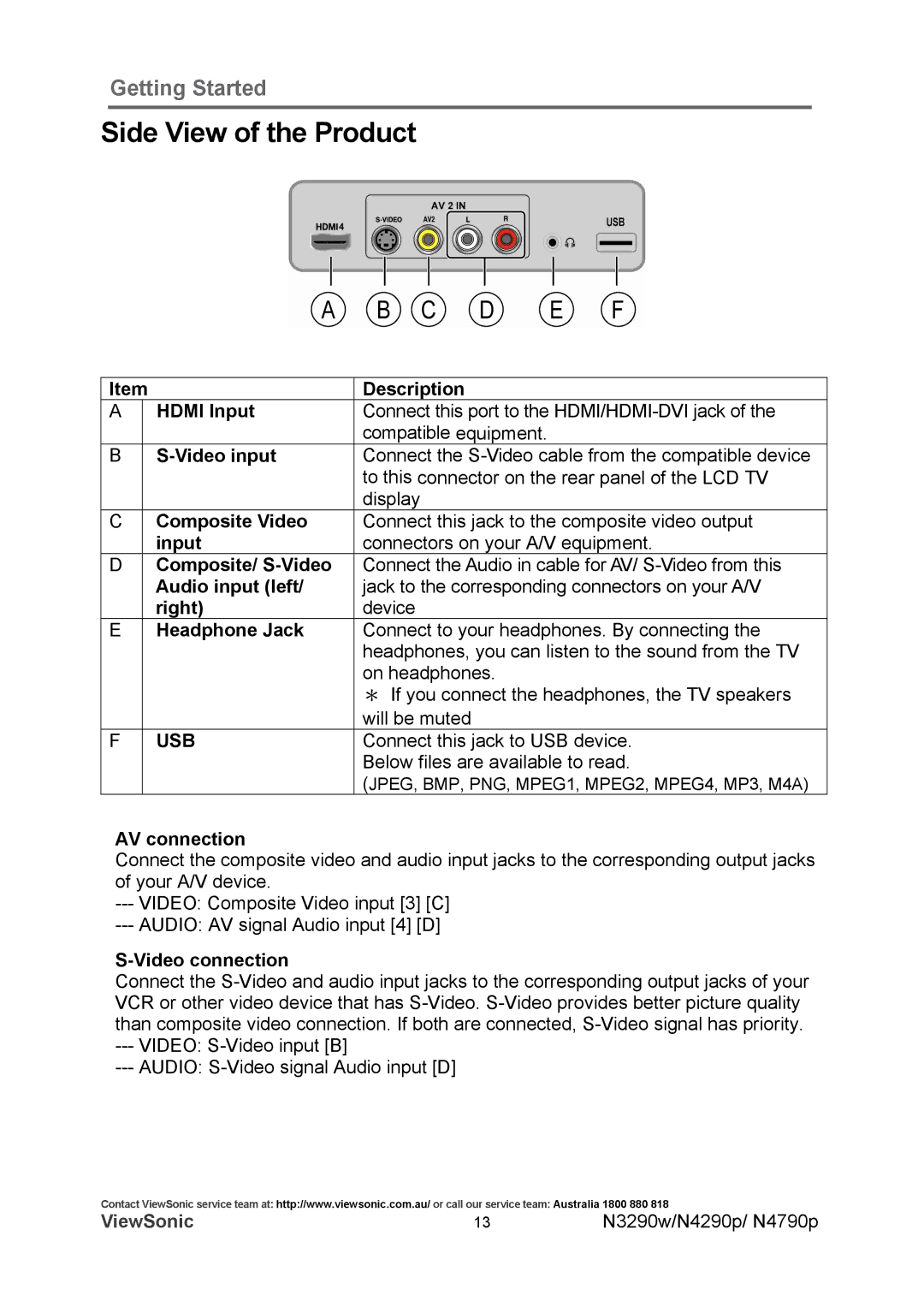Getting Started
Side View of the Product
Item |
| Description | |
A |
| HDMI Input | Connect this port to the |
|
|
| compatible equipment. |
B |
|
| Connect the |
|
|
| to this connector on the rear panel of the LCD TV |
|
|
| display |
C |
| Composite Video | Connect this jack to the composite video output |
|
| input | connectors on your A/V equipment. |
D |
| Composite/ | Connect the Audio in cable for AV/ |
|
| Audio input (left/ | jack to the corresponding connectors on your A/V |
|
| right) | device |
E |
| Headphone Jack | Connect to your headphones. By connecting the |
|
|
| headphones, you can listen to the sound from the TV |
|
|
| on headphones. |
|
|
| * If you connect the headphones, the TV speakers |
|
|
| will be muted |
F |
| USB | Connect this jack to USB device. |
|
|
| Below files are available to read. |
|
|
| (JPEG, BMP, PNG, MPEG1, MPEG2, MPEG4, MP3, M4A) |
AV connection
Connect the composite video and audio input jacks to the corresponding output jacks of your A/V device.
---VIDEO: Composite Video input [3] [C]
---AUDIO: AV signal Audio input [4] [D]
S-Video connection
Connect the
---VIDEO:
---AUDIO:
Contact ViewSonic service team at: http://www.viewsonic.com.au/ or call our service team: Australia 1800 880 818
ViewSonic | 13 | N3290w/N4290p/ N4790p |