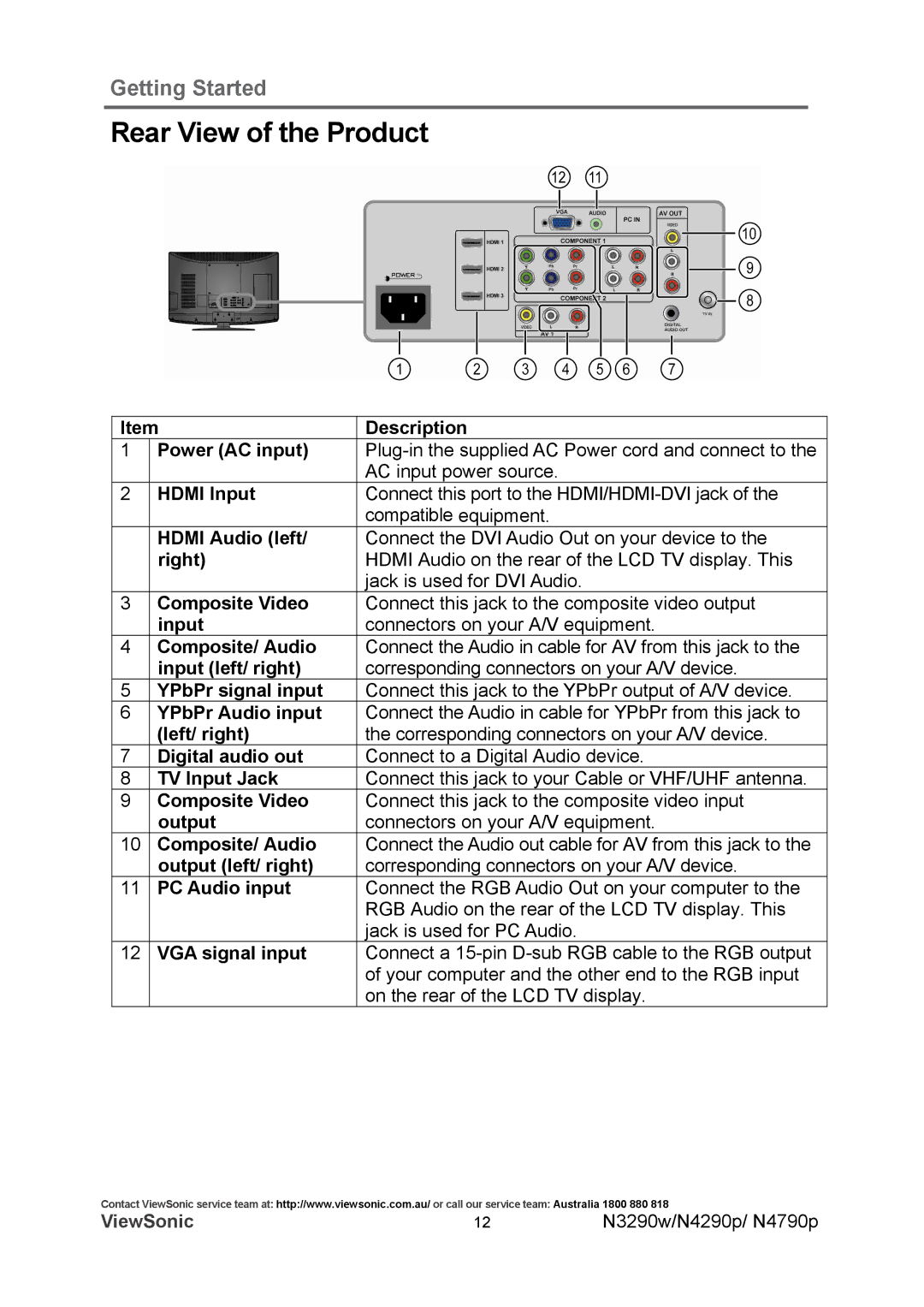Getting Started
Rear View of the Product
Item | Description | |
1 | Power (AC input) | |
|
| AC input power source. |
2 | HDMI Input | Connect this port to the |
|
| compatible equipment. |
| HDMI Audio (left/ | Connect the DVI Audio Out on your device to the |
| right) | HDMI Audio on the rear of the LCD TV display. This |
|
| jack is used for DVI Audio. |
3 | Composite Video | Connect this jack to the composite video output |
| input | connectors on your A/V equipment. |
4 | Composite/ Audio | Connect the Audio in cable for AV from this jack to the |
| input (left/ right) | corresponding connectors on your A/V device. |
5 | YPbPr signal input | Connect this jack to the YPbPr output of A/V device. |
6 | YPbPr Audio input | Connect the Audio in cable for YPbPr from this jack to |
| (left/ right) | the corresponding connectors on your A/V device. |
7 | Digital audio out | Connect to a Digital Audio device. |
8 | TV Input Jack | Connect this jack to your Cable or VHF/UHF antenna. |
9 | Composite Video | Connect this jack to the composite video input |
| output | connectors on your A/V equipment. |
10 | Composite/ Audio | Connect the Audio out cable for AV from this jack to the |
| output (left/ right) | corresponding connectors on your A/V device. |
11 | PC Audio input | Connect the RGB Audio Out on your computer to the |
|
| RGB Audio on the rear of the LCD TV display. This |
|
| jack is used for PC Audio. |
12 | VGA signal input | Connect a |
|
| of your computer and the other end to the RGB input |
|
| on the rear of the LCD TV display. |
Contact ViewSonic service team at: http://www.viewsonic.com.au/ or call our service team: Australia 1800 880 818
ViewSonic | 12 | N3290w/N4290p/ N4790p |