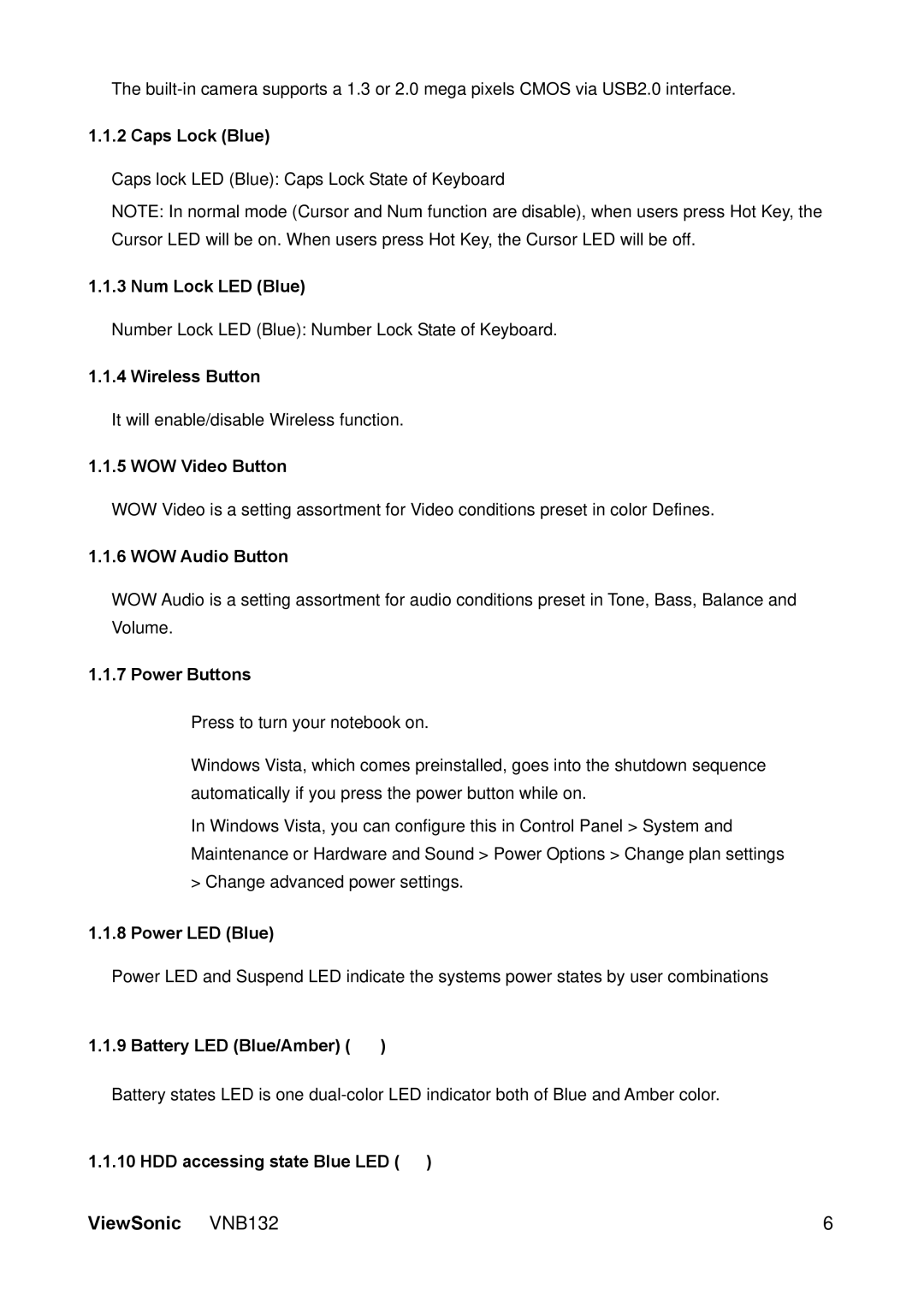The
1.1.2 Caps Lock (Blue)
Caps lock LED (Blue): Caps Lock State of Keyboard
NOTE: In normal mode (Cursor and Num function are disable), when users press Hot Key, the Cursor LED will be on. When users press Hot Key, the Cursor LED will be off.
1.1.3 Num Lock LED (Blue)
Number Lock LED (Blue): Number Lock State of Keyboard.
1.1.4 Wireless Button
It will enable/disable Wireless function.
1.1.5 WOW Video Button
WOW Video is a setting assortment for Video conditions preset in color Defines.
1.1.6 WOW Audio Button
WOW Audio is a setting assortment for audio conditions preset in Tone, Bass, Balance and Volume.
1.1.7 Power Buttons
Press to turn your notebook on.
Windows Vista, which comes preinstalled, goes into the shutdown sequence automatically if you press the power button while on.
In Windows Vista, you can configure this in Control Panel > System and Maintenance or Hardware and Sound > Power Options > Change plan settings
>Change advanced power settings.
1.1.8Power LED (Blue)
Power LED and Suspend LED indicate the systems power states by user combinations
1.1.9 Battery LED (Blue/Amber) ( )
)
Battery states LED is one
1.1.10 HDD accessing state Blue LED ( )
)
ViewSonic VNB132 | 6 |