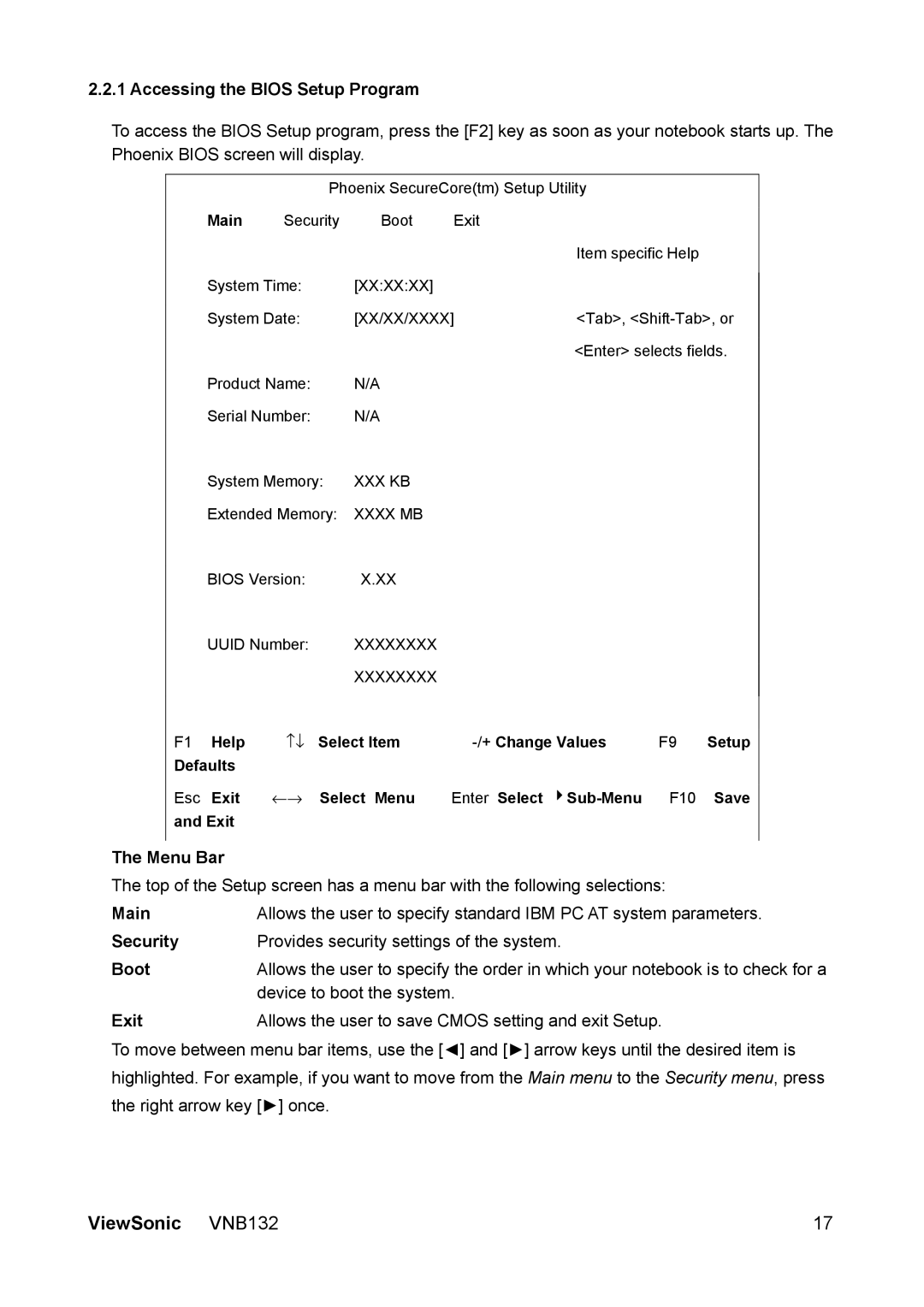2.2.1 Accessing the BIOS Setup Program
To access the BIOS Setup program, press the [F2] key as soon as your notebook starts up. The Phoenix BIOS screen will display.
|
|
|
| Phoenix SecureCore(tm) Setup Utility |
|
|
| |||
|
| Main | Security | Boot | Exit |
|
|
|
| |
|
|
|
|
|
|
| Item specific Help |
|
| |
|
| System Time: |
| [XX:XX:XX] |
|
|
|
|
| |
|
|
|
|
|
|
|
| |||
|
| System Date: |
| [XX/XX/XXXX] | <Tab>, |
| ||||
|
|
|
|
|
|
| <Enter> selects fields. |
| ||
|
| Product Name: |
| N/A |
|
|
|
|
| |
|
| Serial Number: |
| N/A |
|
|
|
|
| |
|
| System Memory: | XXX KB |
|
|
|
|
| ||
|
| Extended Memory: | XXXX MB |
|
|
|
|
| ||
|
| BIOS Version: |
| X.XX |
|
|
|
|
| |
|
| UUID Number: |
| XXXXXXXX |
|
|
|
|
| |
|
|
|
|
| XXXXXXXX |
|
|
|
|
|
|
|
| ↑↓ |
|
|
|
|
| ||
| F1 | Help | Select Item | F9 | Setup |
| ||||
| Defaults |
|
|
|
|
|
|
|
| |
| Esc | Exit | ←→ | Select Menu | Enter Select | F10 | Save |
| ||
| and Exit |
|
|
|
|
|
|
|
| |
|
|
|
|
|
|
|
|
|
| |
The Menu Bar |
|
|
|
|
|
|
|
| ||
The top of the Setup screen has a menu bar with the following selections: |
|
| ||||||||
Main |
| Allows the user to specify standard IBM PC AT system parameters. | ||||||||
Security |
| Provides security settings of the system. |
|
|
|
| ||||
Boot |
| Allows the user to specify the order in which your notebook is to check for a | ||||||||
|
|
| device to boot the system. |
|
|
|
| |||
Exit |
| Allows the user to save CMOS setting and exit Setup. |
|
| ||||||
To move between menu bar items, use the [◄] and [►] arrow keys until the desired item is highlighted. For example, if you want to move from the Main menu to the Security menu, press the right arrow key [►] once.
ViewSonic VNB132 | 17 |