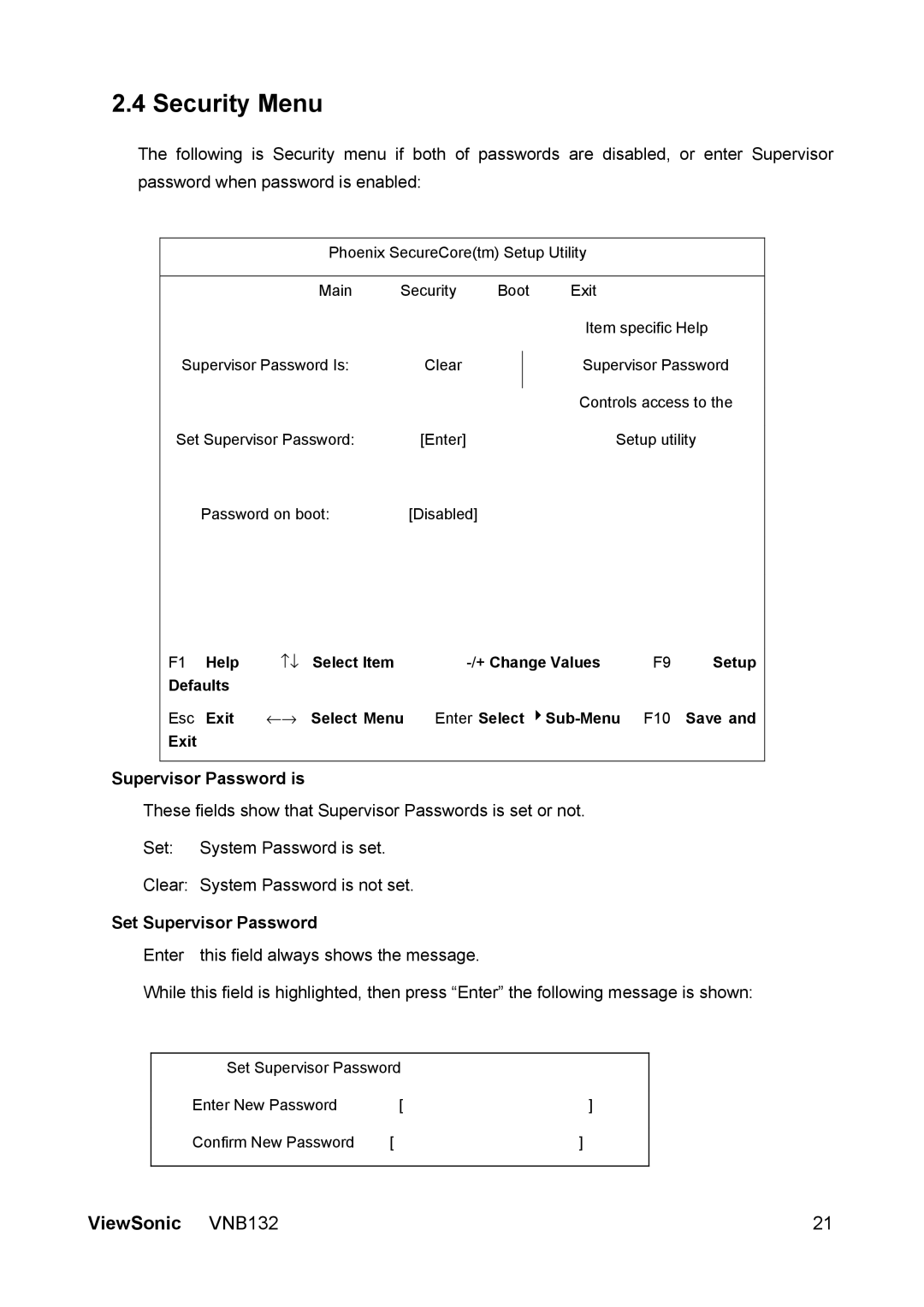2.4 Security Menu
The following is Security menu if both of passwords are disabled, or enter Supervisor password when password is enabled:
Phoenix SecureCore(tm) Setup Utility
|
| Main | Security | Boot | Exit |
|
| ||
|
|
|
|
|
|
| Item specific Help | ||
Supervisor Password Is: |
| Clear |
|
| Supervisor Password | ||||
|
|
| |||||||
|
|
|
|
|
|
| Controls access to the | ||
|
|
|
|
|
|
| |||
Set Supervisor Password: |
| [Enter] |
|
| Setup utility | ||||
| Password on boot: |
| [Disabled] |
|
|
| |||
F1 | Help | ↑↓ Select Item |
|
| F9 | Setup | |||
Defaults |
|
|
|
|
|
|
|
| |
Esc | Exit | ←→ Select Menu | Enter Select | F10 | Save and | ||||
Exit |
|
|
|
|
|
|
|
|
|
Supervisor Password is
These fields show that Supervisor Passwords is set or not.
Set: System Password is set.
Clear: System Password is not set.
Set Supervisor Password
Enter this field always shows the message.
While this field is highlighted, then press “Enter” the following message is shown:
Set Supervisor Password |
| |
Enter New Password | [ | ] |
Confirm New Password | [ | ] |
|
|
|
ViewSonic VNB132 | 21 |