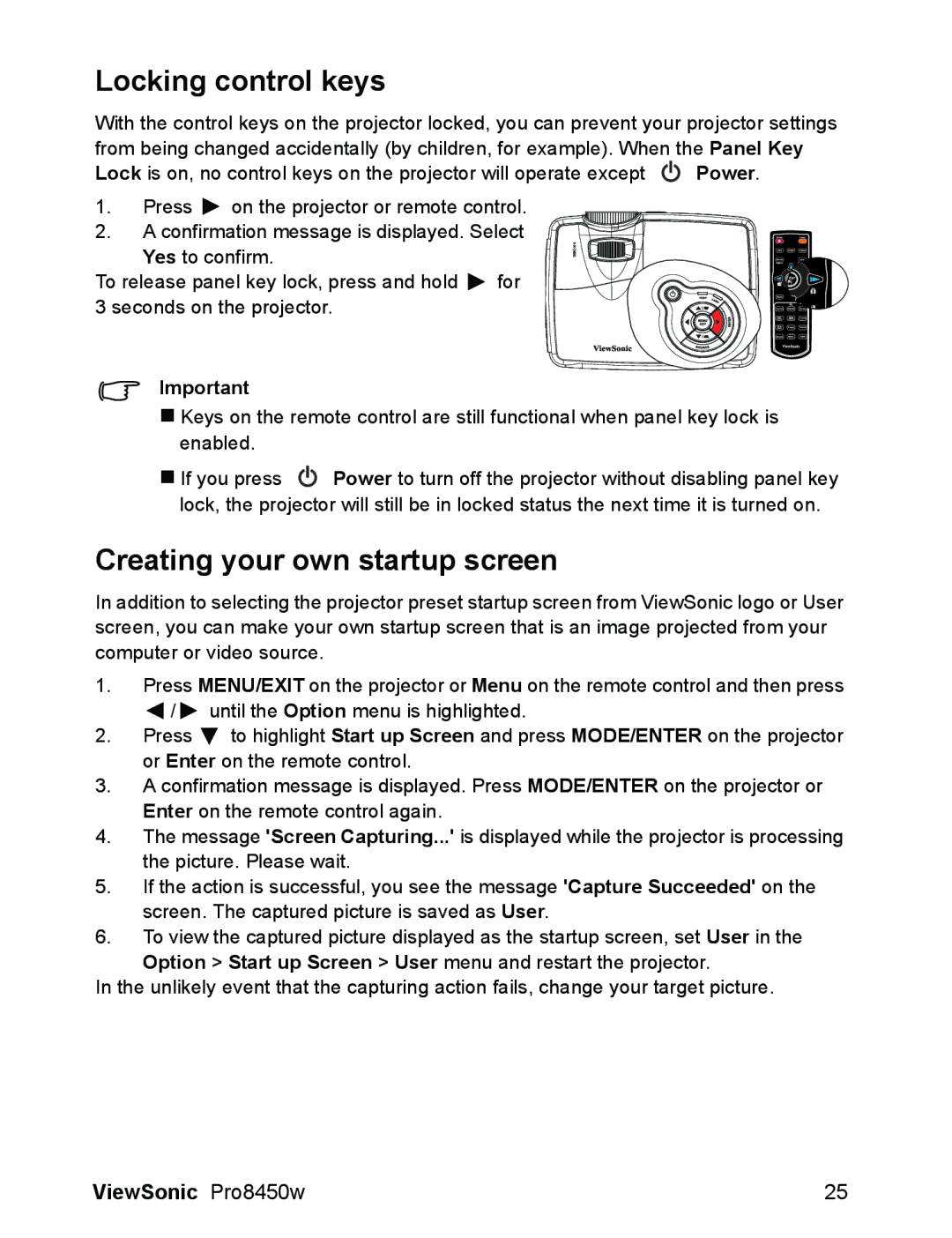Locking control keys
With the control keys on the projector locked, you can prevent your projector settings from being changed accidentally (by children, for example). When the Panel Key
Lock is on, no control keys on the projector will operate except ![]() Power.
Power.
1.Press ![]() on the projector or remote control.
on the projector or remote control.
2. A confirmation message is displayed. Select Yes to confirm.
To release panel key lock, press and hold ![]() for 3 seconds on the projector.
for 3 seconds on the projector.
Important
Keys on the remote control are still functional when panel key lock is enabled.
If you press ![]() Power to turn off the projector without disabling panel key lock, the projector will still be in locked status the next time it is turned on.
Power to turn off the projector without disabling panel key lock, the projector will still be in locked status the next time it is turned on.
Creating your own startup screen
In addition to selecting the projector preset startup screen from ViewSonic logo or User screen, you can make your own startup screen that is an image projected from your computer or video source.
1.Press MENU/EXIT on the projector or Menu on the remote control and then press
![]() /
/ ![]() until the Option menu is highlighted.
until the Option menu is highlighted.
2.Press ![]() to highlight Start up Screen and press MODE/ENTER on the projector or Enter on the remote control.
to highlight Start up Screen and press MODE/ENTER on the projector or Enter on the remote control.
3.A confirmation message is displayed. Press MODE/ENTER on the projector or Enter on the remote control again.
4.The message 'Screen Capturing...' is displayed while the projector is processing the picture. Please wait.
5.If the action is successful, you see the message 'Capture Succeeded' on the screen. The captured picture is saved as User.
6.To view the captured picture displayed as the startup screen, set User in the
Option > Start up Screen > User menu and restart the projector.
In the unlikely event that the capturing action fails, change your target picture.
ViewSonic Pro8450w | 25 |