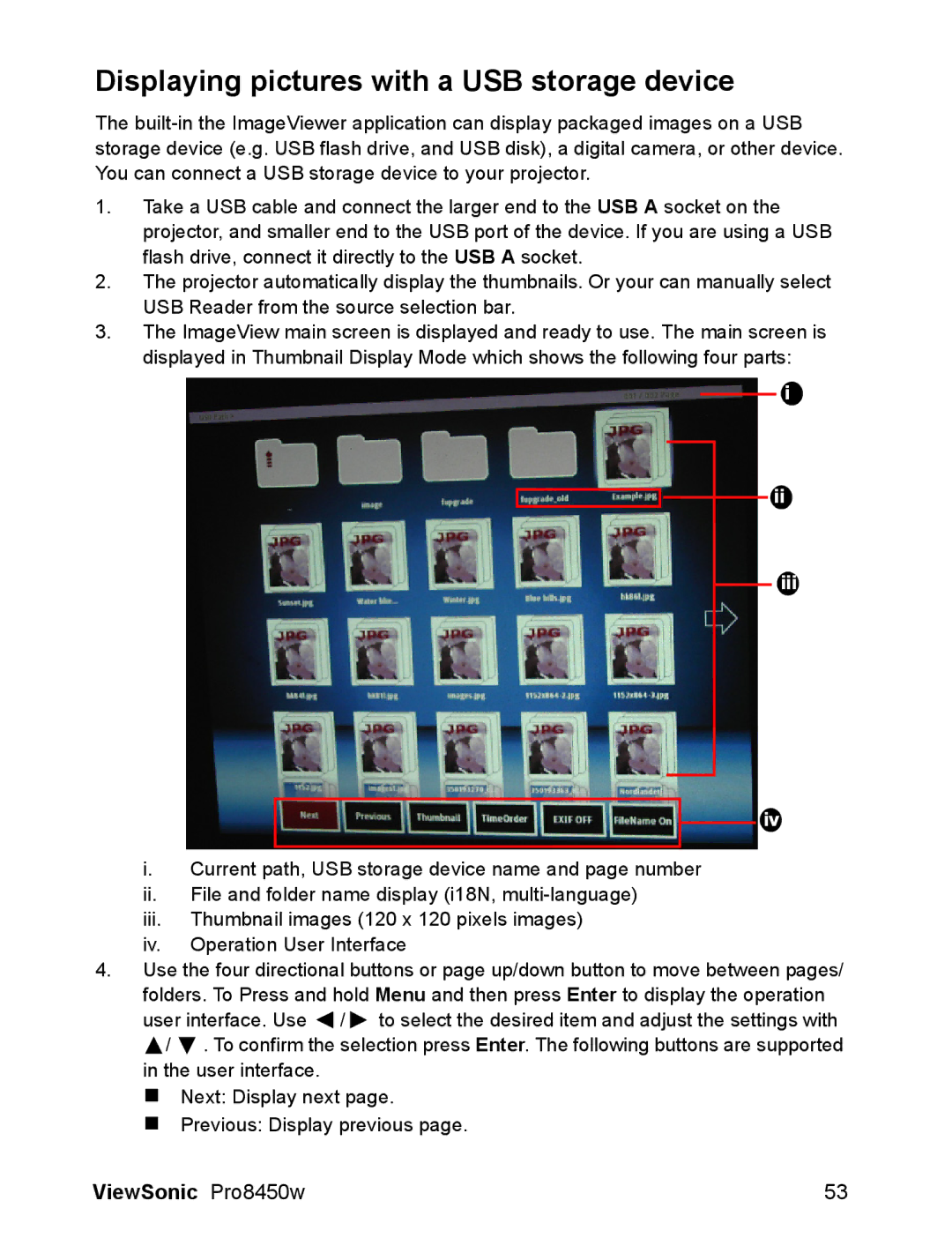Displaying pictures with a USB storage device
The
1.Take a USB cable and connect the larger end to the USB A socket on the projector, and smaller end to the USB port of the device. If you are using a USB flash drive, connect it directly to the USB A socket.
2.The projector automatically display the thumbnails. Or your can manually select USB Reader from the source selection bar.
3.The ImageView main screen is displayed and ready to use. The main screen is displayed in Thumbnail Display Mode which shows the following four parts:
i
ii
iii
iv
i.Current path, USB storage device name and page number
ii.File and folder name display (i18N,
iii.Thumbnail images (120 x 120 pixels images)
iv.Operation User Interface
4.Use the four directional buttons or page up/down button to move between pages/ folders. To Press and hold Menu and then press Enter to display the operation user interface. Use ![]() /
/ ![]() to select the desired item and adjust the settings with
to select the desired item and adjust the settings with ![]() /
/ ![]() . To confirm the selection press Enter. The following buttons are supported in the user interface.
. To confirm the selection press Enter. The following buttons are supported in the user interface.
Next: Display next page.
Previous: Display previous page.
ViewSonic Pro8450w | 53 |