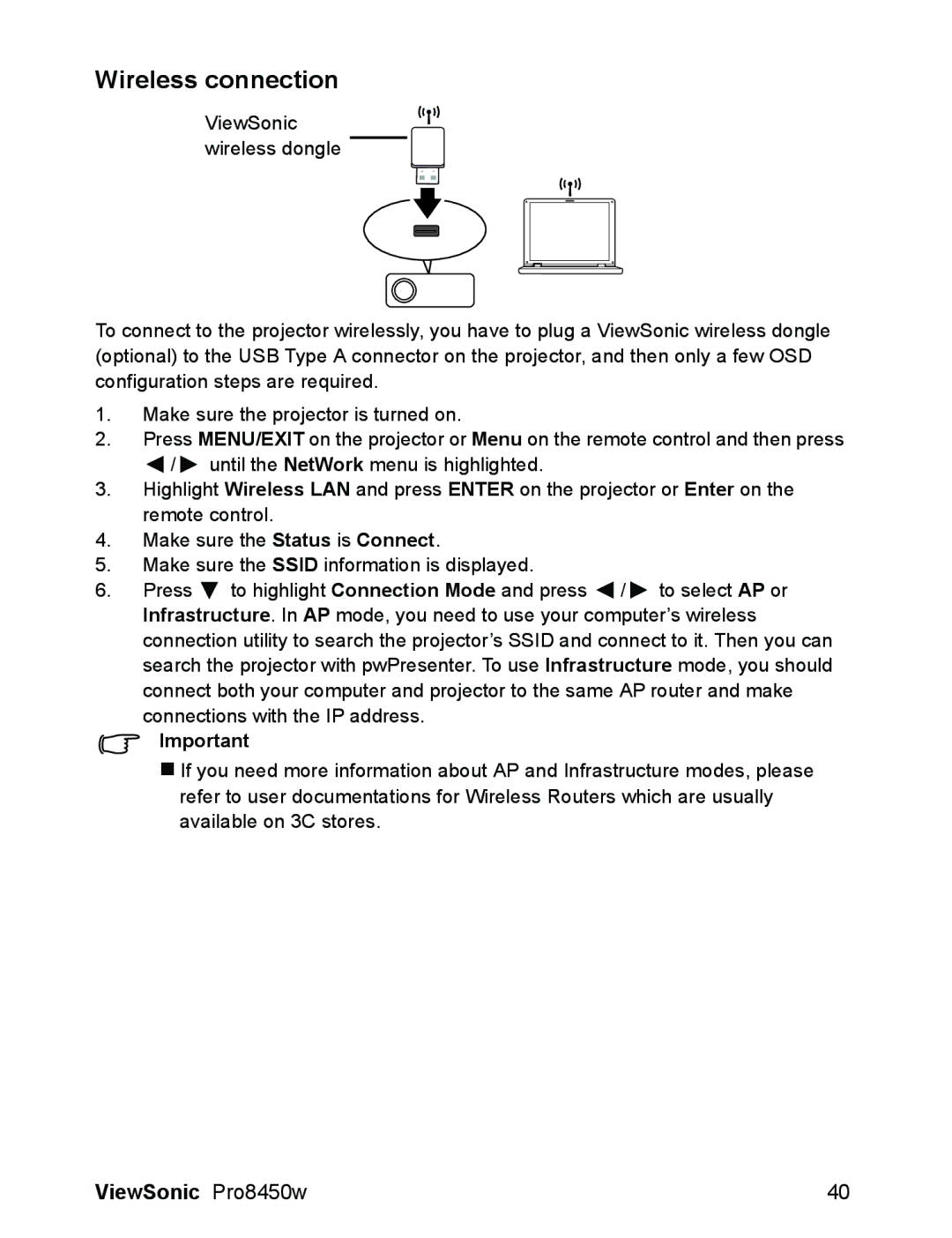Wireless connection
ViewSonic wireless dongle
To connect to the projector wirelessly, you have to plug a ViewSonic wireless dongle (optional) to the USB Type A connector on the projector, and then only a few OSD configuration steps are required.
1.Make sure the projector is turned on.
2.Press MENU/EXIT on the projector or Menu on the remote control and then press
![]() /
/ ![]() until the NetWork menu is highlighted.
until the NetWork menu is highlighted.
3.Highlight Wireless LAN and press ENTER on the projector or Enter on the remote control.
4.Make sure the Status is Connect.
5.Make sure the SSID information is displayed.
6.Press ![]() to highlight Connection Mode and press
to highlight Connection Mode and press ![]() /
/ ![]() to select AP or Infrastructure. In AP mode, you need to use your computer’s wireless connection utility to search the projector’s SSID and connect to it. Then you can search the projector with pwPresenter. To use Infrastructure mode, you should
to select AP or Infrastructure. In AP mode, you need to use your computer’s wireless connection utility to search the projector’s SSID and connect to it. Then you can search the projector with pwPresenter. To use Infrastructure mode, you should
connect both your computer and projector to the same AP router and make connections with the IP address.
Important
If you need more information about AP and Infrastructure modes, please refer to user documentations for Wireless Routers which are usually available on 3C stores.
ViewSonic Pro8450w | 40 |