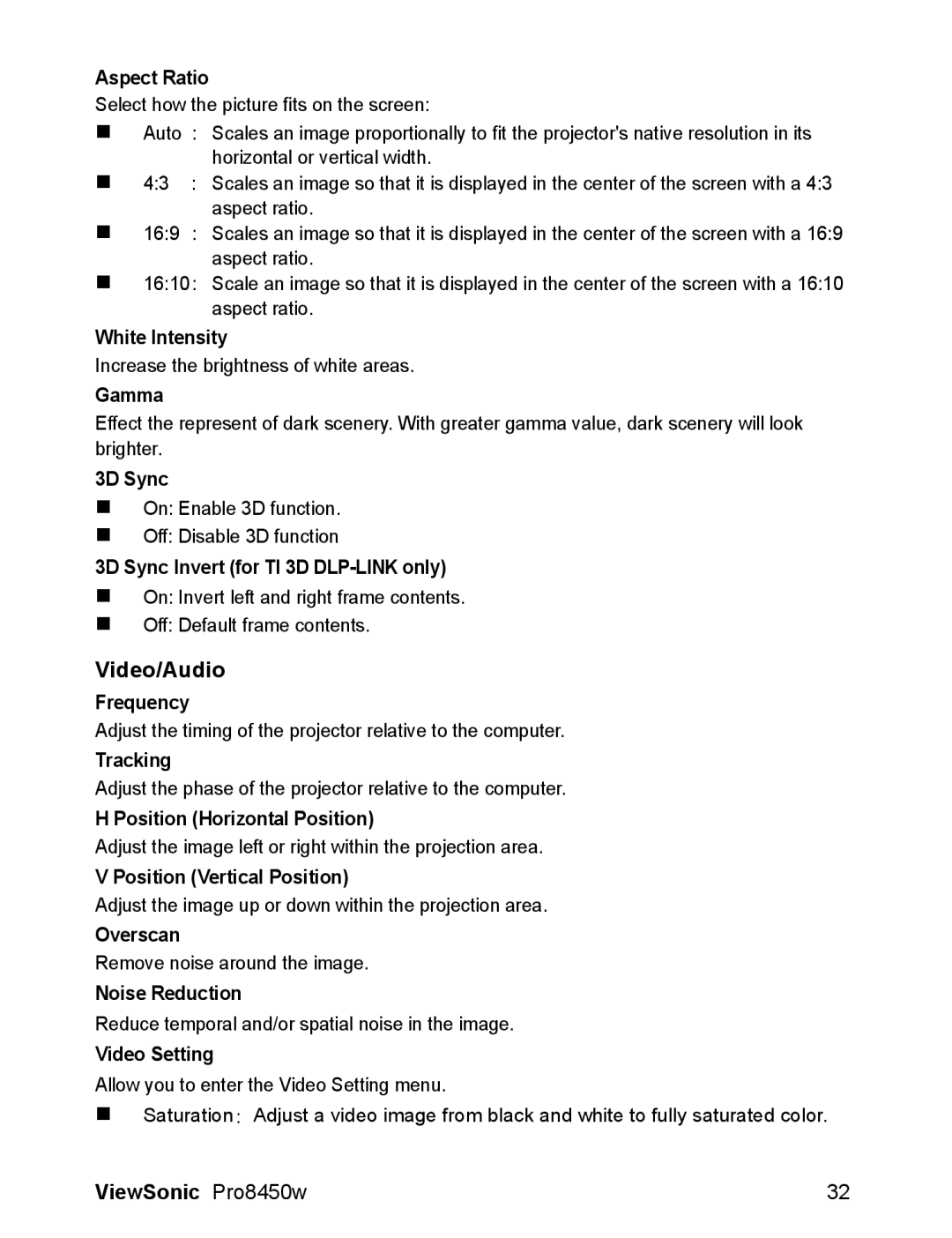Aspect Ratio
Select how the picture fits on the screen:
Auto : Scales an image proportionally to fit the projector's native resolution in its horizontal or vertical width.
4:3 : Scales an image so that it is displayed in the center of the screen with a 4:3 aspect ratio.
16:9 : Scales an image so that it is displayed in the center of the screen with a 16:9 aspect ratio.
16:10: Scale an image so that it is displayed in the center of the screen with a 16:10 aspect ratio.
White Intensity
Increase the brightness of white areas.
Gamma
Effect the represent of dark scenery. With greater gamma value, dark scenery will look brighter.
3D Sync
On: Enable 3D function.
Off: Disable 3D function
3D Sync Invert (for TI 3D
On: Invert left and right frame contents.
Off: Default frame contents.
Video/Audio
Frequency
Adjust the timing of the projector relative to the computer.
Tracking
Adjust the phase of the projector relative to the computer.
H Position (Horizontal Position)
Adjust the image left or right within the projection area.
V Position (Vertical Position)
Adjust the image up or down within the projection area.
Overscan
Remove noise around the image.
Noise Reduction
Reduce temporal and/or spatial noise in the image.
Video Setting
Allow you to enter the Video Setting menu.
Saturation: Adjust a video image from black and white to fully saturated color.
ViewSonic Pro8450w | 32 |