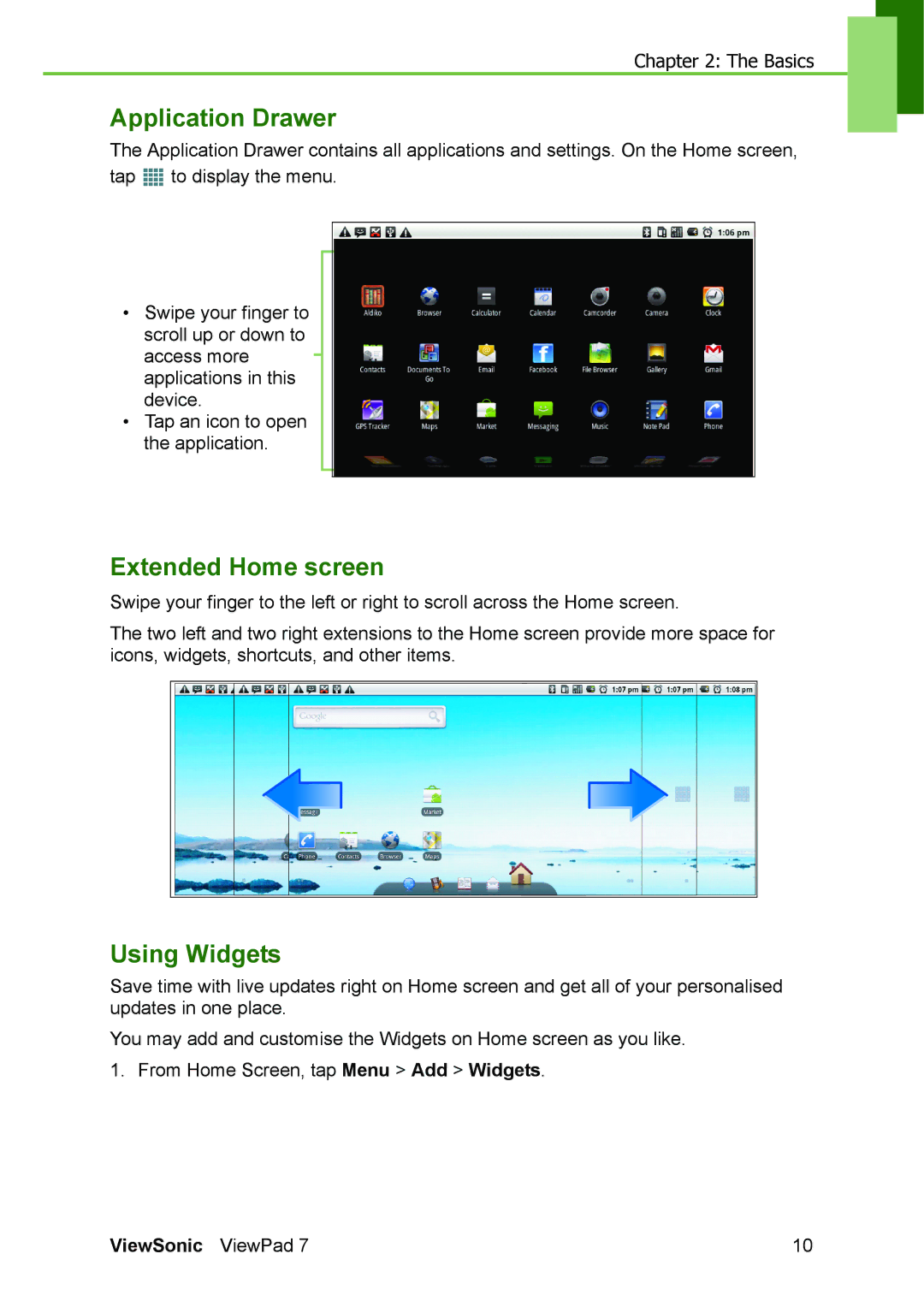Chapter 2: The Basics
Application Drawer
The Application Drawer contains all applications and settings. On the Home screen,
tap ![]() to display the menu.
to display the menu.
•Swipe your finger to scroll up or down to access more applications in this device.
•Tap an icon to open the application.
Extended Home screen
Swipe your finger to the left or right to scroll across the Home screen.
The two left and two right extensions to the Home screen provide more space for icons, widgets, shortcuts, and other items.
Using Widgets
Save time with live updates right on Home screen and get all of your personalised updates in one place.
You may add and customise the Widgets on Home screen as you like.
1. From Home Screen, tap Menu > Add > Widgets.
ViewSonic ViewPad 7 | 10 |