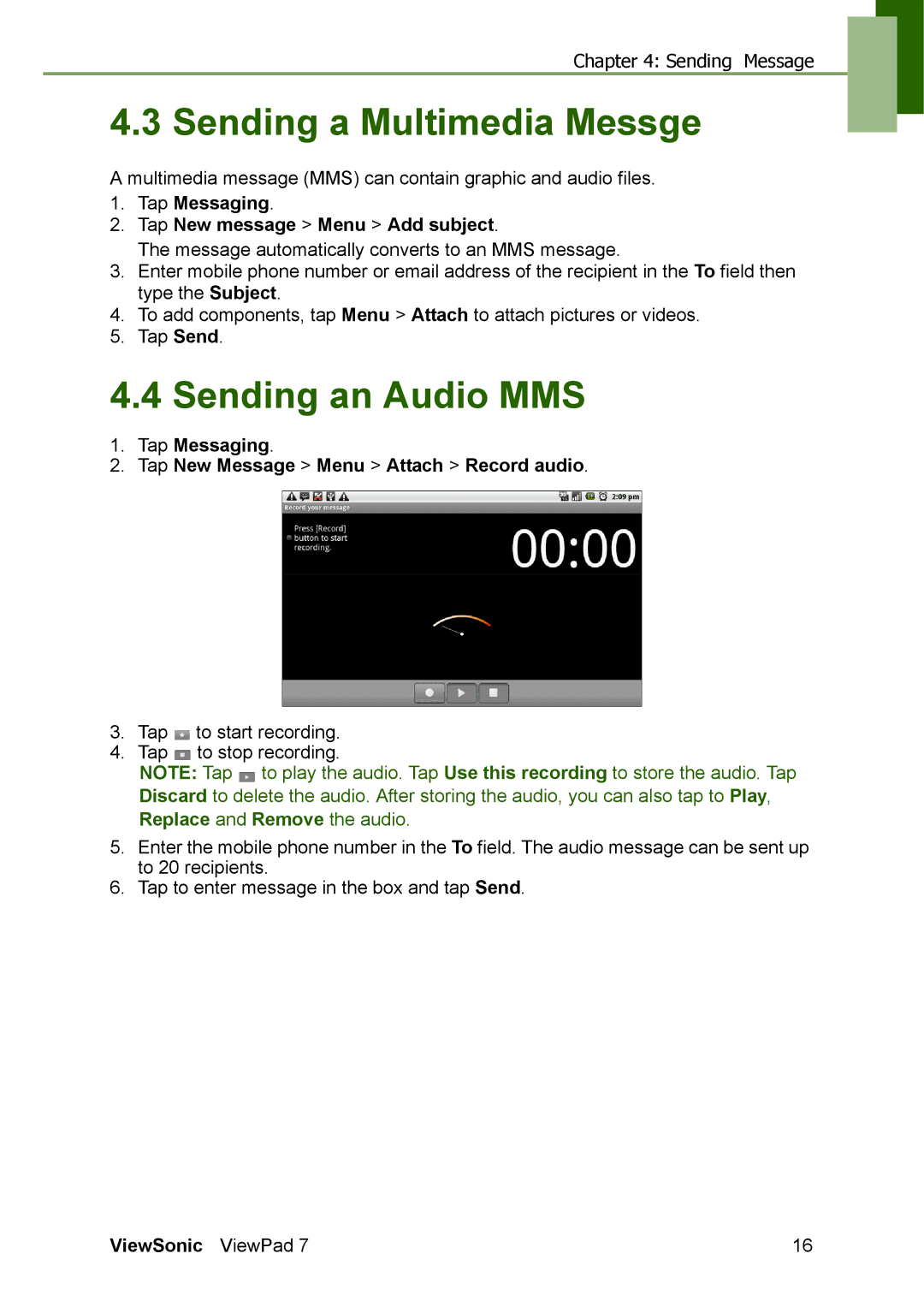Chapter 4: Sending Message
4.3 Sending a Multimedia Messge
A multimedia message (MMS) can contain graphic and audio files.
1.Tap Messaging.
2.Tap New message > Menu > Add subject.
The message automatically converts to an MMS message.
3.Enter mobile phone number or email address of the recipient in the To field then type the Subject.
4.To add components, tap Menu > Attach to attach pictures or videos.
5.Tap Send.
4.4 Sending an Audio MMS
1.Tap Messaging.
2.Tap New Message > Menu > Attach > Record audio.
3.Tap ![]() to start recording.
to start recording.
4.Tap ![]() to stop recording.
to stop recording.
NOTE: Tap ![]() to play the audio. Tap Use this recording to store the audio. Tap Discard to delete the audio. After storing the audio, you can also tap to Play, Replace and Remove the audio.
to play the audio. Tap Use this recording to store the audio. Tap Discard to delete the audio. After storing the audio, you can also tap to Play, Replace and Remove the audio.
5.Enter the mobile phone number in the To field. The audio message can be sent up to 20 recipients.
6.Tap to enter message in the box and tap Send.
ViewSonic ViewPad 7 | 16 |