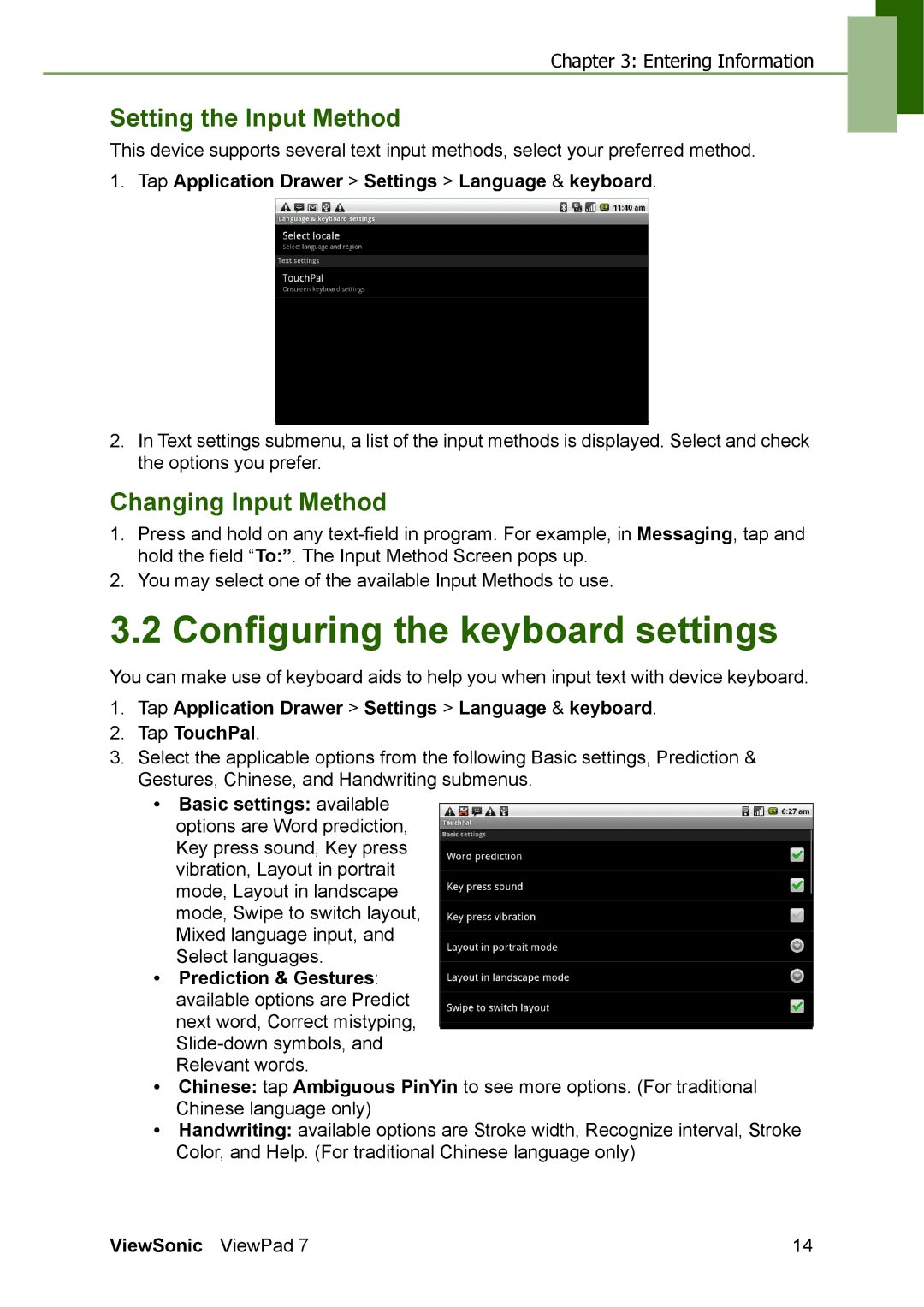Chapter 3: Entering Information
Setting the Input Method
This device supports several text input methods, select your preferred method.
1.Tap Application Drawer > Settings > Language & keyboard.
2.In Text settings submenu, a list of the input methods is displayed. Select and check the options you prefer.
Changing Input Method
1.Press and hold on any
2.You may select one of the available Input Methods to use.
3.2 Configuring the keyboard settings
You can make use of keyboard aids to help you when input text with device keyboard.
1.Tap Application Drawer > Settings > Language & keyboard.
2.Tap TouchPal.
3.Select the applicable options from the following Basic settings, Prediction & Gestures, Chinese, and Handwriting submenus.
•Basic settings: available options are Word prediction, Key press sound, Key press vibration, Layout in portrait mode, Layout in landscape mode, Swipe to switch layout, Mixed language input, and Select languages.
•Prediction & Gestures: available options are Predict next word, Correct mistyping,
•Chinese: tap Ambiguous PinYin to see more options. (For traditional Chinese language only)
•Handwriting: available options are Stroke width, Recognize interval, Stroke Color, and Help. (For traditional Chinese language only)
ViewSonic ViewPad 7 | 14 |