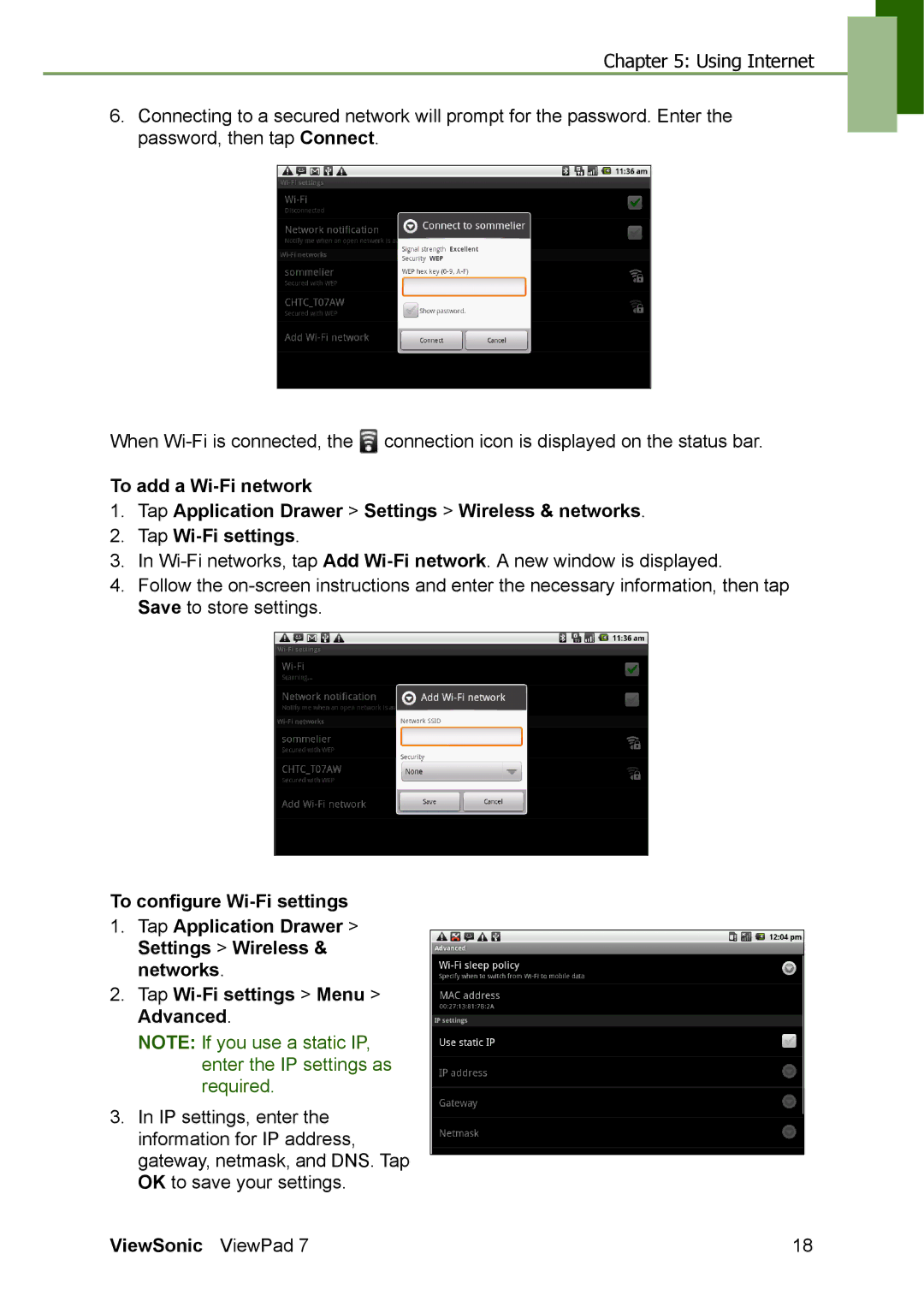Chapter 5: Using Internet
6.Connecting to a secured network will prompt for the password. Enter the password, then tap Connect.
When ![]() connection icon is displayed on the status bar.
connection icon is displayed on the status bar.
To add a
1.Tap Application Drawer > Settings > Wireless & networks.
2.Tap
3.In
4.Follow the
To configure
1.Tap Application Drawer > Settings > Wireless & networks.
2.Tap
NOTE: If you use a static IP, enter the IP settings as required.
3.In IP settings, enter the information for IP address, gateway, netmask, and DNS. Tap OK to save your settings.
ViewSonic ViewPad 7 | 18 |