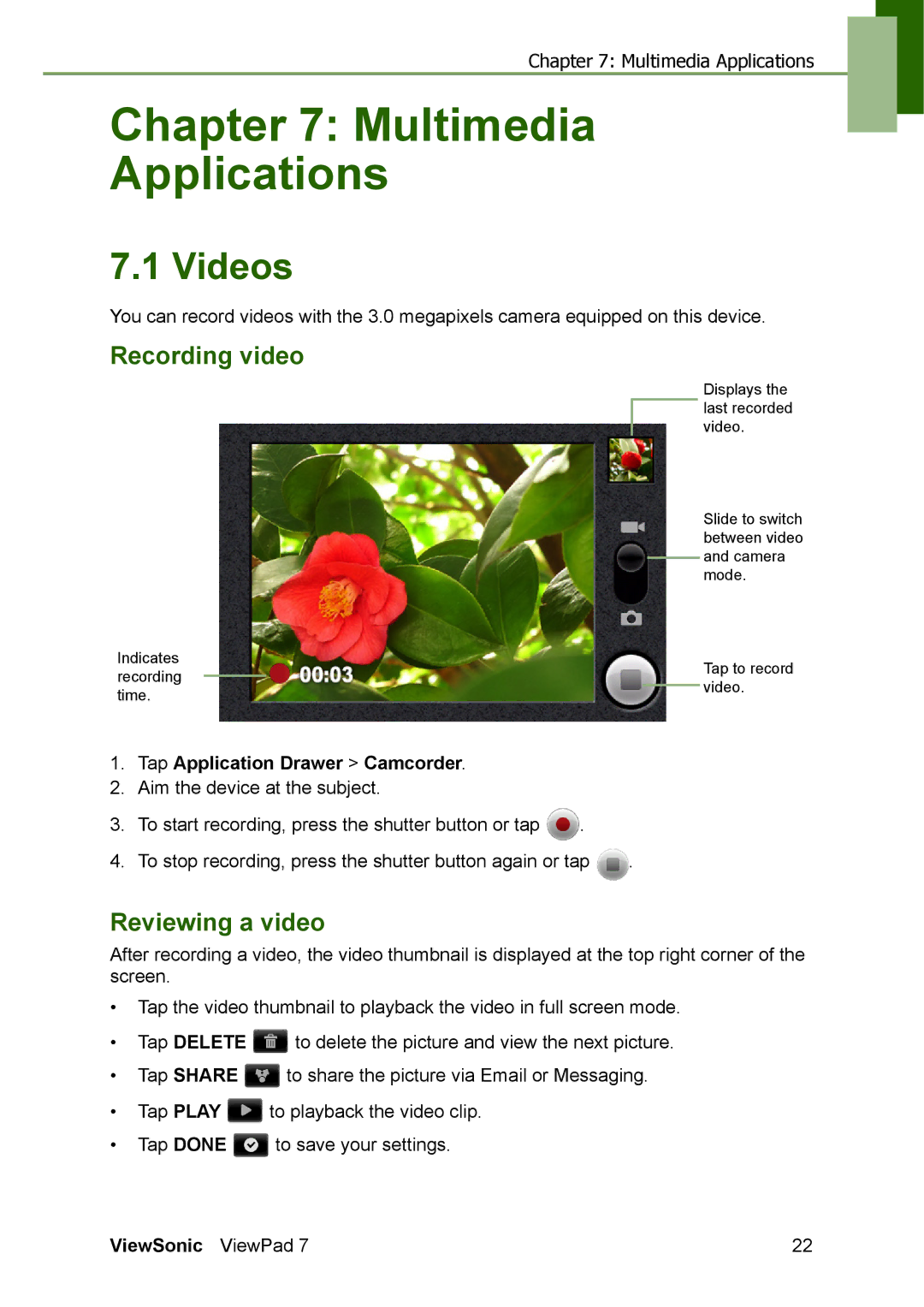Chapter 7: Multimedia Applications
Chapter 7: Multimedia
Applications
7.1 Videos
You can record videos with the 3.0 megapixels camera equipped on this device.
Recording video
Displays the last recorded video.
Slide to switch between video and camera mode.
Indicates |
|
|
| Tap to record |
recording |
|
|
| |
|
|
| video. | |
time. |
|
|
| |
|
|
|
|
1.Tap Application Drawer > Camcorder.
2.Aim the device at the subject.
3.To start recording, press the shutter button or tap ![]() .
.
4.To stop recording, press the shutter button again or tap ![]() .
.
Reviewing a video
After recording a video, the video thumbnail is displayed at the top right corner of the screen.
•Tap the video thumbnail to playback the video in full screen mode.
•Tap DELETE ![]() to delete the picture and view the next picture.
to delete the picture and view the next picture.
•Tap SHARE ![]() to share the picture via Email or Messaging.
to share the picture via Email or Messaging.
•Tap PLAY ![]() to playback the video clip.
to playback the video clip.
•Tap DONE ![]() to save your settings.
to save your settings.
ViewSonic ViewPad 7 | 22 |