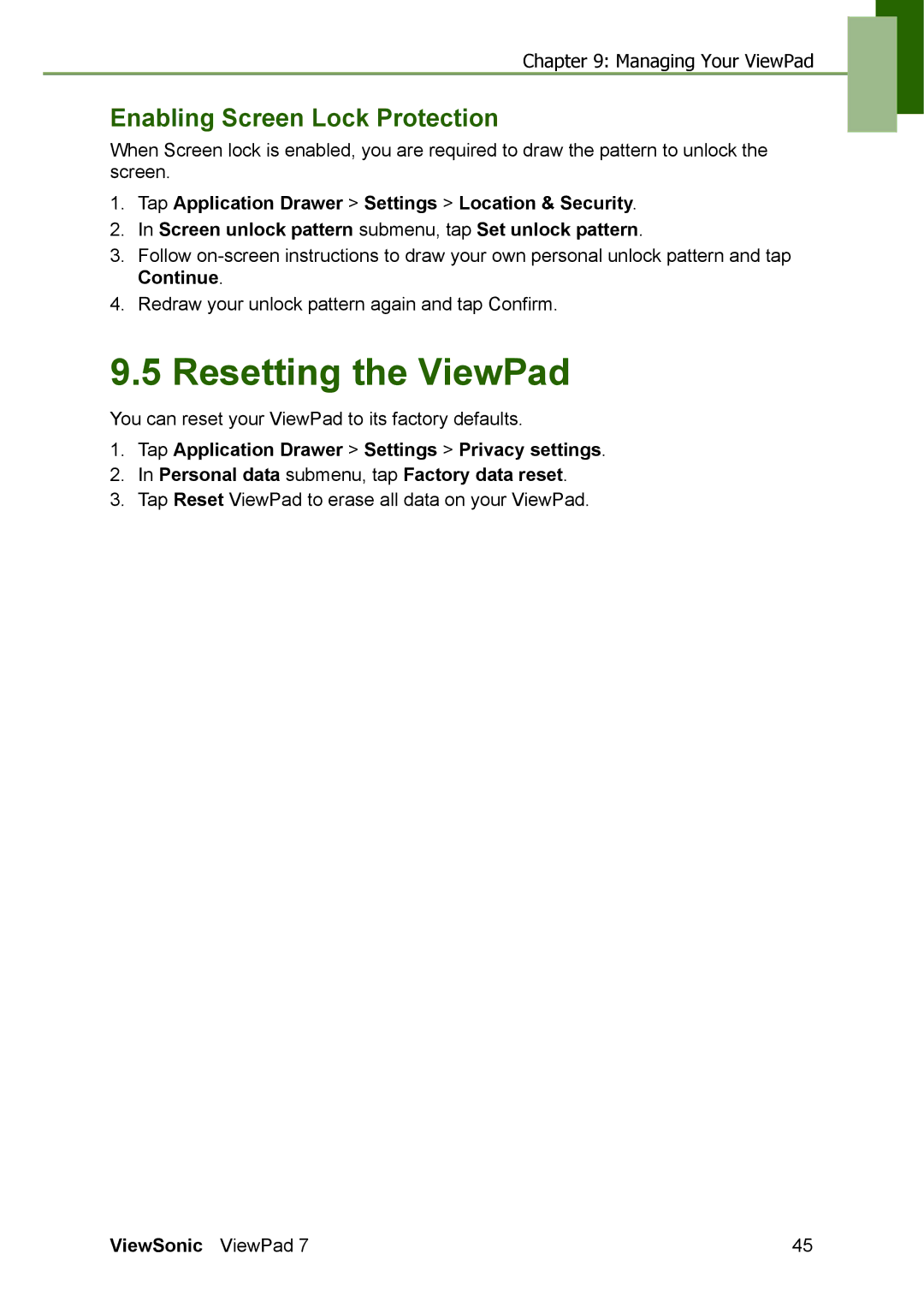Chapter 9: Managing Your ViewPad
Enabling Screen Lock Protection
When Screen lock is enabled, you are required to draw the pattern to unlock the screen.
1.Tap Application Drawer > Settings > Location & Security.
2.In Screen unlock pattern submenu, tap Set unlock pattern.
3.Follow
4.Redraw your unlock pattern again and tap Confirm.
9.5 Resetting the ViewPad
You can reset your ViewPad to its factory defaults.
1.Tap Application Drawer > Settings > Privacy settings.
2.In Personal data submenu, tap Factory data reset.
3.Tap Reset ViewPad to erase all data on your ViewPad.
ViewSonic ViewPad 7 | 45 |