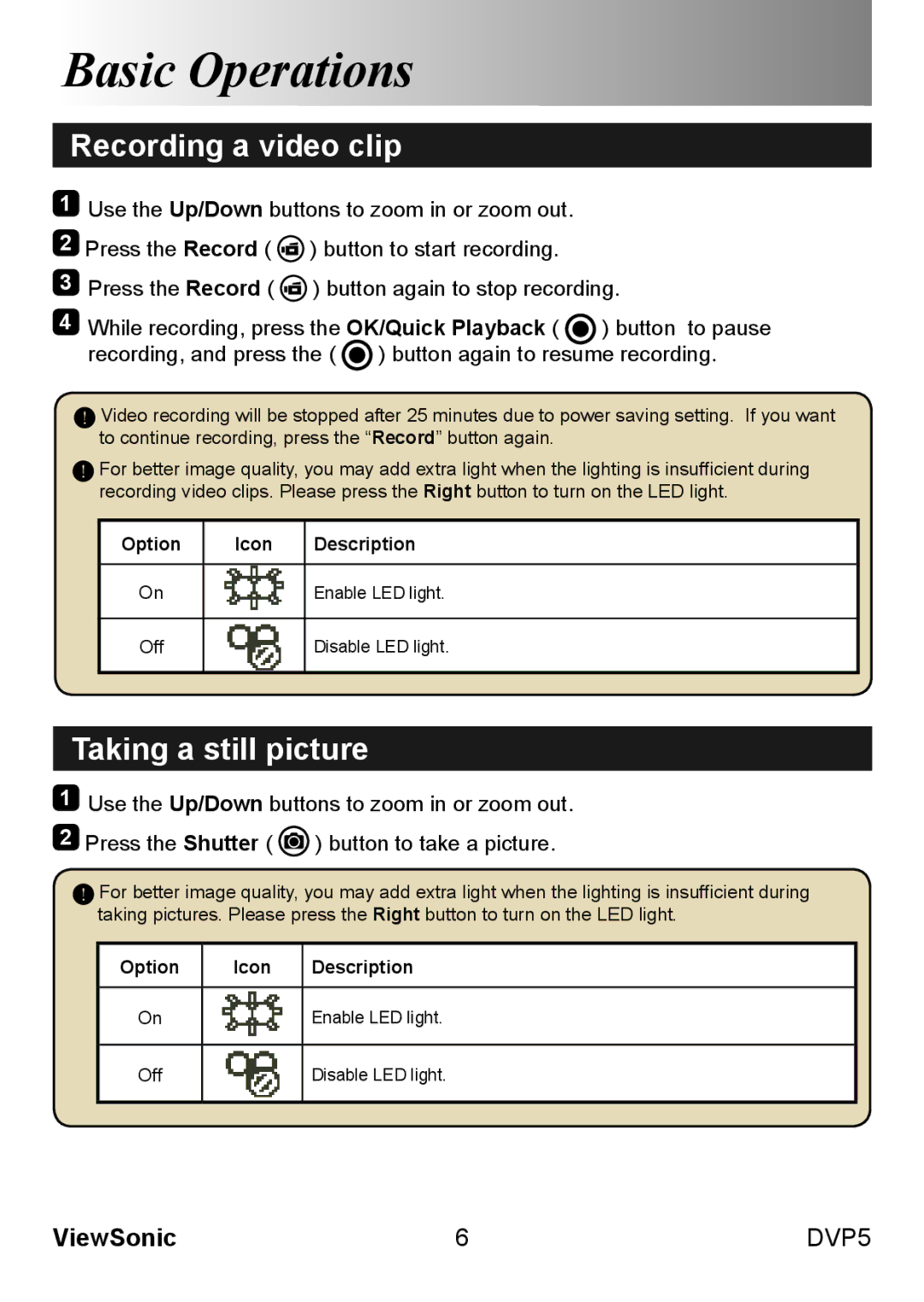Basic Operations
Recording a video clip
1Use the Up/Down buttons to zoom in or zoom out.
2 Press the Record ( ![]() ) button to start recording.
) button to start recording.
3 Press the Record ( ![]() ) button again to stop recording.
) button again to stop recording.
4While recording, press the OK/Quick Playback ( ![]() ) button to pause recording, and press the (
) button to pause recording, and press the ( ![]() ) button again to resume recording.
) button again to resume recording.
Video recording will be stopped after 25 minutes due to power saving setting. If you want to continue recording, press the “Record” button again.
For better image quality, you may add extra light when the lighting is insufficient during recording video clips. Please press the Right button to turn on the LED light.
Option | Icon | Description |
|
|
|
On |
| Enable LED light. |
|
|
|
Off |
| Disable LED light. |
|
|
|
Taking a still picture
1Use the Up/Down buttons to zoom in or zoom out.
2 Press the Shutter ( ![]() ) button to take a picture.
) button to take a picture.
For better image quality, you may add extra light when the lighting is insufficient during taking pictures. Please press the Right button to turn on the LED light.
Option | Icon | Description |
|
|
|
On |
| Enable LED light. |
Off
Disable LED light.
ViewSonic | 6 | DVP5 |