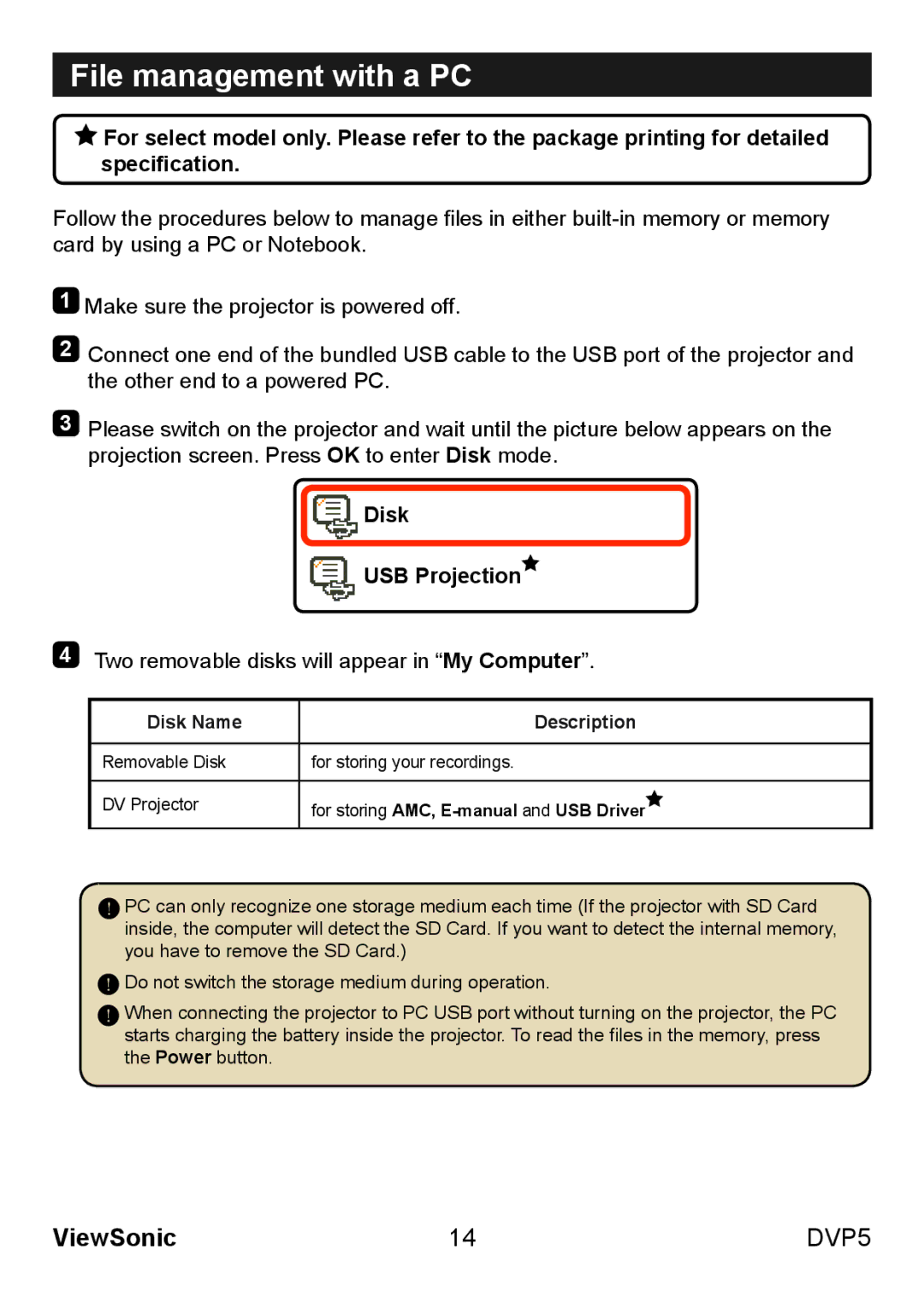File management with a PC
![]() For select model only. Please refer to the package printing for detailed specification.
For select model only. Please refer to the package printing for detailed specification.
Follow the procedures below to manage files in either
1Make sure the projector is powered off.
2Connect one end of the bundled USB cable to the USB port of the projector and the other end to a powered PC.
3Please switch on the projector and wait until the picture below appears on the projection screen. Press OK to enter Disk mode.
 Disk
Disk
 USB Projection
USB Projection
4Two removable disks will appear in “My Computer”.
Disk Name | Description |
|
|
Removable Disk | for storing your recordings. |
|
|
DV Projector | for storing AMC, |
|
|
PC can only recognize one storage medium each time (If the projector with SD Card inside, the computer will detect the SD Card. If you want to detect the internal memory, you have to remove the SD Card.)
![]() Do not switch the storage medium during operation.
Do not switch the storage medium during operation.
When connecting the projector to PC USB port without turning on the projector, the PC starts charging the battery inside the projector. To read the files in the memory, press the Power button.
ViewSonic | 14 | DVP5 |