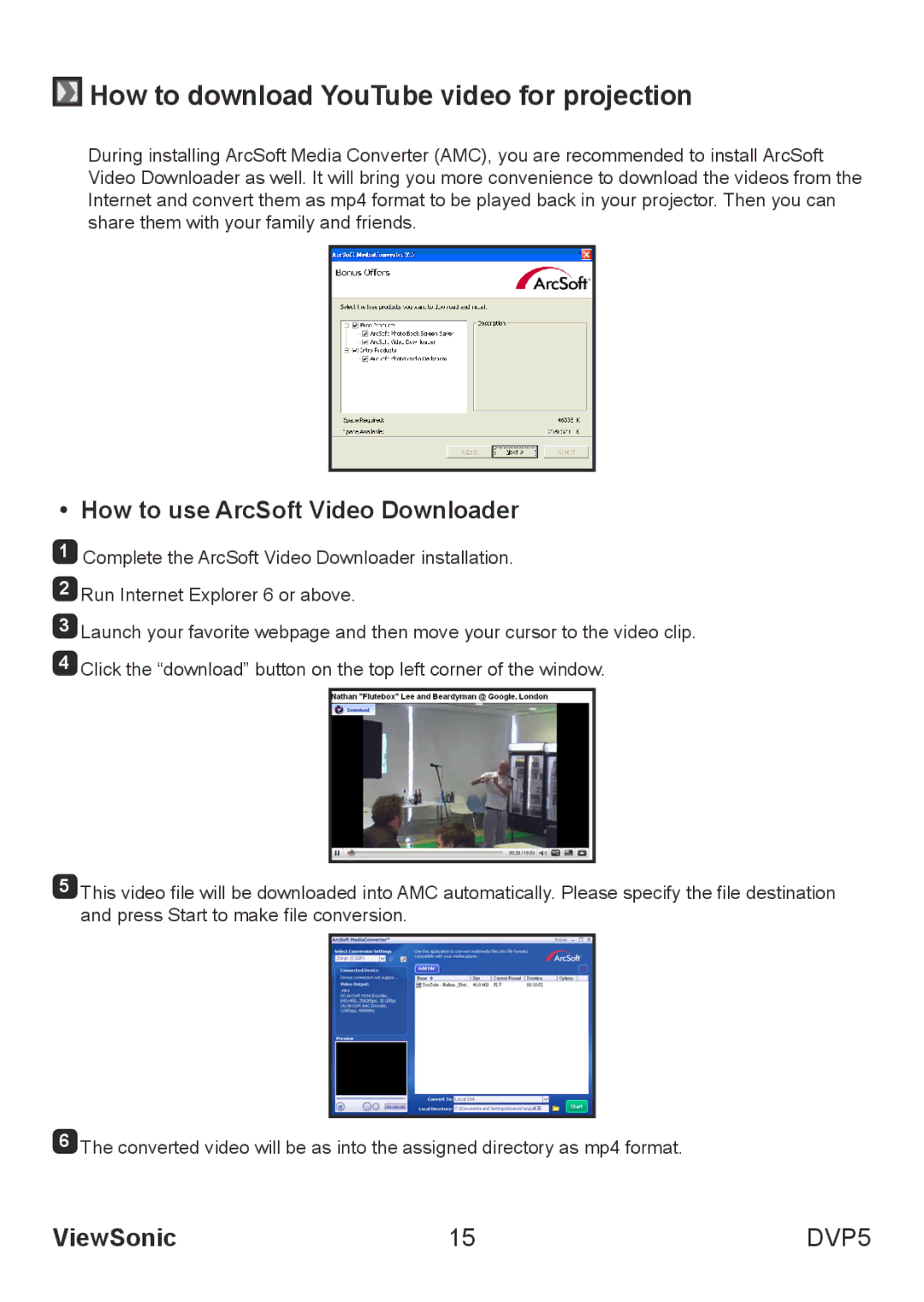How to download YouTube video for projection
How to download YouTube video for projection
During installing ArcSoft Media Converter (AMC), you are recommended to install ArcSoft Video Downloader as well. It will bring you more convenience to download the videos from the Internet and convert them as mp4 format to be played back in your projector. Then you can share them with your family and friends.
• How to use ArcSoft Video Downloader
1Complete the ArcSoft Video Downloader installation.
2 Run Internet Explorer 6 or above.
3 Launch your favorite webpage and then move your cursor to the video clip. 4 Click the “download” button on the top left corner of the window.
5This video file will be downloaded into AMC automatically. Please specify the file destination and press Start to make file conversion.
6The converted video will be as into the assigned directory as mp4 format.
ViewSonic | 15 | DVP5 |