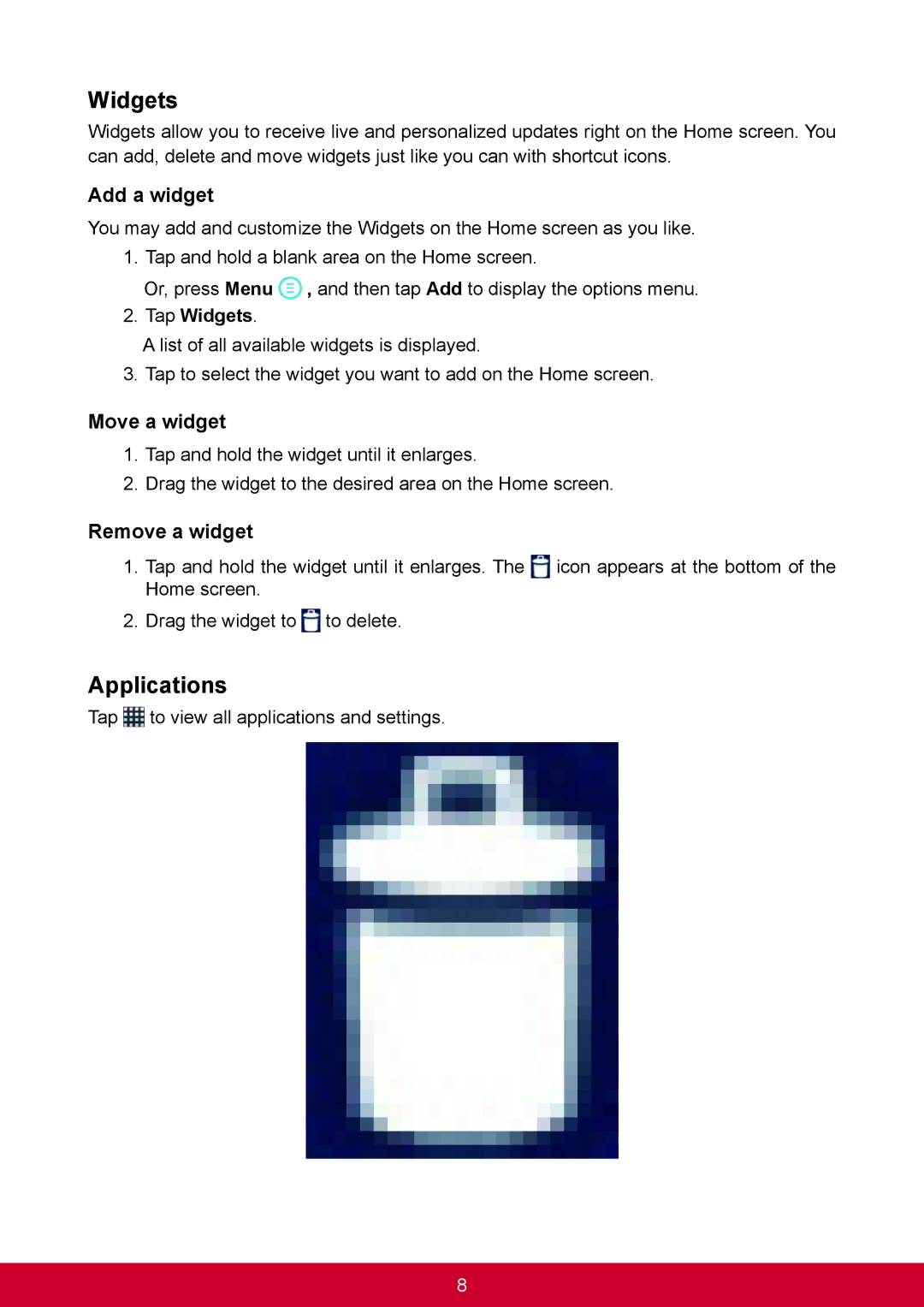Widgets
Widgets allow you to receive live and personalized updates right on the Home screen. You can add, delete and move widgets just like you can with shortcut icons.
Add a widget
You may add and customize the Widgets on the Home screen as you like.
1.Tap and hold a blank area on the Home screen.
Or, press Menu ![]() , and then tap Add to display the options menu.
, and then tap Add to display the options menu.
2.Tap Widgets.
A list of all available widgets is displayed.
3. Tap to select the widget you want to add on the Home screen.
Move a widget
1.Tap and hold the widget until it enlarges.
2.Drag the widget to the desired area on the Home screen.
Remove a widget
1.Tap and hold the widget until it enlarges. The ![]() icon appears at the bottom of the Home screen.
icon appears at the bottom of the Home screen.
2.Drag the widget to ![]() to delete.
to delete.
Applications
Tap ![]() to view all applications and settings.
to view all applications and settings.
8