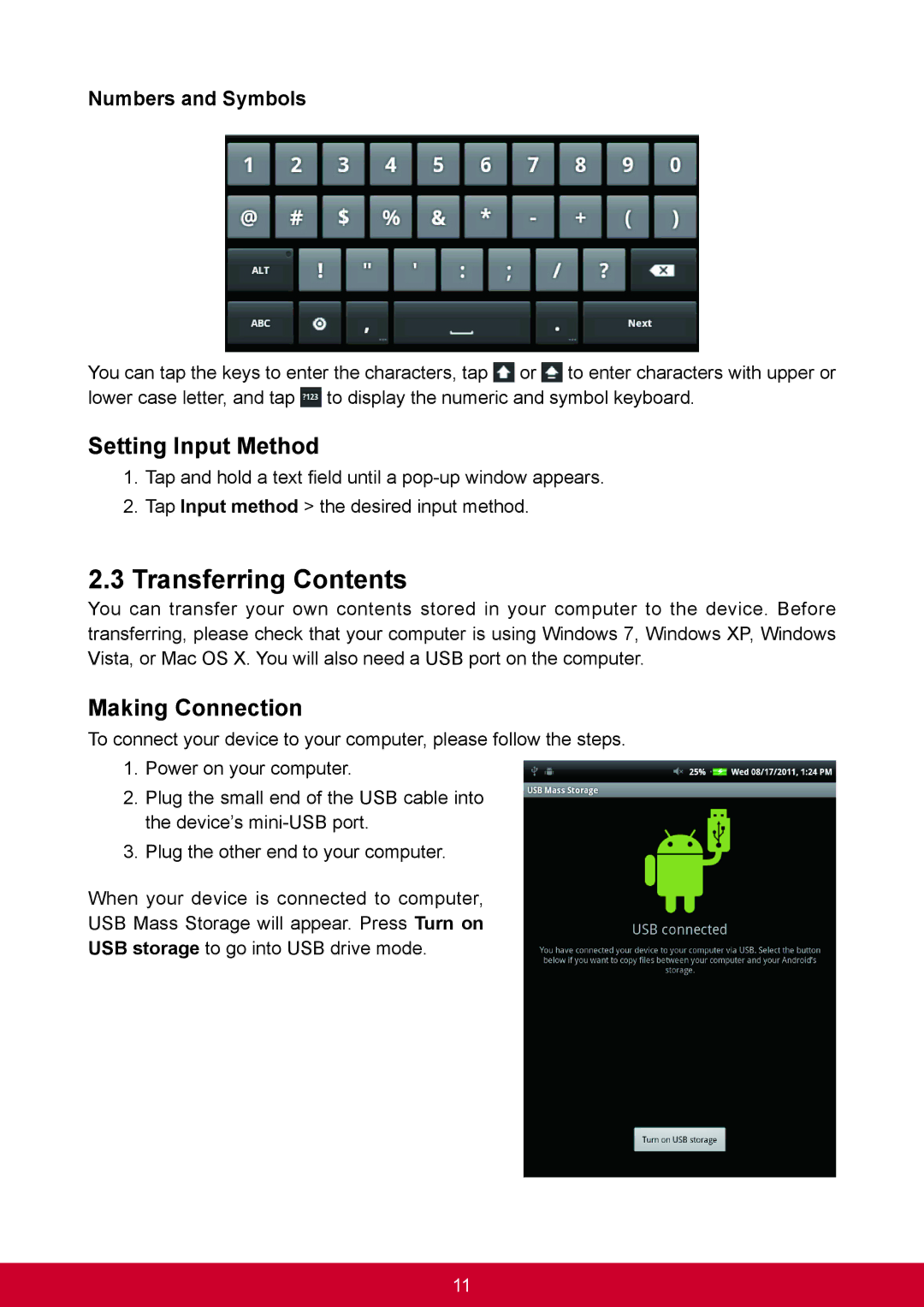Numbers and Symbols
You can tap the keys to enter the characters, tap ![]() or
or ![]() to enter characters with upper or lower case letter, and tap
to enter characters with upper or lower case letter, and tap ![]() to display the numeric and symbol keyboard.
to display the numeric and symbol keyboard.
Setting Input Method
1.Tap and hold a text field until a
2.Tap Input method > the desired input method.
2.3Transferring Contents
You can transfer your own contents stored in your computer to the device. Before transferring, please check that your computer is using Windows 7, Windows XP, Windows Vista, or Mac OS X. You will also need a USB port on the computer.
Making Connection
To connect your device to your computer, please follow the steps.
1.Power on your computer.
2.Plug the small end of the USB cable into the device’s
3.Plug the other end to your computer.
When your device is connected to computer,
USB Mass Storage will appear. Press Turn on
USB storage to go into USB drive mode.
11