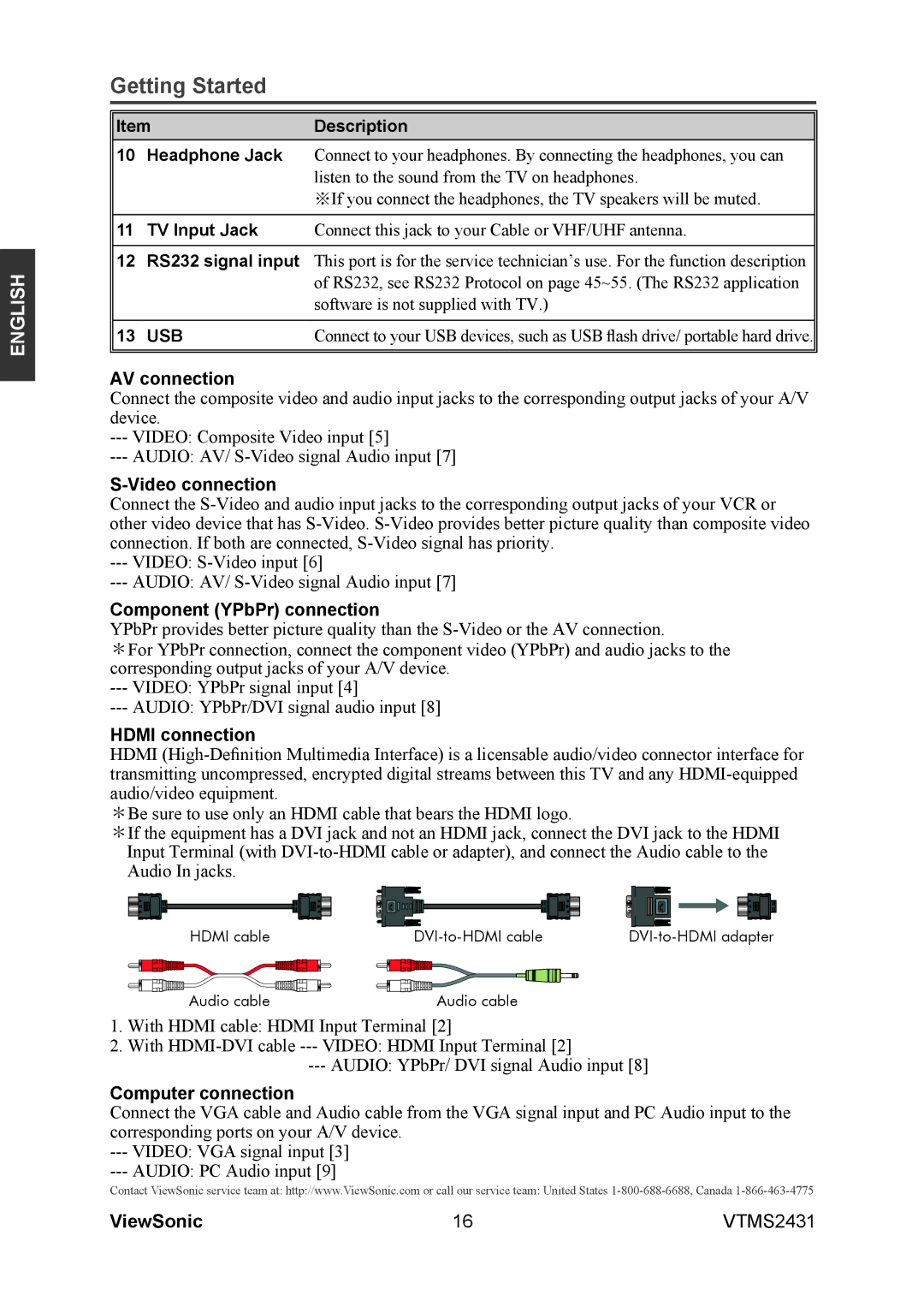ENGLISH
Getting Started
ItemDescription
10Headphone Jack Connect to your headphones. By connecting the headphones, you can listen to the sound from the TV on headphones.
※If you connect the headphones, the TV speakers will be muted.
11 TV Input Jack | Connect this jack to your Cable or VHF/UHF antenna. |
12RS232 signal input This port is for the service technician’s use. For the function description of RS232, see RS232 Protocol on page 45~55. (The RS232 application software is not supplied with TV.)
13 USB | Connect to your USB devices, such as USB flash drive/ portable hard drive. |
AV connection
Connect the composite video and audio input jacks to the corresponding output jacks of your A/V device.
---VIDEO: Composite Video input [5]
---AUDIO: AV/
S-Video connection
Connect the
---VIDEO:
---AUDIO: AV/
Component (YPbPr) connection
YPbPr provides better picture quality than the
*For YPbPr connection, connect the component video (YPbPr) and audio jacks to the corresponding output jacks of your A/V device.
---VIDEO: YPbPr signal input [4]
---AUDIO: YPbPr/DVI signal audio input [8]
HDMI connection
HDMI
*Be sure to use only an HDMI cable that bears the HDMI logo.
*If the equipment has a DVI jack and not an HDMI jack, connect the DVI jack to the HDMI Input Terminal (with
HDMI cable | ||
Audio cable | Audio cable |
|
1.With HDMI cable: HDMI Input Terminal [2]
2.With
---AUDIO: YPbPr/ DVI signal Audio input [8]
Computer connection
Connect the VGA cable and Audio cable from the VGA signal input and PC Audio input to the corresponding ports on your A/V device.
---VIDEO: VGA signal input [3]
---AUDIO: PC Audio input [9]
Contact ViewSonic service team at: http://www.ViewSonic.com or call our service team: United States
ViewSonic | 16 | VTMS2431 |