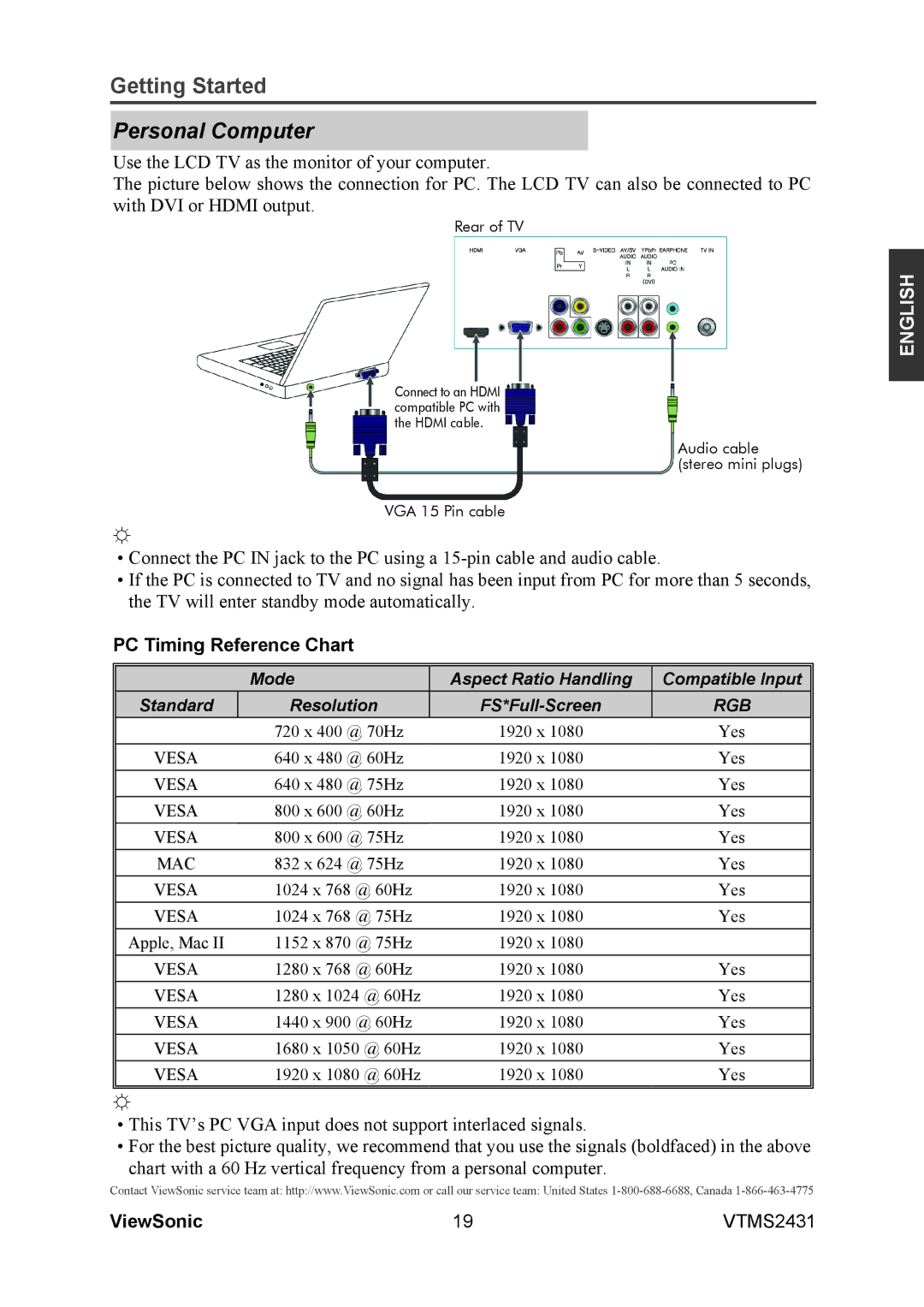Getting Started
Personal Computer
Use the LCD TV as the monitor of your computer.
The picture below shows the connection for PC. The LCD TV can also be connected to PC with DVI or HDMI output.
Rear of TV
ENGLISH
Connect to an HDMI compatible PC with the HDMI cable.
Audio cable (stereo mini plugs)
VGA 15 Pin cable
☼
•Connect the PC IN jack to the PC using a
•If the PC is connected to TV and no signal has been input from PC for more than 5 seconds, the TV will enter standby mode automatically.
PC Timing Reference Chart
| Mode | Aspect Ratio Handling | Compatible Input |
Standard | Resolution | RGB | |
| 720 x 400 @ 70Hz | 1920 x 1080 | Yes |
VESA | 640 x 480 @ 60Hz | 1920 x 1080 | Yes |
VESA | 640 x 480 @ 75Hz | 1920 x 1080 | Yes |
VESA | 800 x 600 @ 60Hz | 1920 x 1080 | Yes |
VESA | 800 x 600 @ 75Hz | 1920 x 1080 | Yes |
MAC | 832 x 624 @ 75Hz | 1920 x 1080 | Yes |
VESA | 1024 x 768 @ 60Hz | 1920 x 1080 | Yes |
VESA | 1024 x 768 @ 75Hz | 1920 x 1080 | Yes |
Apple, Mac II | 1152 x 870 @ 75Hz | 1920 x 1080 |
|
VESA | 1280 x 768 @ 60Hz | 1920 x 1080 | Yes |
VESA | 1280 x 1024 @ 60Hz | 1920 x 1080 | Yes |
VESA | 1440 x 900 @ 60Hz | 1920 x 1080 | Yes |
VESA | 1680 x 1050 @ 60Hz | 1920 x 1080 | Yes |
VESA | 1920 x 1080 @ 60Hz | 1920 x 1080 | Yes |
|
|
|
|
☼
•This TV’s PC VGA input does not support interlaced signals.
•For the best picture quality, we recommend that you use the signals (boldfaced) in the above
chart with a 60 Hz vertical frequency from a personal computer.
Contact ViewSonic service team at: http://www.ViewSonic.com or call our service team: United States
ViewSonic | 19 | VTMS2431 |